**Voice Warm-Up Exercises** [5-10 mins] Follow the steps below or watch and follow this video.
1. Breathe deeply, relaxing your belly, so belly, ribs, and back expand with your breath.
2. Stretch out your neck, jaw, face and sides.
3. Activate your breath support muscles with a hiss exercise.
4. Begin vocalizing on something easy to start stretching out the vocal cords e.g.: lip roll, “HM” (hum), or “NN”.
5. Sing on an easy, relaxed OO vowel to work on good, consistent resonance throughout your range.
6. Open up to an “AH”, “YAH”, “UH”, or “YUH” to relax the jaw down and lift the soft palate up.
7. Get into mix voice with an “NG, “NYAH”, “NAY”, “MUM”, or “BUH”.
8. Warm down: If you spent quite a bit of time working out, warm down with a gentle hum or lip trill.
**Body Warm Up Exercises** [5 mins]
- Stretch your arms up above your head; drop them down. Repeat x 3.
- Bring your shoulders up to your ears; drop them back down; drop them further. Repeat x 4.
- Roll your shoulders forward several times. Roll them backwards a few times.
- Wriggle out the tension. Take a deep breath and give a long exhale.
**Always remember to keep hydrated - have some water within reach.**
This will help:
- to protect your voice
- if your mouth gets dry
- you need a minute to compose yourself
- you've lost your place in the script
It's okay to say ‘Excuse me for one second’ and take a drink.
A tip from the theatre world is to put some lip salve on your teeth to stop your lips from sticking to them!
### Presentation
The way we speak and look when presenting information can have a big impact on how it is understood. This helps to make a quick and strong emotional connection with your audience. It is always useful to refresh our awareness of the broad range of presentation techniques and practical tips that help both presenters and participants to maximise the value of any session:
- Practise your script out loud to familiarise yourself with it and build confidence.
- Speak slowly and clearly, with your mouth in full view in case anyone is lipreading.
- Break up sentences and use pauses to underline what you have just said, or to make eye contact.
- Maintain the quality of your talk in terms of clarity, tone and avoiding ‘speech fillers’.
- Be mindful of your language. It's important to use people’s preferred pronouns. Avoid terms like ‘guys’ or ‘fellow’ (as in ‘my fellow rebels’).
- Make the most of your voice - vary its tone and pitch, and make sure everyone can hear you.
- Use your face. Your expressions can communicate a great deal. Do you look interested, excited, concerned about what you are saying?
#### Dealing with Nerves
Even the most experienced speakers can get nervous - it's natural - but developing your confidence will help you to be clear and to minimise those speech fillers such as “er” "um" or “like”. These can become habits we don’t even notice, but listeners can find them very distracting and this dampens the impact of your talk. Try recording one of your sessions and watching it to spot fillers.
Here are some tips and tricks to help with nerves and improve the quality of your presentation:
- Speak clearly, in short phrases. Listeners need time to absorb your words.
- Take deliberate breathing pauses. Don’t worry - they will feel a lot shorter to participants than they do to you, but they help with your pacing and energy levels. Use the pauses to:
- take a drink of water!
- make eye contact with participants
- create impact after something you've said
- find your place in the script if you have temporarily lost it - but there is no harm in saying you’ve lost the place so 'Excuse me for a moment' until you find it. We’re only human!
#### Presenter’s Environment
On Zoom, before you begin your session:
- Close unnecessary browser tabs, make sure nothing is downloading, etc, and generally ensure you have nothing competing with your video bandwidth so you don’t appear distorted to your participants.
- Try to ensure your camera is level with your eyeline, and not pointing up or severely down at your face - this helps you to appear natural.
- Put your phone on silent and make sure it’s not resting on the same surface as your computer because vibrations/buzzing will still be picked up.
- Make sure the room you are in is well-lit! It’s important that your face is clearly visible for lip readers. On that note, ensure you’re looking straight into the camera for the appearance of making eye contact.
# Housekeeping - Access & Inclusion
XR meetings are run rather differently, due to our culture, and ideally all sessions ought to begin with **Housekeeping** - an explanation of meetings culture. If this is not possible, e.g. for reasons of timing, the points should be clearly displayed on a slide, or posted in the chat, for everyone to read. Having said that, the **key** access/inclusivity points ought to be dealt with by the presenter.
#### Renaming
Invite participants to change their Zoom name to reflect their given name / preferred pronouns / location.
Check they know how:
- On a computer - hover over your own video screen and select the 3 dots, Rename.
- On a phone/tablet - tap the screen, scroll right, select Participants, select your name, Rename.
- [More detailed Zoom guidance](https://rebeltoolkit.extinctionrebellion.uk/link/1388#bkmrk-page-title).
#### Access
- Essential: participants keep mics switched off until they need to speak. Explain that if mics are left open, any background noise will interfere with whoever is speaking and will cut out their voice. They can use chat to communicate if they don’t have a mic.
- Be sure participants are clear about the duration of the session, approximate break time(s) and if there is an additional Q&A.
- Check if the closed captioning is required and turn it off or explain how participants can hide them, as required.
- Check if participants have any access requirements e.g. additional comfort breaks; a slower presentation speed with longer pauses so information can be processed; and a longer time to formulate any questions.
- Always give the option for participants to indicate their requirements in a direct message in chat and make sure they know how to use it.
#### Safe space
- Explain that we do not consume any alcohol or drugs during a session and eating should please be done off camera.
- Ask if anyone prefers not to see people smoking or vaping on camera. If this is the case, can they please say so via a personal message in chat and the activity will be asked to go off camera.
#### Hand Signals
Explain the basic hand signals to use during your session or show [this slide](https://docs.google.com/presentation/d/15aN_GdG9tNH828MEJeIJuhVAPSo-1dV3_TjkoXVz8AY/edit#slide=id.g72217f8534_0_1). You may not need them all, depending e.g. on the subject of your session or the experience of the attendees:
- Raise one finger (query or comment)
- Wavy hands (I agree - also see Temperature check below for unsure/disagree)
- C for clarification
- T for Technical - (e.g. ‘this is for anyone who has a technical issue so we can address you immediately’)
- Two hands forming a circle (please round-up what you are saying)
- Temperature check - to gauge feeling of participants (use wavy hands either side of your face [this is the British Sign Language for cheering], or in the flat to indicate no response or no feeling either way or pointing downwards to disagree)
See this diagram for examples:
[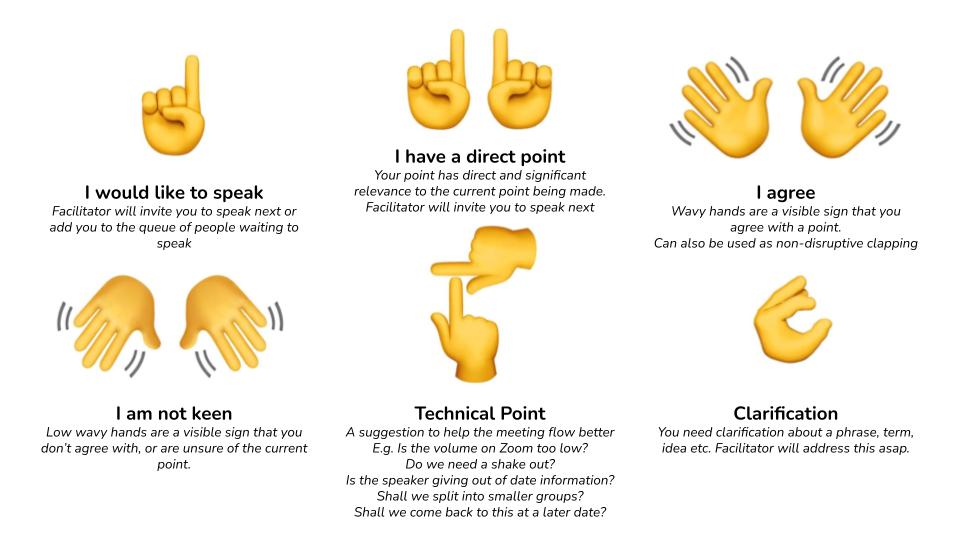](https://rebeltoolkit.extinctionrebellion.uk/uploads/images/gallery/2024-05/hand-signals.jpg)
**If participants don’t have a camera.** Explain using the Reactions button for hand signals - one hand for general help/Q and thumbs up for Yay!/OK! [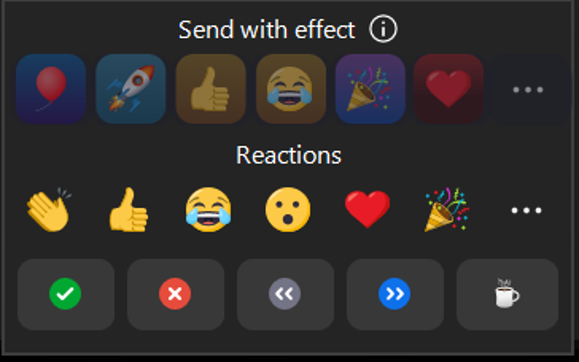](https://rebeltoolkit.extinctionrebellion.uk/uploads/images/gallery/2024-05/electronic-handsignals.png)
#### Chat - How to use it - Explain how to find chat at the bottom of the Zoom screen or to tap the screen if on a mobile/tablet. If they need to message privately, use the drop-down arrow next to Everyone and select the individual name. - NB if attendance is high, suggest everyone uses the Reactions ‘raise hand’ as this automatically stacks them in order from the top left of your Zoom screen. # Check-ins, Check-outs & Regenerative Cultures Statements ### Check-Ins and Check-Outs These are an important aspect of the care which threads through our Principles and Values. They are not compulsory for training sessions but, ideally, presenters should try to do **check-ins** as a way for everyone to connect with each other and ground themselves in the moment.
If you want to do them, always give participants the option not to check-in or out if they don’t want to, and perhaps suggest they use the chat instead.
For verbal check-ins with more than 5 participants, use breakout rooms but always explain that participants can return to the main room if they wish - unless using them is going to be essential for the purposes of the session.
A general check-in could include given name, preferred pronouns, why the person is here, and handing over to someone else in the group by saying their name. They help attendees to:
- feel part of the session;
- say how they feel;
- let everyone know how to pronounce their name.
Various other options can be used; choose which suits your presentation and timings. As an example, ask all participants to post in chat. Suggest using something to describe how they are feeling - an animal, a colour, or a few words.
**Check-outs** are also not compusory but they can be used to glean a brief insight from participants about the session. As an example, ask them to post in chat something that they found:
- surprising,
- especially interesting,
- new to them.
If you wish to use a Regenerative Statement to open the session and/or a Vision Reminder to close it -
[find them here](https://rebeltoolkit.extinctionrebellion.uk/books/introduction-to-regenerative-cultures/page/regenerative-culture-reminders-intention-statements).
# Structure | Content | Aids
### Structure of Training
It’s helpful to break the session into sections, allowing for Q&A after each section. Make sure the sections flow well into each other. If the sections must jump from one topic to another, clearly state that one section has ended and the next one is called XXX. This helps listeners to refocus their attention. Also clearly announce when it is the end of the session.
If there is a Q&A session after the presentation, avoid running over into this time.
### Breakout Rooms
During a session, breakout rooms allow attendees to discuss an issue in depth. If breakout rooms are being used, always explain why and how long they’ll last.
Let attendees know in advance if someone should take notes and report back in the main room.
Unless using breakout rooms is an essential part of the training, always reassure attendees that they do not have to stay in a breakout room. If they prefer, they can stay in the main room. Be sure you know how to do this.
### Content of the Training
The way we organise training sessions can have a big impact on how well they are understood and enjoyed. Remember that there are different learning styles, so present your information in a variety of formats which match these styles. When reading information aloud, speaking slowly will allow enough time for attendees to take in what they are hearing.
Try not to cram too much information into the session. Think about what could be put into the Rebel Toolkit for attendees to read afterwards.
Always avoid using acronyms. Give the full title, then how it’s shortened and post that information in chat. Otherwise try to use the full title all the time.
Keep sentences short and avoid using complex words.
### Audio Visual Aids
If using slides, think about how much information is on the slide. Avoid too much info! Read out what is on the slide and/or describe the image for anyone sight impaired or dyslexic.
Don’t put text over images as this makes the text hard to read. Practise using the slide show with Closed Captions running and check there’s enough clear space at the bottom of the slide to view the CCs.
Video - choose share sound and optimise for video clip ([see Zoom tips page](https://rebeltoolkit.extinctionrebellion.uk/books/design-develop-and-deliver-training/page/guidance-for-using-zoom-in-talks-training-and-workshops)). # Post Training & Follow-up | Feedback #### Post-Training and Follow-Up Capture email addresses either via registration forms or using the chat box (check participants are happy to share with everyone or direct message you).
Send follow-up emails ASAP and include the option for participants to feedback either via a form or your email address.
Ideally, an email should have two links at the most. If you put your follow-up information on the Rebel Toolkit, you will have fewer links in your follow-up email. This also means you do not have to keep posting links in the chat during your session.
#### Feedback
The Talks & Training team welcomes feedback on the helpfulness of this guidance, so it can be continually developed and improved. You can do this by:
- messaging the Talks & Training Reception on Mattermost,
- emailing [eventsxr@gmail.com](mailto:eventsxr@gmail.com),
- completing this Feedback document.
# Book a Zoom Session and Publicise Your Event
### How To Book A Session On Zoom
If you don’t have access to a paid Zoom account, please contact XRUK Talks & Training (T&T) via our Talks & Training Reception on Mattermost or email [eventsxr@gmail.com](mailto:eventsxr@gmail.com) and we'll give you our log in.
Once in the T&T Zoom, please check the schedule to make sure you don't make a booking at the same time as someone else.
Go to Meetings in the menu on the left hand side in Zoom and check the list for other sessions already booked in. Please leave a minimum of 15 minutes between meetings to allow time for prep.
If asked for a One Time Passcode (OTP) when logging into the T&T Zoom, please go to Protonmail, and use the same log in details as the T&T Zoom account, pick up the code and then add it to the relevant Zoom field. That will get you into the T&T Zoom account - you have 10 mins to pick up the code. However you can always generate another if you run out of time.
### Scheduling and customising a meeting with registration
Find instructions [here](https://rebeltoolkit.extinctionrebellion.uk/books/other-online-tech-tools/page/creating-zoom-events-which-require-registration).
### How To Publicise Your Session
Complete the UK M&M Comms Requests form to get your event onto:
- Movement Broadcast Telegram
- Movement Broadcast Mattermost Channel
- XRUK Talks & Training Facebook
- XRUK Facebook
If you have a Mattermost account you can ask for your event to be publicised on the Movement Broadcast channels on Telegram and Mattermost. Do this in the UK M&M Comms Requests channel.
Update other publicity channels: local group Facebook page, broadcast channel for region, or wherever you publicise events.
Use the XR link shortener https://xrb.link/ for your links in your publicity. You need a Mattermost account to use the link shortener. Alternatively you can use other link shorteners.
If you are using Action Network to promote your event, paste in the full link then use the Action Network link shortener found in the formatting options within the body text. If you use a pre-link shortener, then your emails may go into peoples’ spam.
If you need guidance on using Action Network, visit the Rebel Toolkit pages here and request training [here](https://actionnetwork.org/forms/an-training-request/).
# Guidance for using Zoom in Talks, Training and Workshops
#### How to log on to Zoom and select your booked session
Access details are the same as those used for booking the session. REMEMBER to check whether you are already logged into another Zoom account. If so, you need to log out of that one to log into the Zoom account where the session is booked. Go to the avatar at the top right - sign out and then sign into the correct account.
[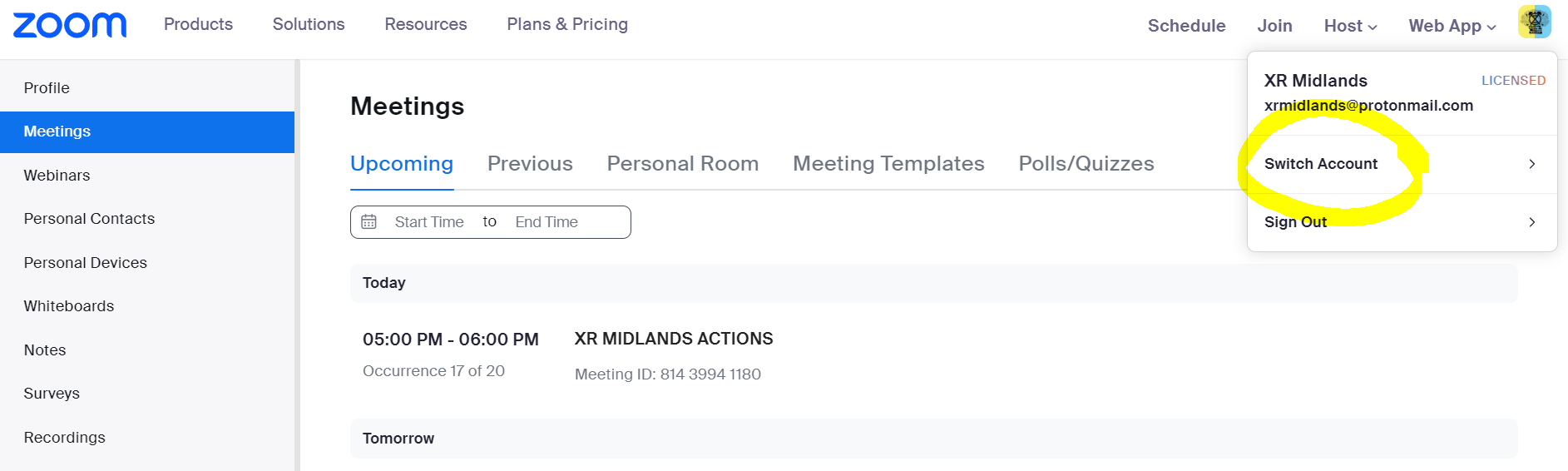](https://rebeltoolkit.extinctionrebellion.uk/uploads/images/gallery/2024-07/switch-account.PNG)
#### How to enable closed captions BEFORE THE SESSION BEGINS
- Anyone who is D/deaf or partially deaf will need these running from the start of the session.
- At the bottom of your screen, select closed CC/Live Transcript.
- You or participants can always Hide Subtitles if you don't want to see them. Alternatively, once everyone has arrived, ask participants whether anyone wants them running. If they are not required, they can be turned off.
- You need to be the host to turn CC/Live Transcript on or off.
[](https://rebeltoolkit.extinctionrebellion.uk/uploads/images/gallery/2024-07/captions-button.PNG)
#### How to admit participants from Waiting Room / How to unlock it
Once you have opened the session, pop up messages at the top of your screen will tell you that participants are in the Waiting Room. To let them into the meeting, click on “Admit”. Or once you have started the session, you can allow late arrivals to jump straight in rather than going to the Waiting Room. To do this:
1. Click on Participants.
2. Select the 3 dots at the bottom right.
3. Select 'Enable Waiting Room'.
4. This will disable the waiting room and allow people to join without you having to Admit them individually.
NOTE - this option will only work if you have created a Zoom registration link and selected both Passcode and Waiting Room when you created the Zoom meeting.
#### How to split screen to see the Zoom meeting and other information (eg. your script) side by side
- Have your script open on one tab before you open the Zoom session.
- Click on the ‘Reduce’ icon - two squares superimposed on each other in the top right corner of your screen. This allows you to adjust the size of that application by hovering over its edge and using the arrows that appear.
- Click on a new tab to log into the Zoom session and repeat the process as above.
- This gives you two screens side by side.
#### How to screen share
You may use this function to show slides etc but you will not be able to see your script:
- Click screen share at the bottom of your own screen (green square with 'up' arrow).
- Click on the window with the blue surround and click share.
- Minimise that window (click on the short horizontal line at the top on the right).
- Click on the tab of the item to be shared (this should have been opened before you started the session).
Watch Zoom support video on screen sharing.
#### How to create breakout rooms for check-ins
- Click on the Breakout Rooms icon on the bottom bar of Zoom.
- Choose how many people can go into each room (3 or 4 is a good number).
- Click ‘automatically’ to let Zoom select participants at random to go into different rooms.
- Select a time e.g. 5 minutes.
Watch Zoom support video on use of breakout rooms.
# View Reflection Form
[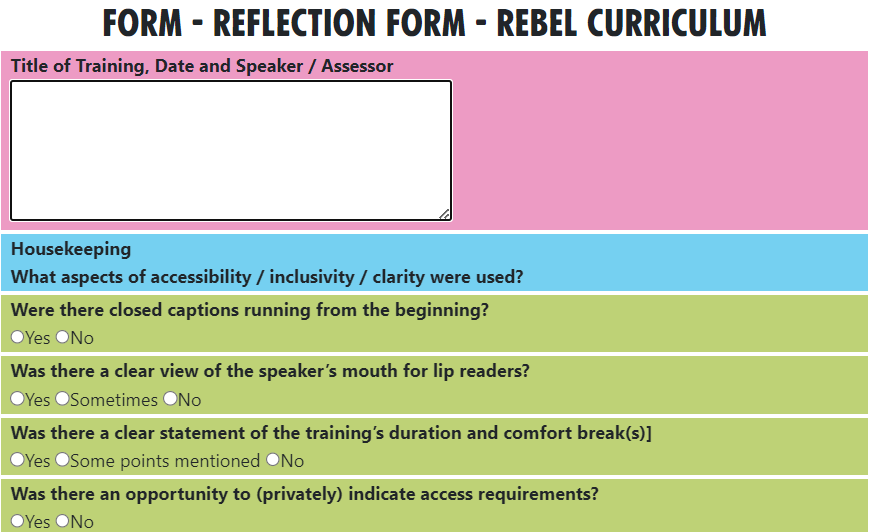](https://rebeltoolkit.extinctionrebellion.uk/uploads/images/gallery/2024-10/screenshot-2024-10-11-154118.png)
[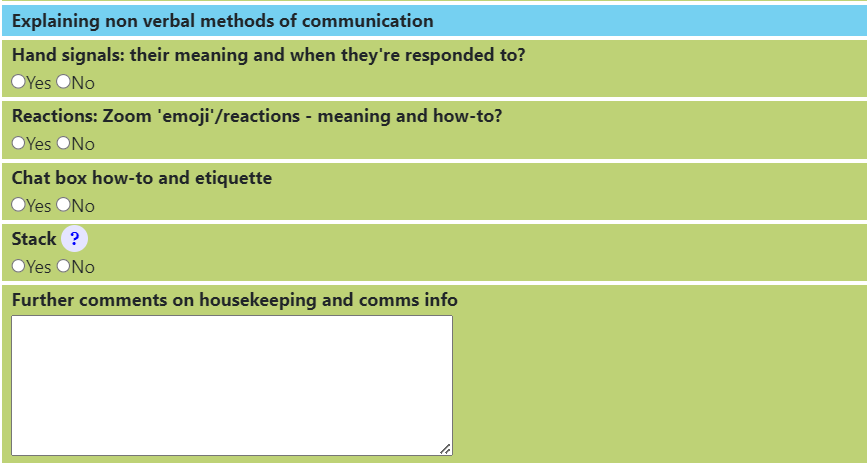](https://rebeltoolkit.extinctionrebellion.uk/uploads/images/gallery/2024-10/screenshot-2024-10-11-151150.png)
[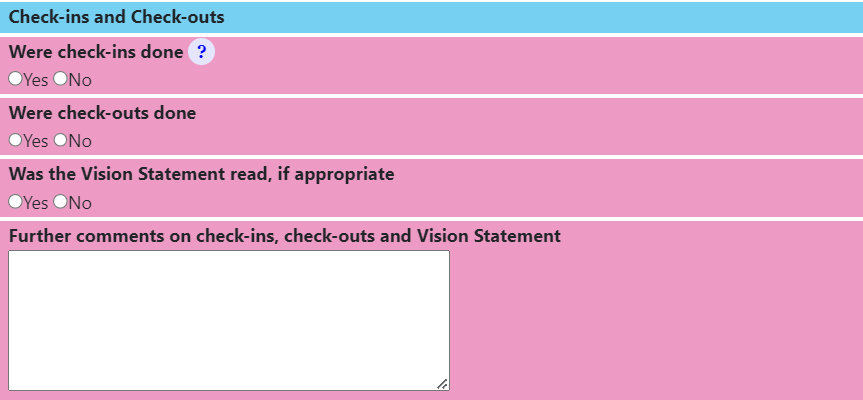](https://rebeltoolkit.extinctionrebellion.uk/uploads/images/gallery/2024-10/screenshot-2024-10-11-151206.png)
[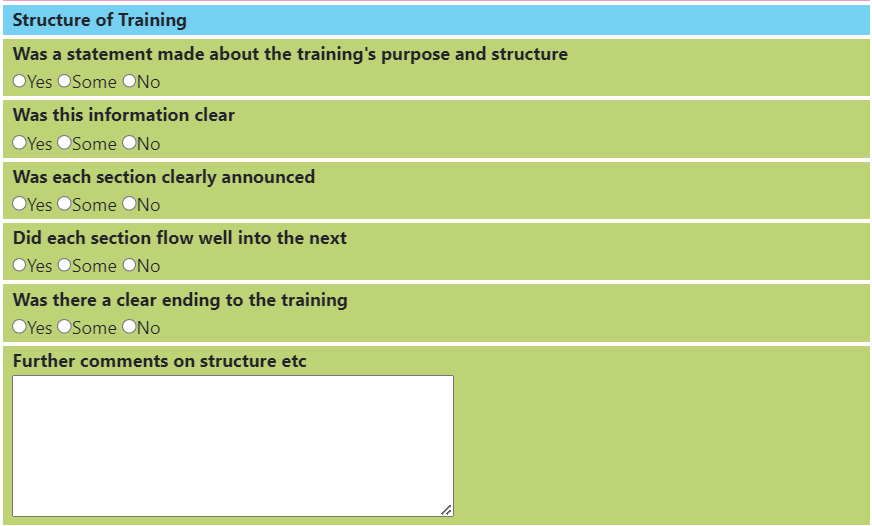](https://rebeltoolkit.extinctionrebellion.uk/uploads/images/gallery/2024-10/screenshot-2024-10-11-151240.png)
[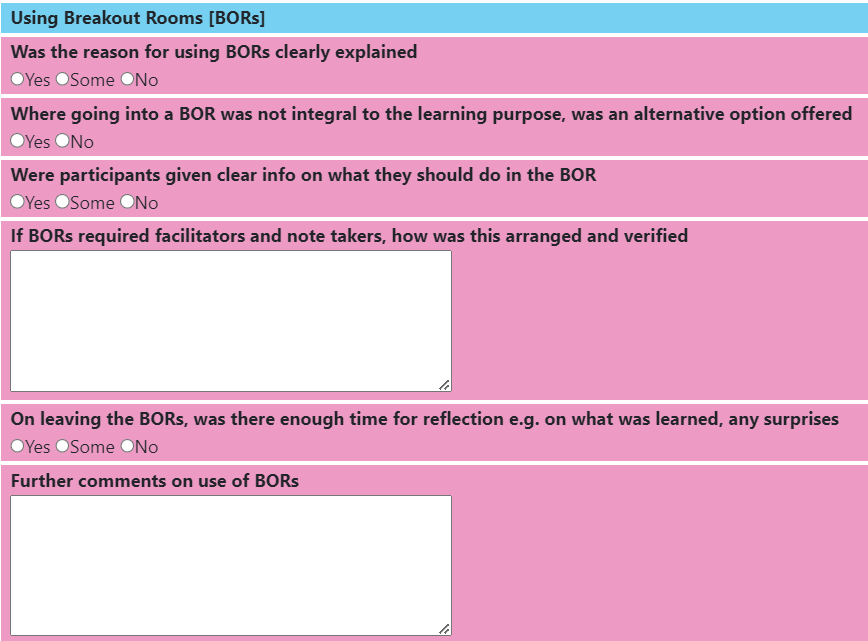](https://rebeltoolkit.extinctionrebellion.uk/uploads/images/gallery/2024-10/screenshot-2024-10-11-151259.png)
[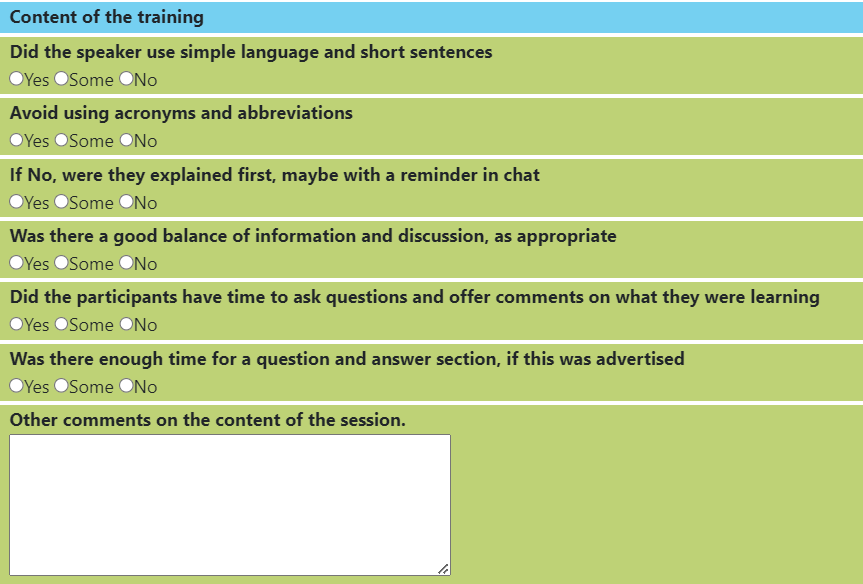](https://rebeltoolkit.extinctionrebellion.uk/uploads/images/gallery/2024-10/screenshot-2024-10-11-151313.png)
[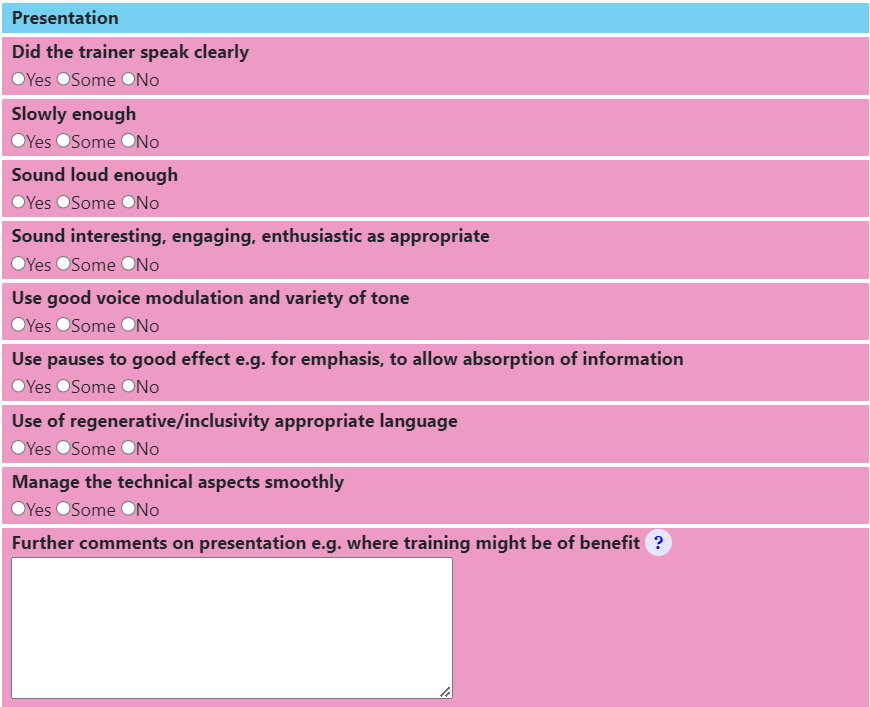](https://rebeltoolkit.extinctionrebellion.uk/uploads/images/gallery/2024-10/screenshot-2024-10-11-151328.png)
[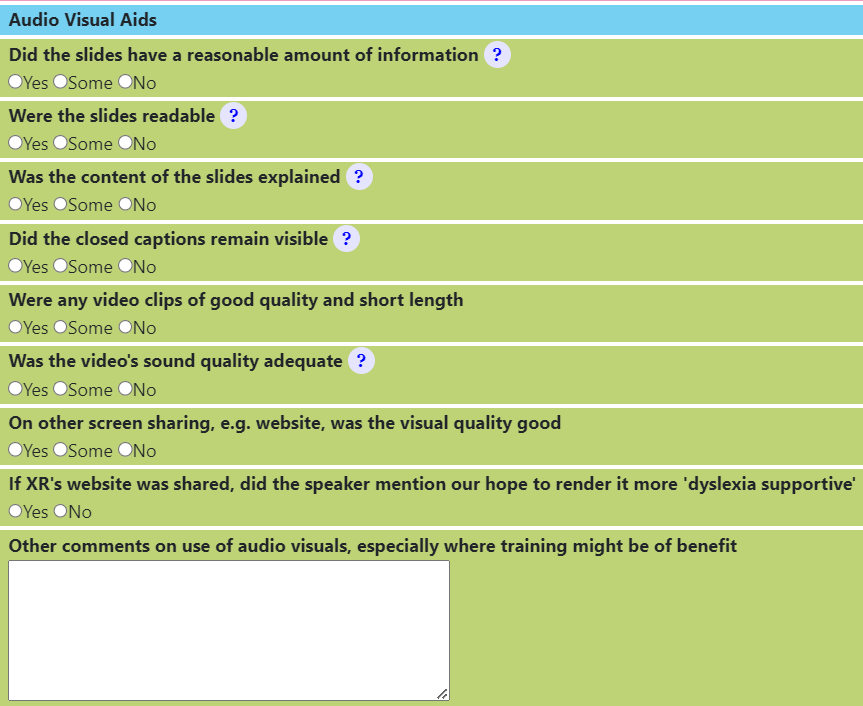](https://rebeltoolkit.extinctionrebellion.uk/uploads/images/gallery/2024-10/screenshot-2024-10-11-151345.png)
[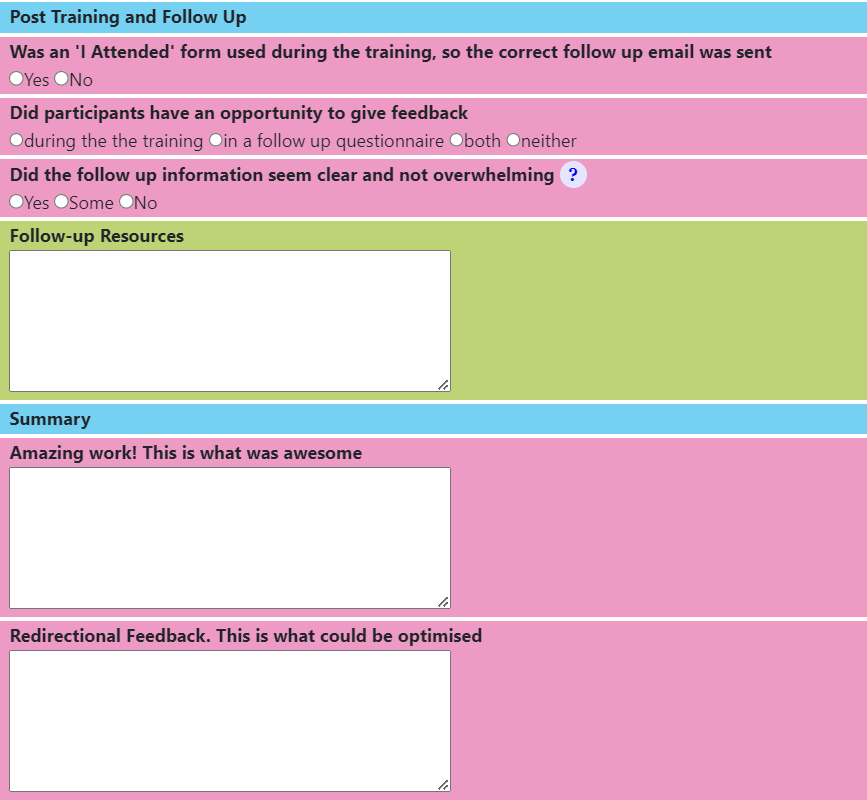](https://rebeltoolkit.extinctionrebellion.uk/uploads/images/gallery/2024-10/screenshot-2024-10-11-151405.png)