# Zoom
# The basics of participating in XR Zoom meetings
#### Important Info
Zoom isn't secure as can give access to recordings, chat and live transcripts to the authorities. If discussing anything sensitive or spicy, don't add personal information to the chat and if you have the Closed Captions running, be aware that the Live Transcript will record everything that's said during the meeting which people can then save.
#### Comparing Zoom and the Big Blue Button
A short presentation comparing Zoom and Big Blue Button is available here
#### Using Zoom in a Session
**When in Zoom, how do I mute myself / unmute and manage other Zoom settings?**
Once logged into Zoom, you will want to ensure you are muted unless you are speaking.
See below image of the settings available in Zoom
[](https://rebeltoolkit.extinctionrebellion.uk/uploads/images/gallery/2023-07/image-1688915639848.png)
In the above image you can see the Mute button on the bottom left-hand side of the Zoom meetings control panel.
- **Mute myself** - click the Mute icon to ensure you are muted.
- **Unmute myself** - click the mute button again to unmute.
- **Turn camera on** - click on the Start Video icon (when clicked you should be able to see yourself).
- **Turn camera off** - click on the Start Video icon again and you will no longer see yourself in the meeting and the video icon will be striked through with a red line.
**Notes on when to keep yourself muted**
- You need to be on mute unless you are asked by the Session facilitator to unmute. This is because background noise can cancel out the speaker's voice.
- In XR we use hand symbols to communicate to save ourselves speaking over one another, especially when there are many attendees (more on this later :))
**When should I turn my camera off?**
- Generally it is best to keep the camera on as this helps with engagement and feeling included, but do keep it off if that makes you more comfortable.
- There are times when it might be best to switch off, such as if you are eating or if something happens and it is not suitable for you to be on camera.
**How do I write in the chat?**
- Easy! - Click on the chat icon and a chat box will open either in the middle of your screen or on the right side of the Session window. In the chat box type the message you would like to send.
- You can use the arrow in the blue drop down box to select "everybody" or choose a name to send a privte message.
- Then click on the send arrow.
**What must I do if I want to speak?**
As mentioned earlier, to manage people speaking over one another, we have a method in XR for communicating whilst on Zoom and these are also used for in-person meetings - so, good to know!
- One finger up - means that you would like to speak/ ask a question.
**Please note:** - When you put one finger up to speak, you are added to a queue, as there may be a few people at one time who also want to communicate.
- Two hands up and wavy fingers- means that you are happy and in agreement with what has been said (this is the British Sign Language sign for 'cheering').
- Two hands down - means that you disagree or are unhappy with what has been said.
- Floating both hands in the middle centre-line means that you do not mind either way.
[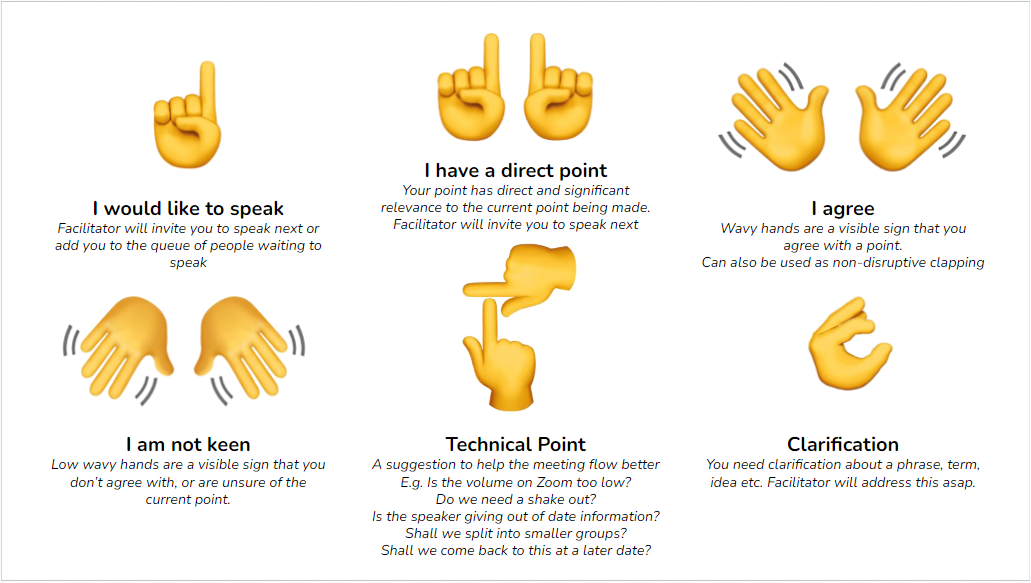](https://rebeltoolkit.extinctionrebellion.uk/uploads/images/gallery/2023-07/image-1688745444052.png)
# Getting started on Zoom and troubleshooting
#### Helpful YouTube videos on all things Zoom!
- [For accessing and using on your computer](https://www.youtube.com/watch?v=9isp3qPeQ0E)
- [For accessing and using on phone](https://youtu.be/VIRBixXSjOc)
#### Tech support direct from Zoom
[Zoom's technical support pages](https://support.zoom.com/hc/en) will always give you the most up-to-date information.
If you need to learn the basics of using Zoom, go to their page [Getting Started with Zoom Meetings](https://support.zoom.com/hc/en/getting-started-with-meetings?id=zoom_meetings_guide)
#### Using Zoom on a computer- with Zoom installed
Downloading the Zoom app to your computer will give you more functionality than joining a meeting directly in your browser. There are two ways to join a meeting:
- **Via a link** Just click the link to join the meeting
- **Via a Meeting ID and passcode** In your web browser, go to [zoom.us/join](zoom.us/join). Enter the meeting ID provided by the host/organizer and click **Join**
Then do ONE of the following:
- **Launch the meeting** on the Zoom app (if you've already downloaded it)
- or Click **Cancel** in the pop-up window, then click **Download Now** to download Zoom before joining.
- or Click **Cancel** in the pop-up window, then click the **Join from Your Browser** link (if you do not want to download Zoom before joining the meeting).
#### Using Zoom on a computer- via a web browser
1. Click the meeting invite link you received from the host (the session facilitator/ person who invited you), for example in your email or calendar invitation.
2. On your web browser (open up a new page from your internet browser, i.e. click on either Chrome, Firefox etc), a pop-up window will prompt you to open or download the application.
3. In the pop-up window, click Cancel (do not download Zoom)
4. At the bottom of the page, click the 'Join From your Browser' link.
**Note:** If you don’t see the link to join from the browser, the host may not have it enabled and you will have to join the Zoom Session by opening the Zoom client (app) or downloading it first.
5. In the pop-up window at the top-left corner of the screen, click Allow to allow Zoom permission for your microphone and camera.
6. In the Your Name field, enter a display name.
(Optional) Select the Remember my name for future meetings check box.
7. Click Join. You will join the Session as a guest.
#### Using Zoom on a phone
If you want to join a meeting from an Android or iOS device, you must download the Zoom mobile app.
- If prompted, allow Zoom to use your microphone and camera.
- Enter a display name, then click **Join**.
- In the Your **Name** field, enter a display name.
- (Optional) Select the **Remember my name for future meetings** check box.
- If prompted, enter a meeting passcode, then click **Join** again.
#### Problems or Issues
**The Zoom link is not working**
This could be down to a number of reasons:
That you have pop-ups blocked.
- To fix this you need to go to the settings of your internet browser and is usually the same for all, look for 3 dots on the top right-hand side
- Then click Settings → then Privacy and Security (Chrome) or Cookies and Site Permissions (Edge) and search for pops-up.
- Once you have found the pop-ups setting, click to allow pops-ups.
Try restarting and refreshing your computer.
Clear cache or browsing data
- Settings → Privacy, Search and Services → Clear browsing data (Edge)
- Settings → Privacy and Security → Clear browsing data (Chrome)
**I cannot find the email for the Zoom Session for which I registered.**
- Search for ‘XR' in your Spam folder
- Find out if you have an [issues recieving event emails](https://rebeltoolkit.extinctionrebellion.uk/books/action-network-for-xr/page/not-receiving-emails-from-xr)
- Register again - usually the link in on the thank you page and you can click from there
#### Zoom Controls
**When in Zoom, how do I mute myself / unmute and manage other Zoom settings?**
Once logged into Zoom, you will want to ensure you are muted unless you are speaking.
See below image of the settings available in Zoom
[](https://rebeltoolkit.extinctionrebellion.uk/uploads/images/gallery/2023-07/image-1688915639848.png)
In the above image you can see the Mute button on the bottom left-hand side of the Zoom meetings control panel.
- **Mute myself** - click the Mute icon to ensure you are muted.
- **Unmute myself** - click the mute button again to unmute.
- **Turn camera on** - click on the Start Video icon (when clicked you should be able to see yourself).
- **Turn camera off** - click on the Start Video icon again and you will no longer see yourself in the meeting and the video icon will be striked through with a red line.
**Notes on when to keep yourself muted**
- You need to be on mute unless you are asked by the Session facilitator to unmute. This is because background noise can cancel out the speaker's voice.
# Zoom Advice - Hosting Meetings
### Make a plan
- Send out calendar invites to everyone you expect to be on the call. Think about adding a meeting agenda so everyone understands the topics you'll cover and the order you'll discuss them.
- Consider Security. Is Zoom the right platform to be using for your meeting? If security of the participants is important then consider using [Big Blue Button](https://rebeltoolkit.extinctionrebellion.uk/books/other-online-tech-tools/chapter/big-blue-button). This short presentation will help you decide on the right tool: [Zoom and BBB comparison](https://cloud.extinctionrebellion.uk/s/5j4xfXanw7X8L5S).
- Consider online safety - [simple, practical guidance here](https://rebeltoolkit.extinctionrebellion.uk/link/1933#bkmrk-page-title).
### Plan a rehearsal
- Try to schedule time with your presenters and stakeholders before the event to do a dry run. If you’re sharing slides or other documents during the call, load them all onto the host’s computer.
### Set up early
- Give yourself plenty of time to set up your equipment and make sure everything works. Open documents you want to share before the meeting starts. Test any links you may want to open during the meeting beforehand. Don't forget to close any applications you won't be using.
### Recruit a co-host
- If you’re the primary presenter as well as the host for a large audience conference call, you’ll want to enlist the help of a facilitator or co-host. This will give you an extra set of hands to help with any technical issues your attendees may experience. A co-host can also watch the moderator controls to make notes of any participants asking a question via chat and take care of administrative tasks, like muting participants or recording. To make another meeting participant a co-host, click 'Manage Participants' in the meeting controls at the bottom of the Zoom window, choose 'More' next to their name, and select 'Make Co-Host.'
### Send a welcome message to attendees
- If you’d like participants to use chat or other interactive features during the meeting, send them an email with welcoming instructions. You may also want to remind attendees to turn on their cameras and that they’ll be muted upon entry to the meeting.
- If you want to re-send this email at any time, there are [instructions here](https://cloud.extinctionrebellion.uk/s/3y2AFBs67aoCzr3).
### Mute participants upon entry
- Take action before the meeting starts to prevent disruptive noisy feedback when someone joins your meeting by muting all participants upon entry. You can allow participants to unmute themselves once they’re in the meeting. To enable this feature, click 'Manage Participants' in the meeting controls at the bottom of the Zoom window. Click 'Mute All' or click the drop-down menu next to 'More' and select 'Mute Participants' on Entry.
### Prepare a greeting slide
- Let participants know that they're in the right session by making a welcoming Google slide or PowerPoint slide visible to them when they join the meeting.
### Consider recording
- Recording your sessions enables you to reach others who couldn't attend. It also gives attendees a way to review the content that was covered.
### More tips for a seamless zoom session
#### How to enable closed captions
- Anyone who is D/deaf or partially deaf will need these running from the start of the session, so turn this on before the session begins.
- At the bottom of your screen, select closed CC/Live Transcript.
- You or participants can always Hide Subtitles if you don't want to see them. Alternatively, once everyone has arrived, ask participants whether anyone wants them running. If they are not required, they can be turned off.
- You need to be the host to turn CC/Live Transcript on or off.
[](https://rebeltoolkit.extinctionrebellion.uk/uploads/images/gallery/2024-07/captions-button.PNG)
#### How to admit participants from Waiting Room / How to unlock it
- Once you have opened the session, pop up messages at the top of your screen will tell you that participants are in the Waiting Room. To let them into the meeting, click on “Admit”.
- Once you have started the session, you can allow late arrivals to jump straight in, rather than going to the Waiting Room. To do this,
- click on Participants
- select the 3 dots at the bottom right
- select 'Enable Waiting Room'.
- This will disable the waiting room and allow people to join without you having to Admit them individually.
NOTE - this option will only work if you have created a Zoom registration link and selected both Passcode and Waiting Room when you created the Zoom meeting.
#### How to screen share
You may use this function to show slides etc but you will not be able to see your script
- Click screen share at the bottom of your own screen (green square with 'up' arrow).
- Click on the window with the blue surround and click share.
- Minimise that window (click on the short horizontal line at the top on the right).
- Click on the tab of the item to be shared (this should have been opened before you started the session).
**Watch Zoom support video on screen sharing**
#### How to create break-out rooms
- Click on the Breakout Rooms icon on the bottom bar of Zoom
- Choose how many people can go into each room (3 or 4 is a good number)
- Click ‘automatically’ to let Zoom select participants at random to go into different rooms.
- Select a time e.g. 5 minutes.
**Watch Zoom support video on use of breakout rooms**
# Creating Zoom events which require registration
If you’re planning to hold and advertise a meeting on Zoom **please ensure that the meeting is [set up securely](https://support.zoom.us/hc/en-us/sections/4415037956621-Securing-your-Zoom-Meetings)** to avoid unexpected guests.
See guidelines below on how to set up a recurring registration Zoom link or watch the [support video](https://rebeltoolkit.extinctionrebellion.uk/books/talks-and-training-materials/page/how-to-guides) for advice on how to:
- Create one Zoom registration link for multiple events,
- Edit the events (time/date),
- Add more events to the same link,
- Add a description for your event and brand it with an image and logo.
- Create a short link for your Zoom registration link to add to your publicity.
- Publicise your events across XRUK and XRGlobal.
#### To create a Zoom link which requires registration:
1. Sign in to your Zoom account using a web browser: [https://zoom.us](https://zoom.us)
2. In the navigation menu, click Meetings.
3. Click Schedule a Meeting or edit an existing meeting.
4. In the Registration section, select the Required checkbox.
5. Click Save.
After scheduling the meeting, the Registration, Email Settings, and Branding tabs will appear.
#### To create a recurring Zoom link so you can use one Zoom link for multiple events:
[**How to video**](https://www.youtube.com/watch?v=HhjezGnwfc8&ab_channel=NedEvansXR)
1. Sign in to the Zoom desktop client or via a browser: [https://zoom.us](https://zoom.us)
2. On the Home tab, click Schedule. This will open a new window.
3. Below the Time Zone option, select the check box next to Recurring Meeting.
4. Edit the following recurrence options:
- Recurrence: Choose to have this repeat Daily, Weekly, or Monthly.
- **Note:** Scheduling a No Fixed Time recurring meeting must be done through a web browser.
- Repeat every: Choose how often the meeting should repeat, such as every 2 days, every 3 weeks, every 6 months. The Weekly recurrence option will also provide the ability to select which days of the week to repeat on.
- End date: Choose when to end the recurring meeting series. Choose 'By' to select the date for the recurring series to end, or 'After X occurrences' to choose how many recurrences in the series to create.
5. Edit other meeting options as needed.
6. Click Save
Extra info: [click here](https://support.zoom.us/hc/en-us/articles/211579443-Scheduling-and-customizing-a-meeting-with-registration#:~:text=to%204999%20registrants.-,How%20to%20enable%20registration%20for%20a%20meeting,-If%20you%20also)