# The Hub
# What is the Hub?
[The Hub](https://hub.extinctionrebellion.uk) belongs solely to XRUK and is designed and maintained by our XRUK Digital teams. The Hub is used for a number of different things however its main purpose is to store our UK group information:
- which groups exist
- the group members
- role-holders
- group mandate / scope / group agreement
- group and members' contact details
- policies
- domains
The Hub maintains transparency by displaying our Self-Organising System [SOS], e.g. how our groups / teams / circles interact with each other; it shows us who's in a role and it also gives us their peferred method of contact. This is extremely useful because it makes it **really easy to find the right people to talk to.** The Hub also keeps track of the structure of XRUK groups - see [My Groups](https://rebeltoolkit.extinctionrebellion.uk/link/1074#bkmrk-my-groups).
We also use the Hub to connect many of our other tools and programs (e.g. [Mattermost](https://rebeltoolkit.extinctionrebellion.uk/books/the-hub-mattermost-cloud-and-forums/page/how-to-use-mattermost) and [UK Cloud](https://rebeltoolkit.extinctionrebellion.uk/books/the-hub-mattermost-cloud-and-forums/page/the-cloud)) that rebels use to organise online.
Watch this video for a general introduction to the Hub and its benefits and also view a PDF version with clickable links of the slide presentation used in the video.
### How do I join the Hub?
You can request a Hub invite to your group from your Hub Group Admin. If you don't know who this is, please email [tech@rebellion.earth](mailto:tech@rebellion.earth) - let them know the name of your group and another person in your group who can vouch for you.
### Why do we need it?
As well as doing important things like storing our group info and displaying our SOS, it also saves admin time by:
- Creating your accounts on XRUK's connected tools so you can sign-in / log-in with the same username and password on:
- the Hub
- Mattermost
- UK Cloud
- UK Forums
- Rebel Toolkit
- Rebellion Academy
- XRUK's Customer Relationship Managment [CRM] platform
* After you've accepted your Hub invite to a group, it automatically adds you to your group's Mattermost chat channels, Cloud folders and Forums.
- It can temporarily suspend your accounts if you're arrested so the authorities cannot get access to our platforms even if they take your phone or computer.
Futher info on how to join and use the Hub and Mattermost [here](https://rebeltoolkit.extinctionrebellion.uk/books/the-hub-mattermost-cloud-and-forums/page/using-the-hub-the-basics#bkmrk-my-groups).
# Using the Hub: The Basics
[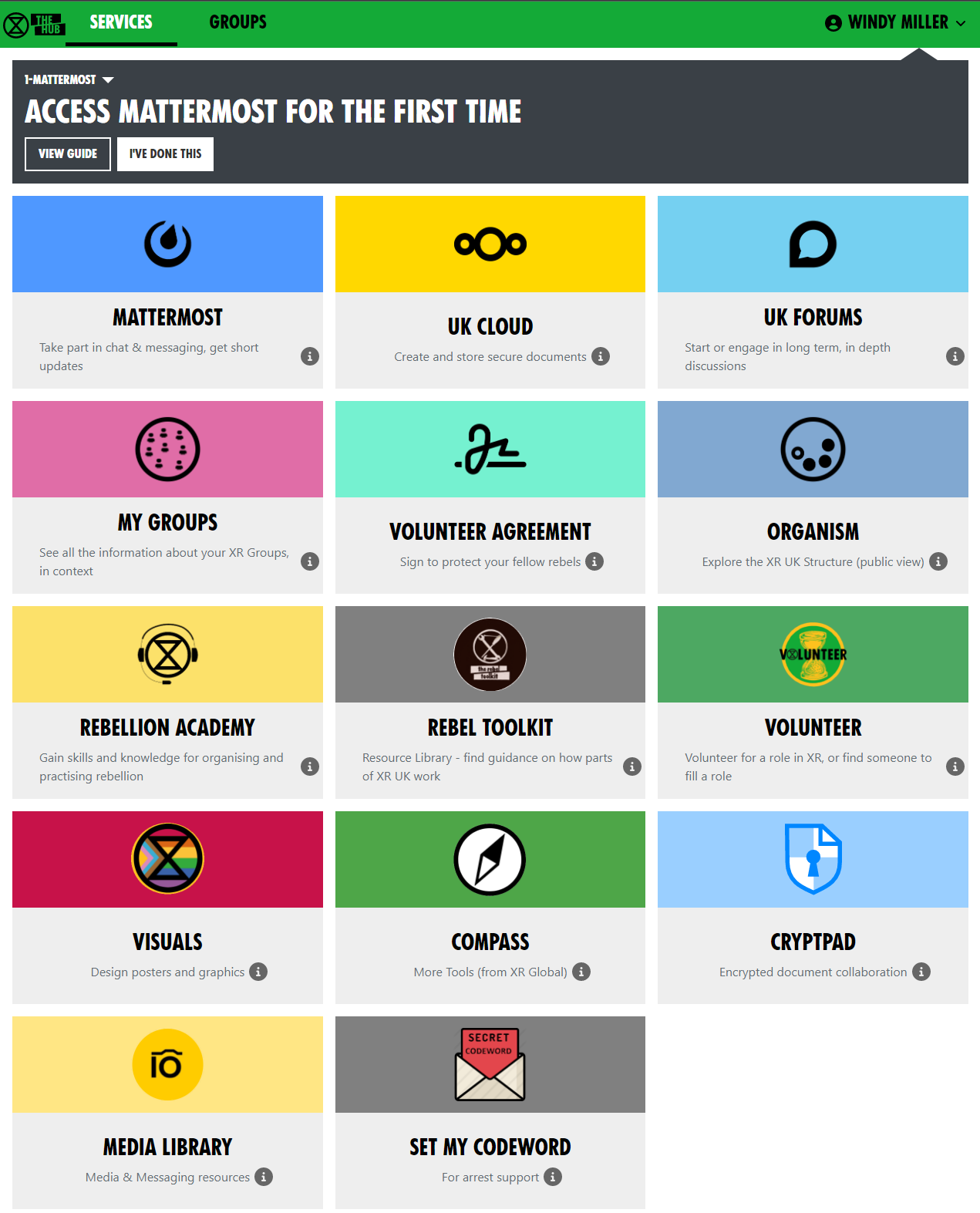](https://rebeltoolkit.extinctionrebellion.uk/uploads/images/gallery/2023-04/image-1681232578605.png)
This is the [Hub home page](https://hub.extinctionrebellion.uk/). Here you can see links to many of XRUK's services. Click on any of the icons to go to them. Most browsers allow you to click while holding the Ctrl key to open the link in a new tab.
The grey area at the top contains links to training on the XR communication tools. If you already know all about the the subject, click **"I'VE DONE THIS"** and it will show you the next set of training. Once you have done them all, it will disappear (but you can get it back – there is a link at the very bottom of the page, if you scroll down).
Some of these icons only show if you are logged in to the Hub – click **LOG IN** in the top-right corner:
[](https://rebeltoolkit.extinctionrebellion.uk/uploads/images/gallery/2022-09/image-1662113760553.png)
Admins will have extra options on this page, e.g. to invite other people to the Hub and XRUK's services.
#### Joining new XR groups
When you are invited to join the hub, or to join a new group on The Hub, you should get sent an email (check your spam folder if you can't find it). If you click on the link in the email, it will take you to a page that looks something like this:
[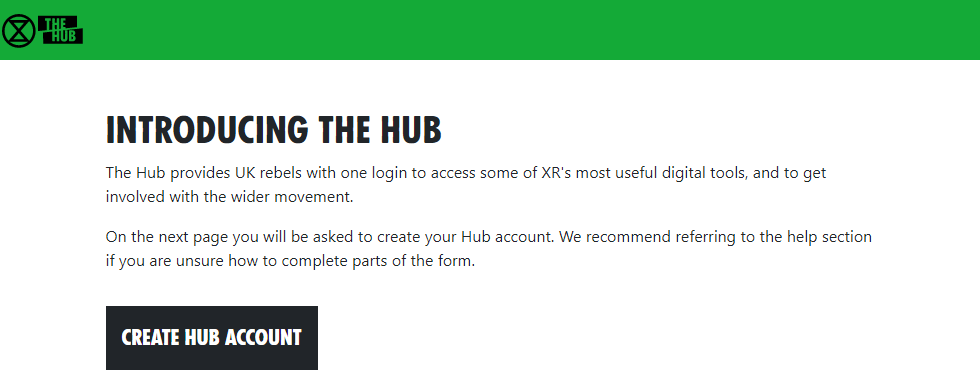](https://rebeltoolkit.extinctionrebellion.uk/uploads/images/gallery/2023-04/image-1681233148530.png)
Click the Create Hub Account button. You will see the following screen:
[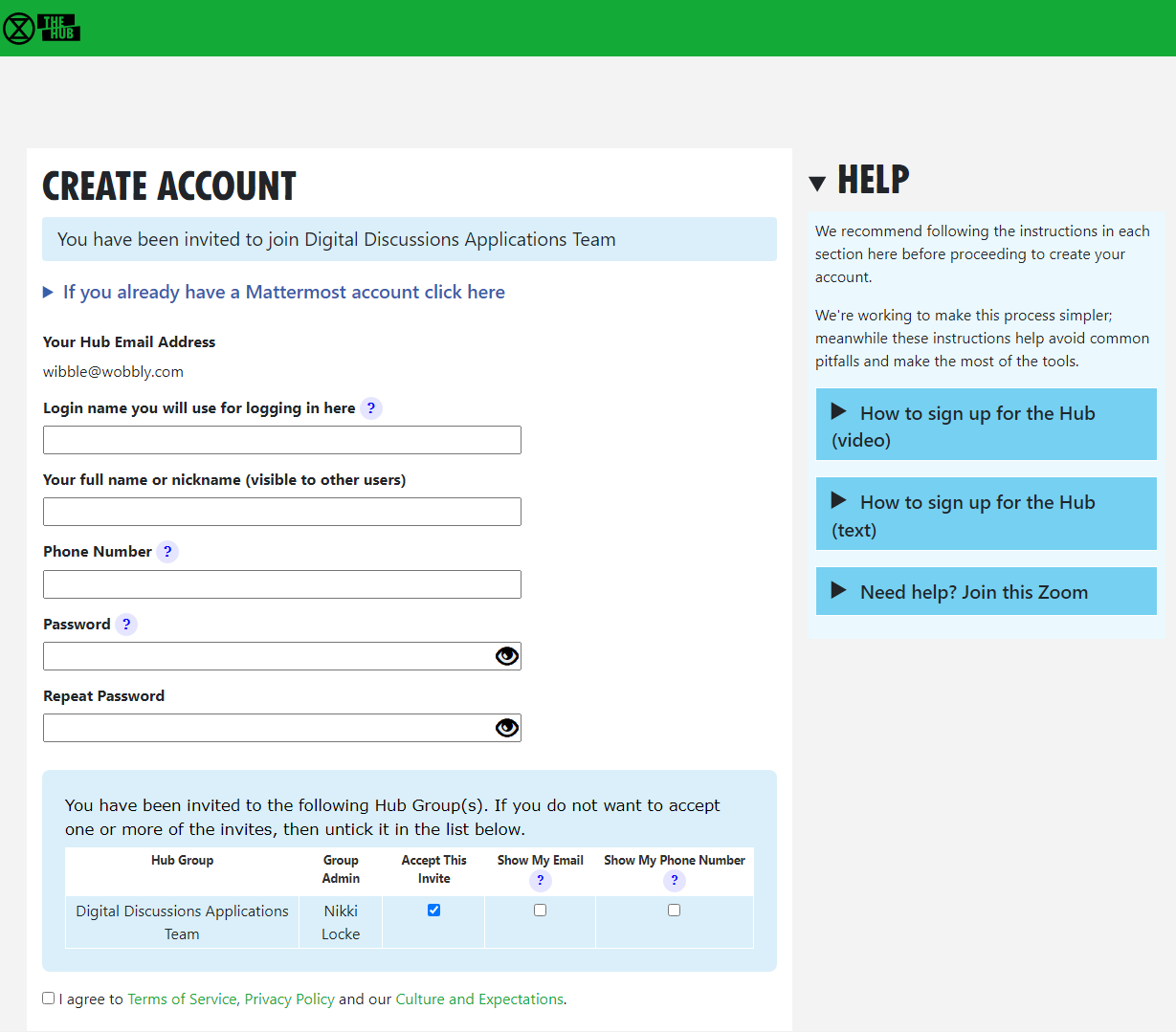](https://rebeltoolkit.extinctionrebellion.uk/uploads/images/gallery/2023-04/image-1682427146156.png)
(If you are already on the Hub, some of this information will already be filled in.)
Notice the list of groups you have been invited to at the bottom of the screen. For each one, you can choose whether members of that group can see your email address and/or phone number. If you don't want to join one or more of the groups, you can choose not to accept the invite (by unticking the Accept box) – you will not be asked again (unless you are sent a new invite).
Simply fill in the form and click **Confirm**. You will be automatically added to the group(s) including all of its channels and forums.
It is also possible to accept your invites by clicking on **Accept My Invites** from the [Hub home page](https://hub.extinctionrebellion.uk/).
#### Parts of the screen
[](https://rebeltoolkit.extinctionrebellion.uk/uploads/images/gallery/2023-04/image-1681290864446.png)
1. Hub logo – clicking here takes you back to the Hub Home Page
2. Services – click here to go to the Services page
3. Groups – click here to go to your Hub Groups
4. Your menu – click here to drop down your menu (including your settings, help and logging out)
5. Menu bar – all the options relevant to the current screen
6. Menu bar overflow – if there isn't enough room on the screen for all the menu bar options, the extra ones will drop down if you click here
7. Actions bar – all the options relevant to the current screen, e.g. Save or Delete
#### My Groups
You can see the groups you are in by clicking the My Groups tile:
[](https://rebeltoolkit.extinctionrebellion.uk/uploads/images/gallery/2022-09/image-1662114930642.png)
Or select the **GROUPS** menu option:
[](https://rebeltoolkit.extinctionrebellion.uk/uploads/images/gallery/2022-09/image-1662114972017.png).
[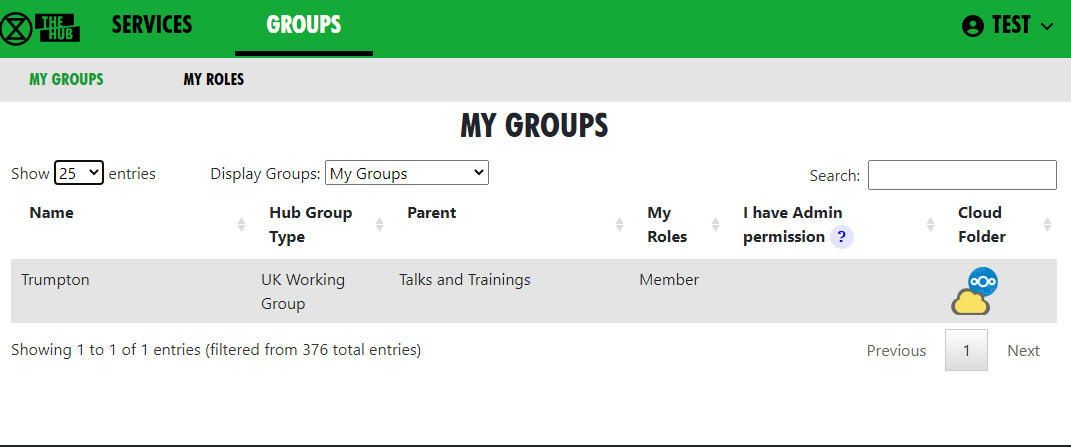](https://rebeltoolkit.extinctionrebellion.uk/uploads/images/gallery/2022-09/image-1662115059514.png)
This brings up a list of Groups you are in. Click on **ALL GROUPS** at the top to see all the groups, even the ones you are not in. Click on a group to show the group in context.
[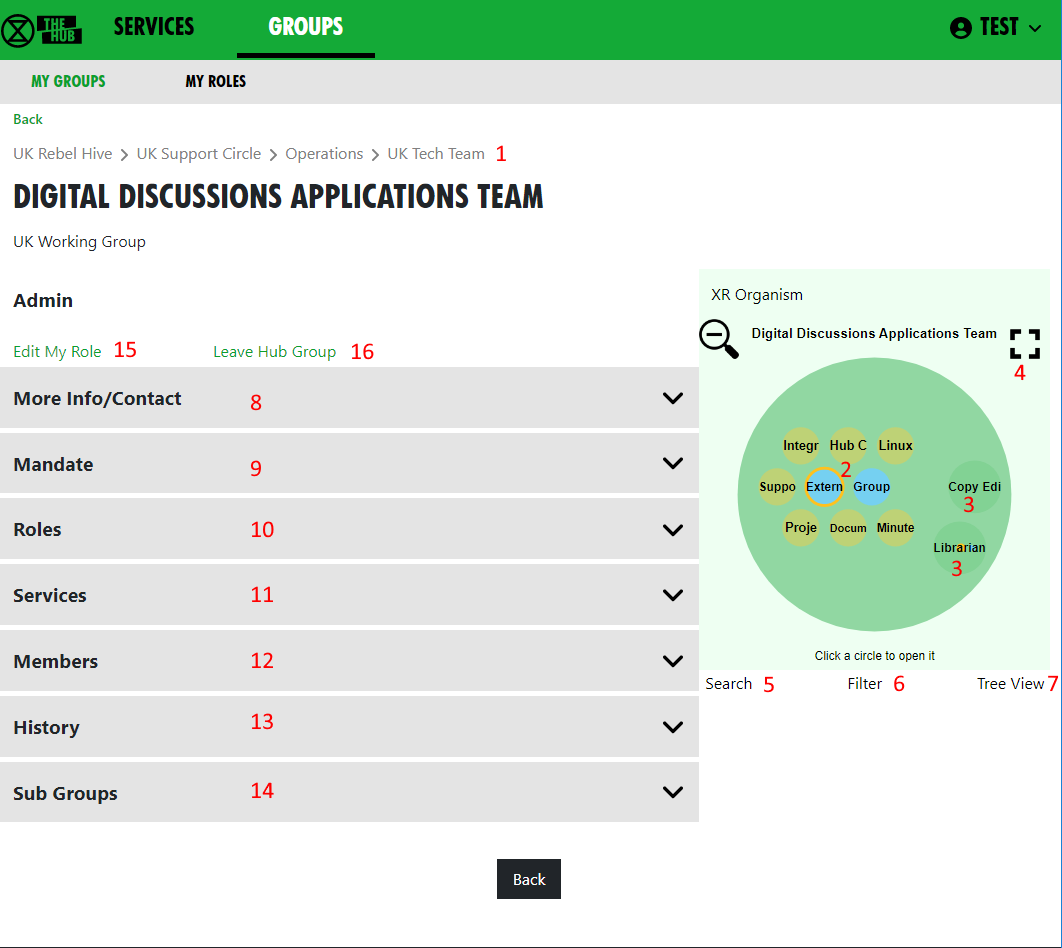](https://rebeltoolkit.extinctionrebellion.uk/uploads/images/gallery/2022-09/image-1662117783424.png)
This screen is showing the Digital Discussions Applications Team UK Working Group. It also shows the parent groups (1) – click on one to go to it.
The Hub Circles display shows the group's Roles (2), and any child groups (3). This has a full-screen button to make it larger and easier to navigate (4). To find your way about the structure, you can click on any group to go to it, or on the background to go up a level.
If you want to find another group, you can use the search button (5).
You can click the Filter button (6) to hide some of the detail, to make the diagram less busy. If you set a filter, it is remembered and used every time you open this view.
You can also display the groups in a Tree View (7) instead of the Circles Display.
[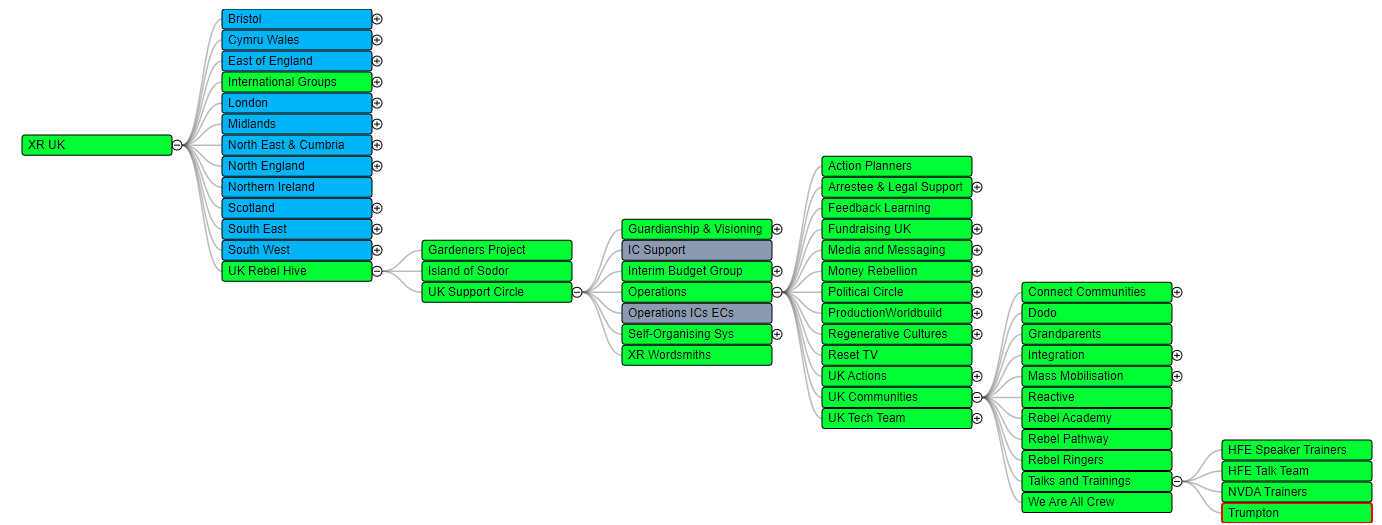](https://rebeltoolkit.extinctionrebellion.uk/uploads/images/gallery/2022-09/image-1662117016278.png)
Click any of the grey bars on the left to reveal more information:
- **More Info/Contact** (8) shows info about the group, links to social media, group email address, etc.
- **Mandate** or **Scope** (9) Mandate shows the group's Mandate within the XR SOS structure. Scope is for groups that don't follow the SOS constitution.
- **Roles** or **Positions** (10) shows the specific roles within the group, and who holds them. Click on a person's name to send them a direct message via Mattermost.
- **Services** (11) shows all the group's Mattermost Teams and Channels, Forums and Cloud space. Those you have permission to join are shown as clickable links.
- **Members** (12) only appears if you are a member of the group, and shows a list of all the other members.
- **History** (13) only appears if you are a member of the group, and shows you any changes that have been made to the group or roles within it.
- **Sub Groups** (14) shows any subcircles/subgroups
- **Admin** only appears if you are a member of the group, and contains links to allow you edit your role(s) (15) in the group, or leave the group (16). Group Admins will have more options here, e.g. to invite other people, and create or edit Channels, Forums and group information.
#### Secret Codeword
Click this icon to set a unique secret codeword to identify you. Then, if you want to communicate with XR (e.g. Arrestee Support) without revealing who you are to anyone listening, you can use the codeword. They can look it up on the Hub, and know who you are.
Only Arrestee Support, Hub Admins, and your Group Admins can see your codeword.
**If you want to change your code word later, it is in Settings** – click your name in the top-right corner to see the menu.
# Your roles
##### Seeing all your Roles or Positions in all groups
Click on [**My Roles**](https://hub.extinctionrebellion.uk/xrgroups/myroles) in the grey menu at the top of the [**GROUPS**](https://hub.extinctionrebellion.uk/xrgroups/groups) tab to see a list of all the roles you hold. There is a History option to show you all the changes to your role holding.
##### Viewing your individual roles or positions
Select your role from the list.
[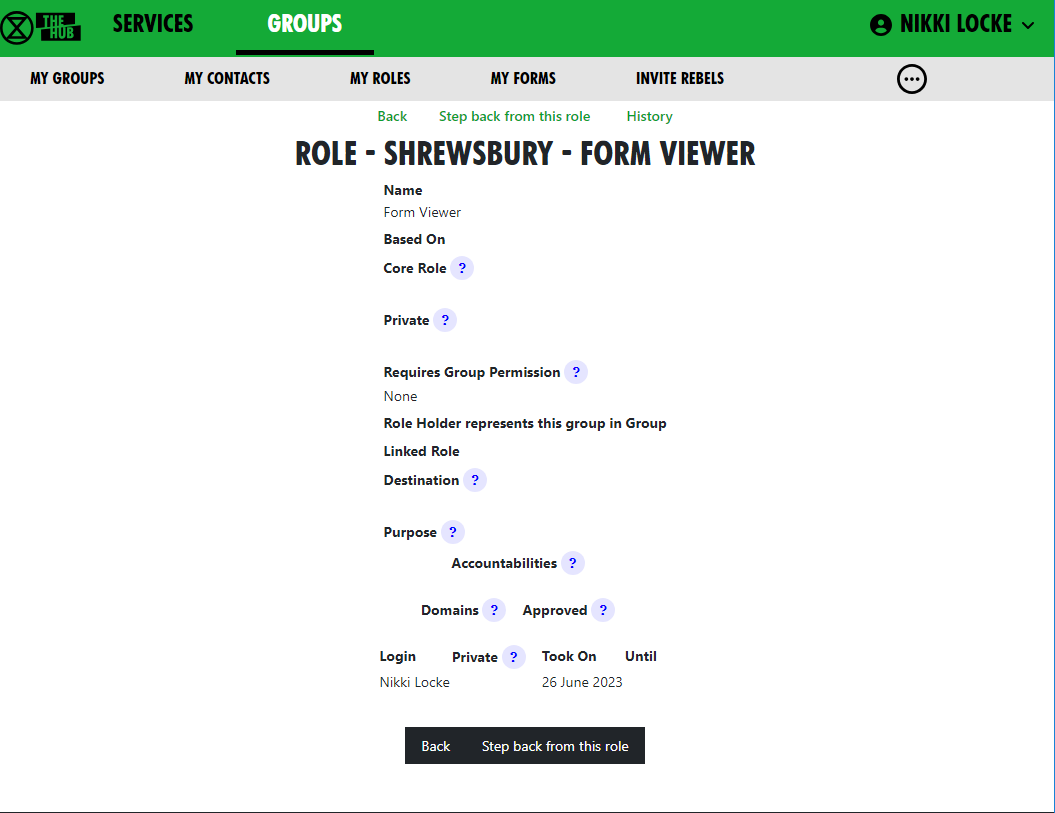](https://rebeltoolkit.extinctionrebellion.uk/uploads/images/gallery/2023-12/image-1702481099537.png)
If you want to step back from the role, press "Step back from this role". If you want to step back from lots of roles in one go, see below.
You cannot add yourself to roles or positions – only your Group Admins can add people.
Your group can ask your Group Admin to create new roles/positions, or edit the mandates of existing ones.
##### Leaving a group
If you want to leave a group, click **Leave Hub Group** when looking at a group in the **GROUPS** tab.
[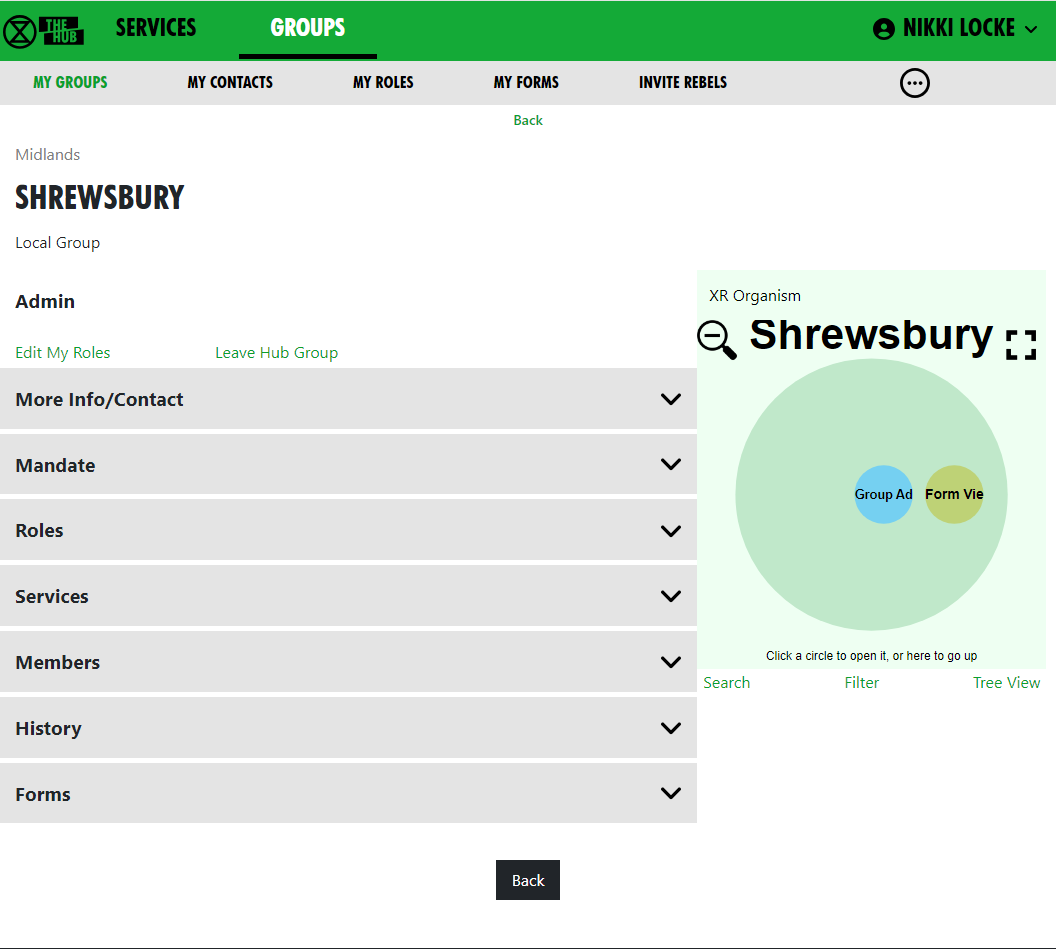](https://rebeltoolkit.extinctionrebellion.uk/uploads/images/gallery/2023-12/image-1702477175223.png)
This will remove you from the Hub Group and from all the private areas belonging to that Hub Group. It will not remove you from public Mattermost channels and forums, but you can do this yourself in Mattermost and Forums respectively, if you wish.
##### Seeing your roles in a particular group
If you have one or more roles in a group, you can see them by clicking on **Edit My Roles** when looking at a group in the **GROUPS** tab. (See screenshot above).
This shows all your roles in the group:
[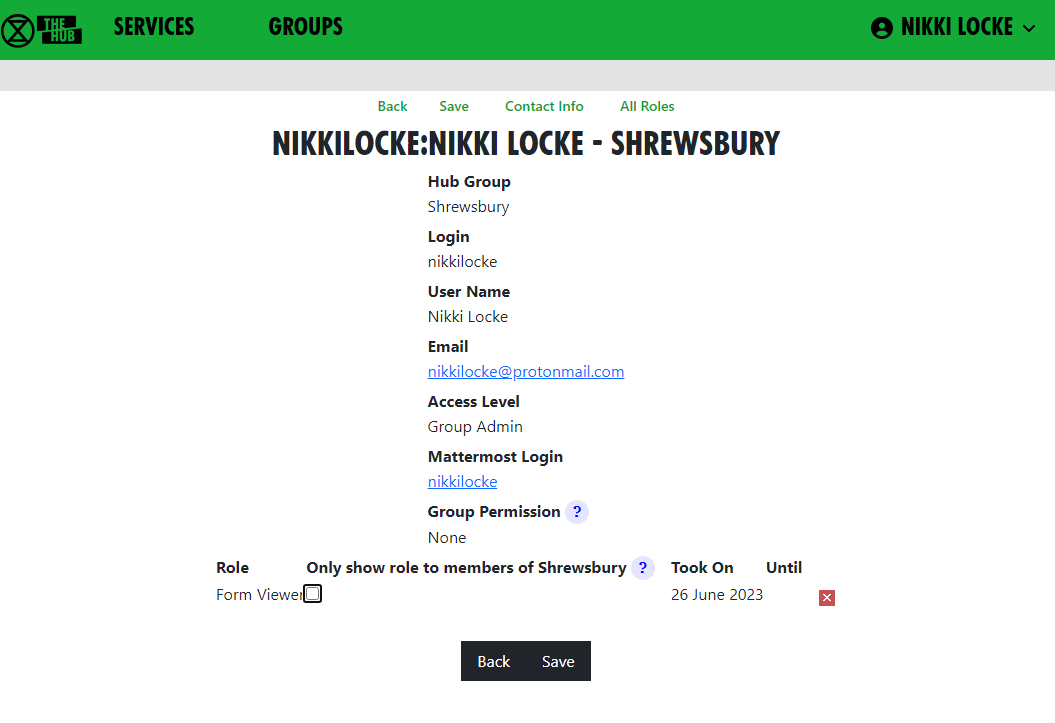](https://rebeltoolkit.extinctionrebellion.uk/uploads/images/gallery/2023-12/image-1702481483991.png)
Private against a role means that only members of that group can see that you hold that role. This is useful if it is a spicy role you don't want everyone to know about. You can change this (remember to click Save to save the change).
If you click the little red x [](https://rebeltoolkit.extinctionrebellion.uk/uploads/images/gallery/2023-12/image-1702481629466.png) against a role, then click Save, you will be removed from the role.
##### Stepping back from roles
Click on **My Roles** in the grey menu at the top of the **GROUPS** tab to see a list of all the roles you hold. Then click on **Step Back From Roles**.
[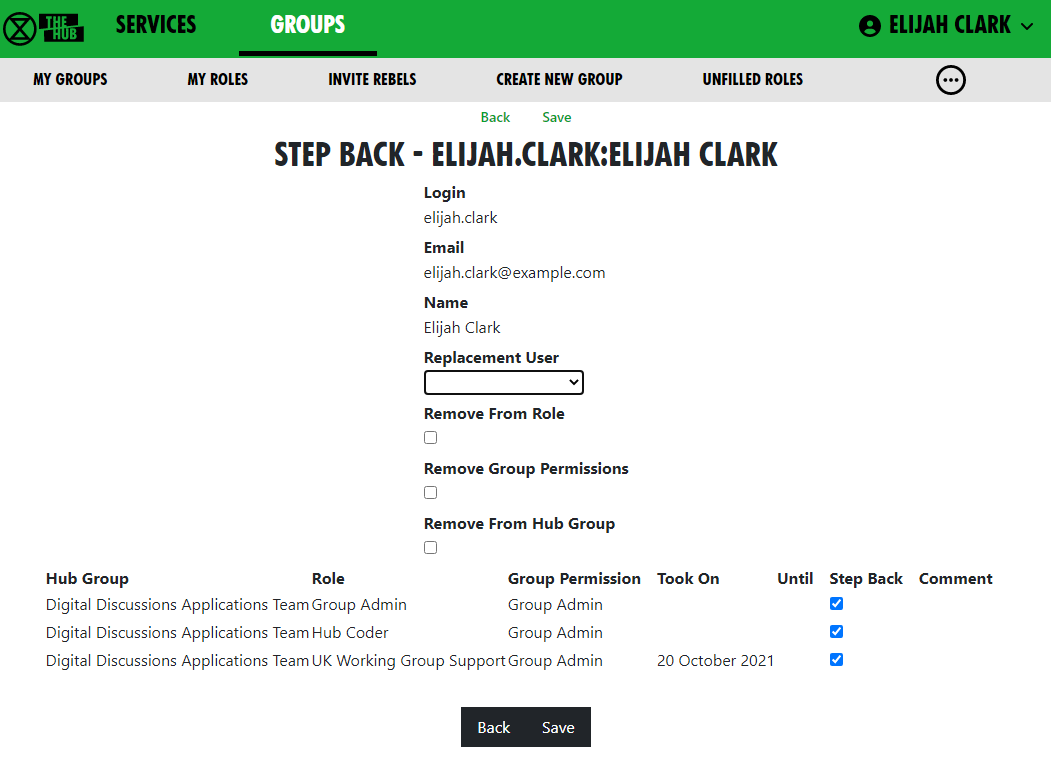](https://rebeltoolkit.extinctionrebellion.uk/uploads/images/gallery/2023-04/image-1681233772679.png)
This shows all your roles, all with **Step Back** ticked, and gives you the following options:
- Assign another user to the ticked roles
- Remove yourself from the ticked roles
- Leave the groups the ticked roles are in.
Bear in mind the following:
1) Make sure only those roles you are stepping back from are ticked – untick the ones you want to remain in.
2) If someone else has agreed to take on these roles, select that person from the drop-down list in **Replacement User**.
3) If you want to remain in the role for a while (e.g. to train your replacement), leave **Remove from Role** unticked. But if you want to step back straight away, tick it.
4) If you have Inviter or Group Admin permission in any of these groups, tick **Remove Group Permissions** to remove those permissions.
5) If you are stepping back from the groups altogether, tick **Remove From Hub Group**.
Then click **Save**.
# Updating your settings
#### Your menu
- Go to the Hub at https://hub.extinctionrebellion.uk and log in top right.
- Click on your username on any Hub page to see your menu. This can be found in the top right corner, here shown as **TEST**.
[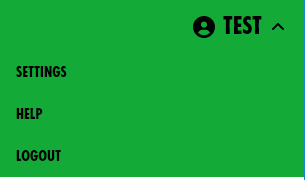](https://rebeltoolkit.extinctionrebellion.uk/uploads/images/gallery/2022-09/image-1662123547760.png)
##### Settings
[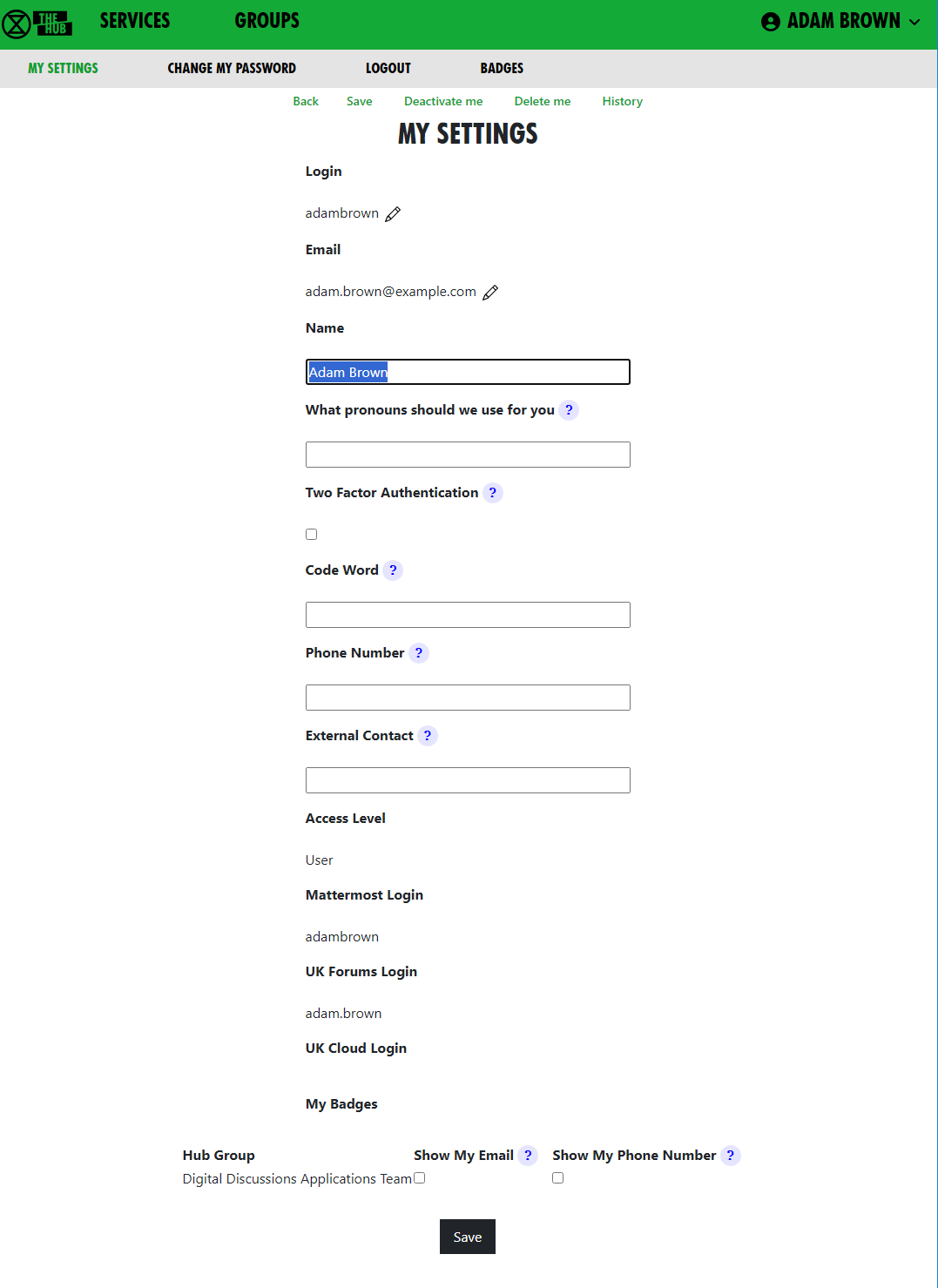](https://rebeltoolkit.extinctionrebellion.uk/uploads/images/gallery/2025-03/image-1742230841039.png)
This form lets you change your name (this means your username. The Login is your 'handle' on Mattermost), preferred pronouns, secret codeword, phone number and external contact.
- Changing anything on this form just changes the information we hold on the Hub, not on Mattermost, UK Cloud or UK Forums. It also lets you change who can see your email and/or phone number.
- If you want to change/update your Login (handle) or Email **and** for these to change on the Hub and across the other services, see below.
You can set up Two Factor Authentication so that you have to confirm your login with an Authenticator app, like google Authenticator, before you can login. To do thios just tick the box, save the screen, and the next screen will help you set this up. You can always turn it off again by unticking the box.
Normally, people who wish to contact you about XR business will send you a message on Mattermost. It is therefore important that you check Mattermost regularly, particularly if you hold a role in a group, as otherwise you may miss these messages. If you really can't do that, then please put some other means of contacting you in the **External Contact** box, so people can get in touch. Note that this contact information is available to everyone on the Hub, i.e. bona fide verified XR members, not the general public.
##### Changing/Updating Login and Email across all our services
- There is an edit button (pencil symbol) next to **Login** and **Email**.
- Clicking the button takes you to a form to change your login details or email.
- These forms require you to enter your **Mattermost** password, as the Hub does not store your password, and it needs your Mattermost password to update your username or email address on Mattermost.
- A few people have different Hub and Mattermost passwords. If that is the case, you will be asked to confirm that they are different.
- Once you save the form, the Hub will try to change everything on all services - Hub, Mattermost, UK Cloud and UK Forums - to be the same.
If it is unable to do so, it will tell you which ones went wrong. The main reasons for this happening are:
- You put in the wrong Mattermost password
- Someone else is already using the login name or email you chose- Mattermost is global, so there are lots of users on Mattermost who
aren't on the Hub.
If any errors occur, you can go back to My Settings and try different details.
**Note**: It is not possible to update a name (username) on UK Cloud. If you change your name the Hub deletes your old user record, creates a new one and then joins it to the same groups as the former. This is usually fine, but if someone shared a file or folder with you by name or you created personal calendars, decks or forms, they will be lost.
##### Change my password
This is reached from Settings. Here, you can change your password on the Hub only. To change your password elsewhere, you need to use the facilities on each other service.
##### Deactivate me
This is reached from Settings. Here, you can deactivate your login – e.g. if you have been arrested and/or your phone has been seized. You won't be able to log in to the Hub, Forums, Cloud or Mattermost until you get your Group Admin to reactivate you.
##### Delete me
This is the option to use if you want to be removed from the Hub, Mattermost, Forums and Cloud altogether.
##### Logout
This lets you log off, e.g. if you are using a shared computer and don't want the next person to be able to access your Hub account. Note this only logs you out of the Hub, and not from the individual services which you may have open in other tabs or apps.
##### Adding additional contact info to groups on the Hub
On the Hub, you can add public contact details so that users can stay connected with your group, including a "Public Contact Email", Facebook Groups, Twitter accounts, etc. Most of the information is public and so published to anyone on the Internet, but if people want to keep information like Signal, Telegram or WhatsApp channels viewable to Hub members only, they should add it in **External Contact Info** which can be found at the bottom of the edit screen.
To add this contact information, you have to be a Group Admin of the relevant group, as otherwise the relevant box won't appear. On the Hub, select the group you are looking to add contact info to and click **Edit Contact Info** to bring up the editing screen. You can add public contact details on this screen.
[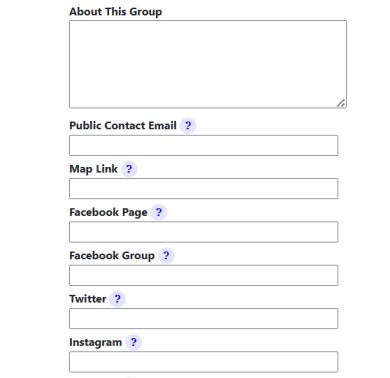](https://rebeltoolkit.extinctionrebellion.uk/uploads/images/gallery/2023-08/additional-info-snip-2.jpg)
Every Hub Group, including local groups, that doesn't check Mattermost regularly should also add external contact info to their Group Info/Contact tab on the Hub. This is so that people on the Hub can contact the group. In the **External Contact info** box at the bottom of the page you can add contact info such as WhatsApp and Signal details.
[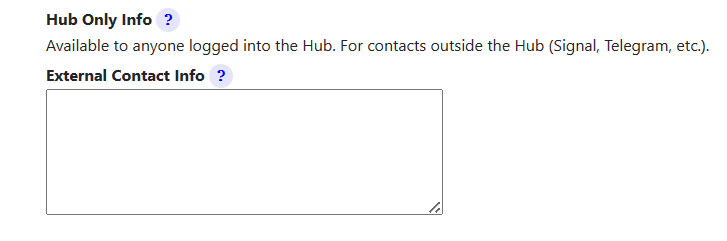](https://rebeltoolkit.extinctionrebellion.uk/uploads/images/gallery/2023-08/additional-info-snip.png)
# Search for another rebel
#### My Contacts
You can see a list of everyone who is in one the groups you are in by clicking the My Contacts tile on The Hub homepage:
[](https://rebeltoolkit.extinctionrebellion.uk/uploads/images/gallery/2023-10/image-1696271423825.png)
Or select **MY CONTACTS** from the Groups screen.
That shows this screen:
[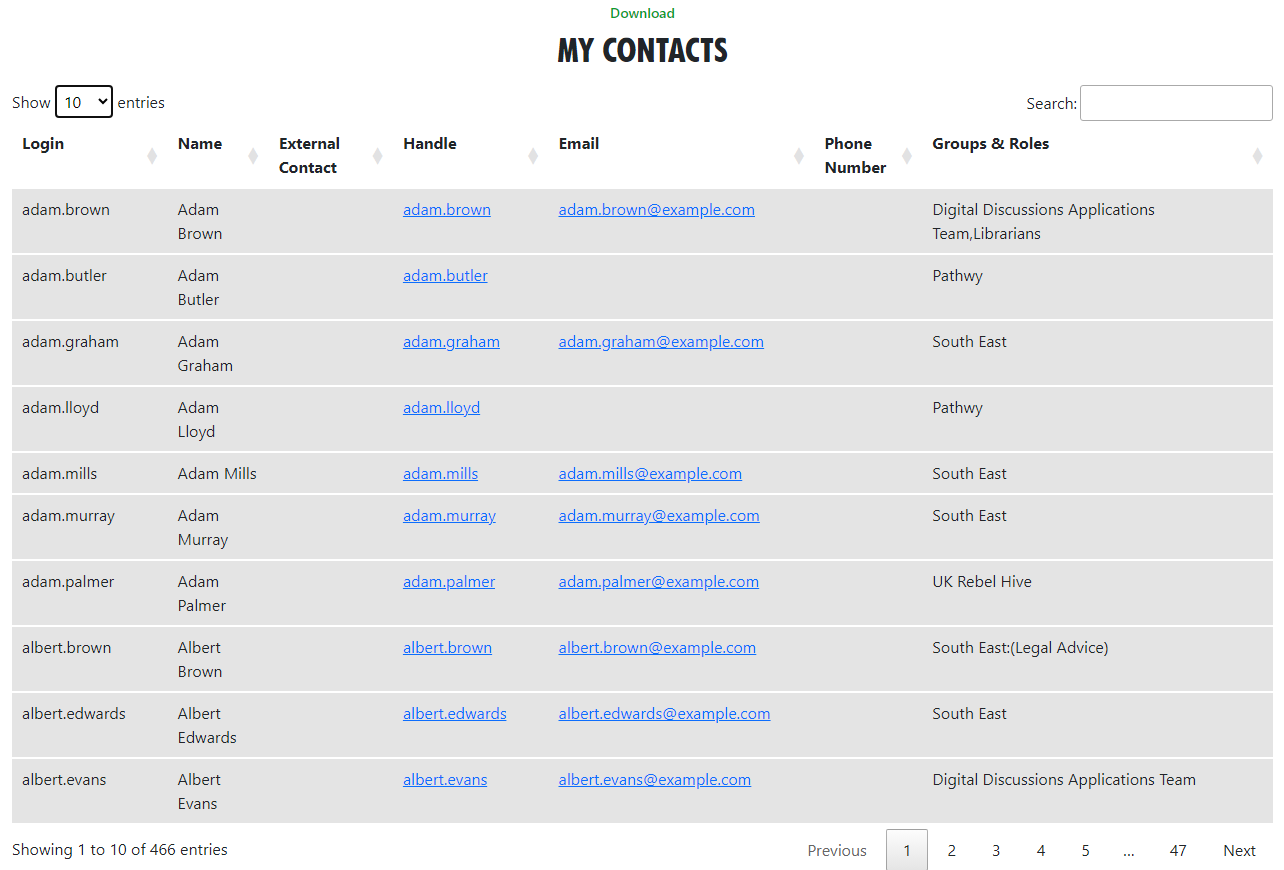](https://rebeltoolkit.extinctionrebellion.uk/uploads/images/gallery/2023-10/image-1696271313516.png)
You can only see people's email address and/or phone number if they have chosen to show that to members of a group you are in. You can click on a link to message or email someone, or click elsewhere on the person's entry to see more detail:
[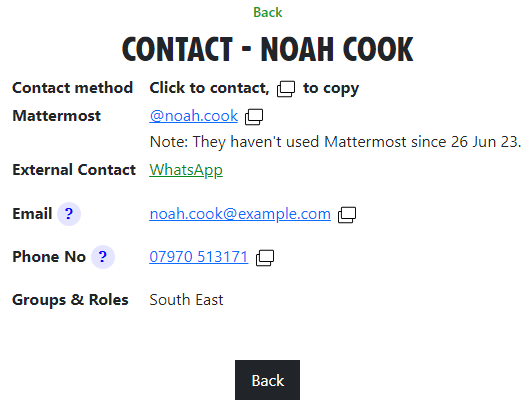](https://rebeltoolkit.extinctionrebellion.uk/uploads/images/gallery/2023-10/image-1696271897954.png)
You can see this person hasn't used Mattermost for a while, but they have put in an External Contact link, so probably best to use that to contact them.
# Problems getting on the Hub
Listed below are several of the most common problems people have when they sign up to the Hub. If you are still having problems after reading this document, you should ask your Group Admin for help.
#### It says that an account with my username already exists
**Watch this [support video](https://tube.rebellion.global/w/7UQX1C4kgYuuhPnaxyHWtn)**
If there is already an account on Mattermost with the same username that you have chosen, you will see this screen:
[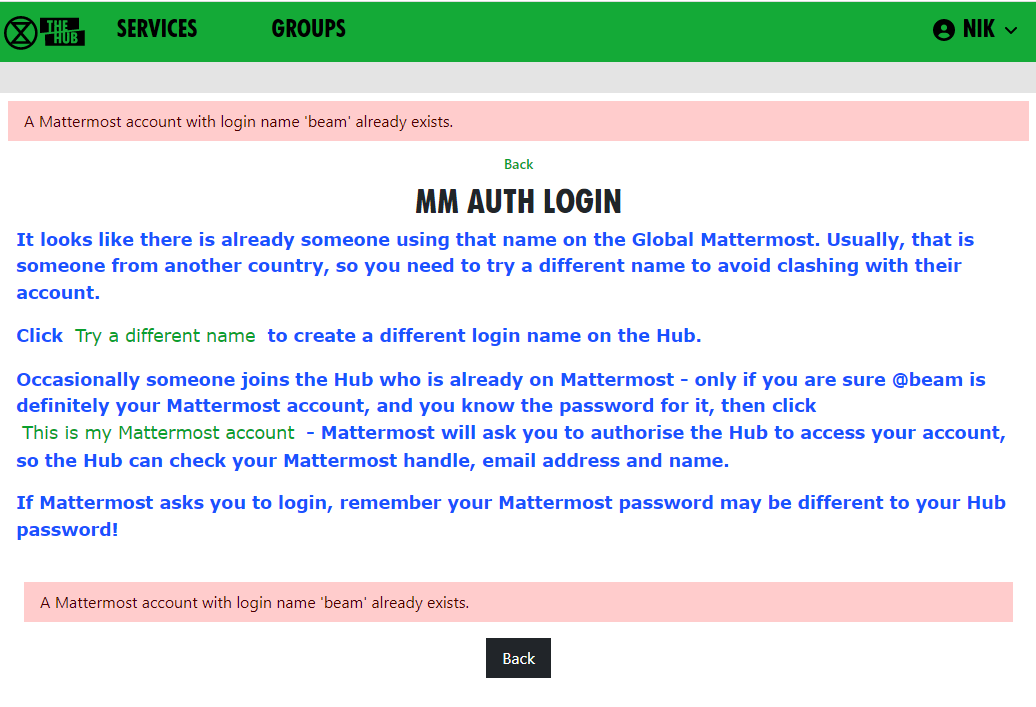](https://rebeltoolkit.extinctionrebellion.uk/uploads/images/gallery/2023-04/image-1681213284131.png)
If you know you do **not** have an account on Mattermost, it just means you have chosen the same login name as someone else – click **Try a different name** to go back to the form, so you can try a different login name.
If you do have a Mattermost account under this name, click **This is my Mattermost account** to link the Hub to this account. If you are not already logged in to Mattermost in your browser, Mattermost will ask you to log in – you must use your **Mattermost** password here, which may be different to the one you just
entered for the Hub:
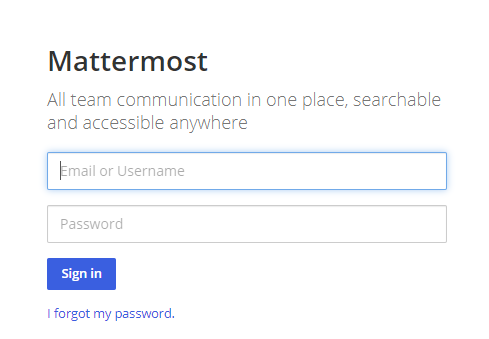\
Mattermost will ask you to allow access:
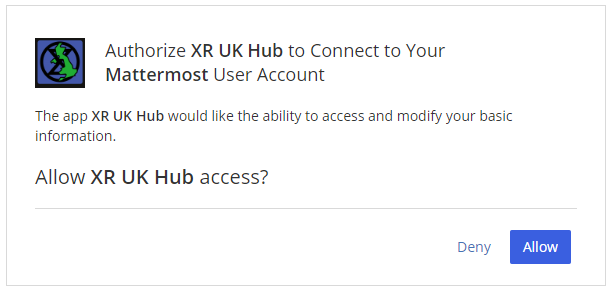
#### It says that I already have a Mattermost account
If there is already an account on Mattermost with the same email address as your Hub one, you will see this screen:
[](https://rebeltoolkit.extinctionrebellion.uk/uploads/images/gallery/2023-04/image-1681213565916.png)
You need to press the **Continue** button to link the Hub to this account.
#### I cannot remember my Mattermost password
If you have forgotten your Mattermost password, there is a password reset button, which will send you an email to reset your password.
#### It says my Mattermost account has not been validated
When your Mattermost account is first created, Mattermost will send you a verification email. **You must click on the link** in the email to validate your account. If you don't get the email, look in your junk email. If it is not there, there is a button to resend the verification email.
# Compromised account procedure
**All rebels with an account** on the UK Hub, UK Forum, Global Mattermost and UK Cloud – which gives them access to material that should not fall into unfriendly hands, or that may compromise the legal position of themselves or others, for example, through providing evidence for conspiracy charges – **need to be aware of these procedures.**
#### Precautions to take when access to an account Is compromised
The steps below allow for the rapid temporary suspension of a compromised account on all XRUK services, to be followed either by reinstatement of the accounts with fresh passwords, or permanent deletion of the account as appropriate.
1. Set up, on the [UK Hub](https://hub.extinctionrebellion.uk/), a **secret codeword** or phrase which you can easily remember and speak without having to spell it out, and that does not have ambiguous spelling.
- Log in on the [UK Hub](https://hub.extinctionrebellion.uk/) and click on the 'Set My Codeword' icon.
[](https://hub.extinctionrebellion.uk/)
- Enter your phrase or word in the box.
- Once set, you can find and change your codeword by clicking on the Admin button and navigating to 'My Settings'.
2. Follow the advice available through the links below to **secure any device** that you use to access XR services and email (these were written for a previous Rebellion but are still relevant):
[**Laptop Security Guide**](https://cloud.extinctionrebellion.org.uk/index.php/f/53243)
[**Phone Security Guide**](https://cloud.extinctionrebellion.org.uk/index.php/f/266265)
This should include any desktop devices you may leave at home that could be subject to a search warrant and seizure in your absence.
There is not yet a specific general guide to securing desktop devices against seizure – much of the laptop advice applies. Don't forget any memory sticks or CD/disc backups you may have lying around.
3. **DO NOT** take any device, which has general access to your Hub accounts, into an arrestable situation! Please use a **['burner' phone](https://www.howtogeek.com/712588/what-is-a-burner-phone-and-when-should-you-use-one/)** and only install and use **secure apps** on it. See the Phone Security Guide above.
4. If you have operational reasons for needing access to XR online services (other than Signal and Telegram and areas like the public website that do not require a login and can be viewed by anyone), you must be especially careful to ensure that your device is secure and that you don't lose it.
#### Loss of Your Device – Arrest, Loss or Confiscation
1. If you are arrested, tell your secret codeword to Back Office (Arrestee Watch) or a friend, ideally before your arrest, or if you are arrested without warning, as soon as possible afterwards (e.g. use one of your custody calls to tell Back Office).
2. If you lose your device, or if it is confiscated by the authorities, immediately let your Group Admin or Interal/External Coordinator know, so that they can inform the Hub Admin team.
3. The Back Office Volunteer, your Group Admin or Hub Admin on being told your secret phrase and that you have been arrested, or had a device(s) confiscated, will cross-check the secret codeword and if it is valid, immediately lock all of your accounts – the Hub, Forum, Mattermost and Cloud – until you are cleared. For Group Admins, [here is how to deactivate and reactivate someone](https://rebeltoolkit.extinctionrebellion.uk/link/803#bkmrk-page-title).
#### Restoring Your Hub Accounts
1. When you are released, your accounts can be restored. You will need to contact your Group's Coordinator(s) and/or Group Admin for them to restore your account.
2. If any of your devices are lost or remain with the authorities, you will need to **change the email address you use for the Hub**. This change must be done before your account is restored and it is recommended that you change your email even if your devices have been returned. Your new email address should be given to the Hub Admin via your Hub Group Coordinator/Group Admin. A new **Hub Password** will also be issued, and you should subsequently change this. Once the new email has been registered and the Hub account restored, you will be able to access all of your Hub Group information as before.
3. If you are a member of Mattermost channels that the Hub does not know about, your membership of those channels will not be restored automatically. You will need to rejoin these by asking people in them to invite you again.
#### Non-Hub Services
1. The above ONLY applies to your **Hub, UK Forum, Mattermost, UK Cloud and Vault** accounts. If you have administrator or moderator access to any service that gives you visibility of others' account details or activity, then it is **essential** that you follow a similar procedure for those services as well.
2. For **social media accounts**, it is worth having a trusted close
friend/partner who knows your password and can be instructed to change the password immediately should they hear you have been arrested.