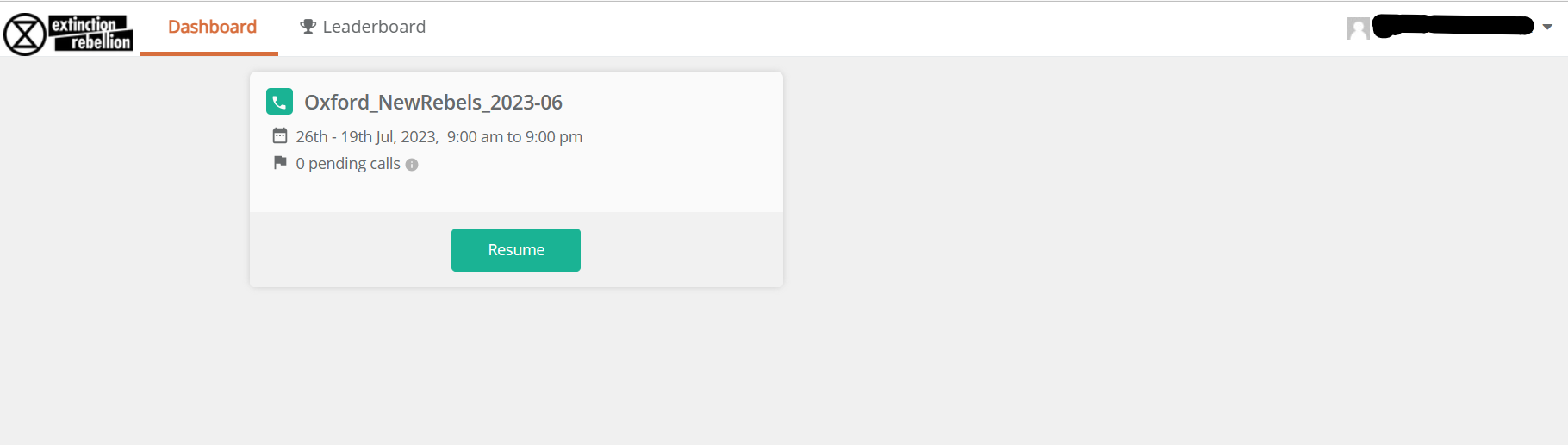Guide to using CallHub
Above is a view of the first page you get to whenWhen you log into CallCallHub, Hub.you'll Atsee a list of available campaigns (if any) as in the timescreenshot of screenshot, there was only one campaign listed.
Note:above. The user name isin the top right has been blacked out top right.out.
When you click the RESUME'Resume' Button,button on a newcampaign, windowit openswill withshow you the campaign's script; you then click the blue 'Resume Campaign' (or 'Join Campaign'). This will show you the details of the person you will be calling next. It will often show their email as well as a phone number. These are details pulled from Action Network.
(Be aware: not all local groups are using Action Network for their email campaigns, so it means they are missing out on Rebel Ringer support services. Please get the word out to encourage moving member lists to Action Network!)
What is a CallHub Campaign?
A CallHub campaign basically consists of two things: a contact list, and a script. The script might (for example) include an invitation to join the weekly meeting of a Local Group. The contact list contains details of Rebels specifically intended for each campaign; in this example, it might be a list of people who have signed up to XR in the previous month and live near the Local Group in question.
Join a CallHub Campaign
The CallHub homepage lists all currently active campaigns. To get back to the homepage at any time, click on ‘Calling’ on the right of the ‘extinction rebellion’ logo.
Click on the name of the campaign you wish to make calls for, and then click the blue ‘Join Campaign’ button you can see highlighted below.
CallHub Campaign Materials
Each Campaign Script has the following materials.
Links at the top of the script:
- NUANCE DOC: this is a link to a doc with everything you need to know about the campaign; any topics involved, campaign goals, nuances, further reading, FAQs & more.
- AUTOMATED EMAIL: this email will automatically go out to the rebels you have spoken to, it will contain links and other goodies that you have discussed on the call (a preview lives at the top of the script).
The body of the script:
- LEFT MESSAGE: this is a suggested voicemail or text message to send to Rebels who do not answer your call.
- MAIN SCRIPT: this is the skeleton guidance for your chat with your fellow Rebel.
The Main Script
Once you’ve joined a Campaign, on the left hand side is a box with the contact details of the next Rebel to call. The script itself will contain some or all of the following elements:
- An introduction or ‘hello’
- Reminder to check you are speaking to the right person. Families do pick up each other's calls! This can pose risks to rebels if you announce you are from Extinction Rebellion before checking you are speaking to the right person!
- Some information to pass on, or a pitch to prepare for an invitation
- Questions with drop down options and spaces for responses, whether typed or selected from a menu
- The ‘Goodbye’
Call Dispositions
At the end of your call you will set the call outcome, aka ‘Call Disposition’, via the dropdown box on the right of the screen. Here are the options and their explanations.
- BAD_NUMBER: the number you dialled was not recognised
- LEFT_MESSAGE: use this if you left them a voicemail or text message
- MEANINGFUL_INTERACTION: select this if the recipient engaged with you
- NO_ANSWER: if you don’t get an answer
- DO_NOT_CALL: if the person does not want to be contacted by phone for any reason
- CALLBACK: if the Rebel asked to be contacted at another time. You can use the menus to select a time. Remember that you may not be the one calling them back and their preferred time may not happen if nobody is on CallHub at that time! Be sure to tell the person this.
Saving the Call
Once you have typed in any notes for your call, and selected the call disposition, you are ready to save your call.
Most often you will want to make another call immediately, in which case you should click on the green ‘Save and Next’ button to continue calling in the bottom right of the script.
Sometimes, however, you may wish to exit the campaign. To finish your calling session, click the white ‘Save’ button in the bottom left. Then leave the campaign via the ‘Leave Campaign’ button in the top left of the screen.
Deleting Numbers and Messages From Your Phone
At the end of our call session, we have an important job to do to continue to protect our Rebels’ sensitive data. This is as much a rebel protection as a GDPR compliance issue.
We will delete any numbers we have rung during the session from our phone’s call history, plus any texts we have sent. We do this directly after a calling session ... not a day or two later! This way, we adhere to the Data Protection Agreement that we all signed to become a Rebel Ringer.