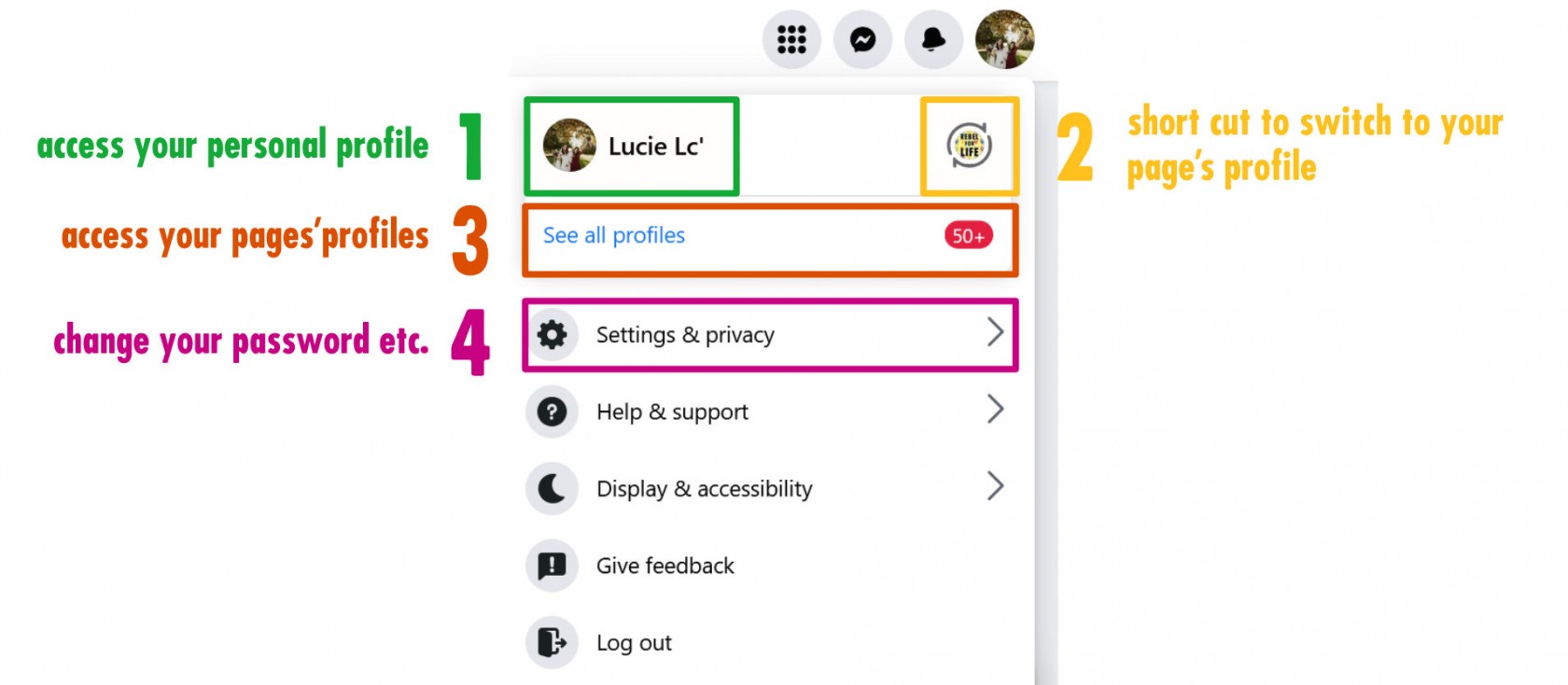START HERE
Welcome to the wonderful world of Facebook!
This page will get you started with the biggest social media platform in the world. Log into your account and let's get started.
Landing page
This is the first thing you're going to see when you open Facebook on your computer (explanations below):
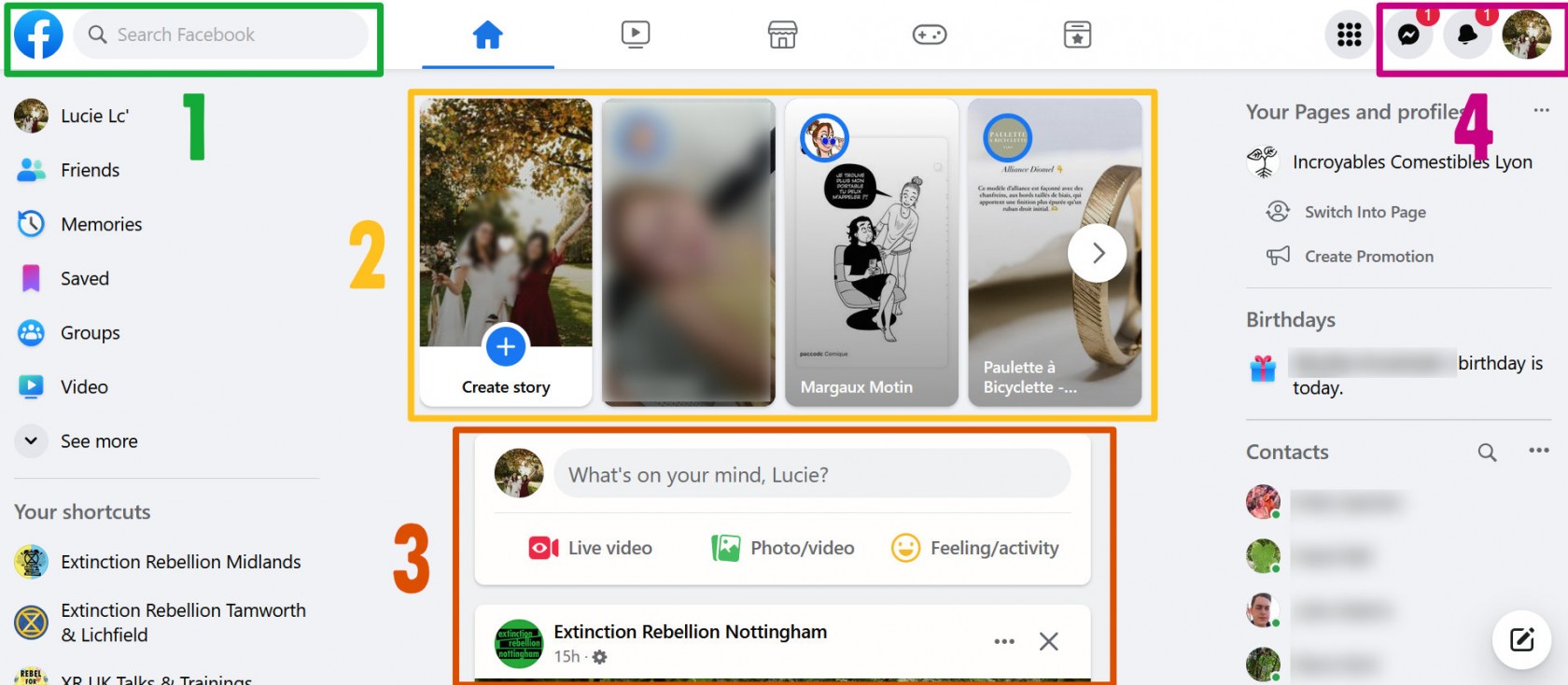
1. Logo & search bar
Wherever you are on Facebook, if you click this logo (white f in a blue circle) you will always come back to this page.
The search bar on its right will help you find pages, groups or events.
2. Stories
These vertical images are called stories. In fact, some of them might be short videos that we'll play once you click on them.
A story is a post that will stay on Facebook for 24 hours and then disappear.
3. Timeline
The top part of this area is dedicated to the creation of a post:
- click where it says ^What's on your mind" and write your text
- you can add photos or videos by clicking the green icon underneath
- then click the blue "post" button
If you're not here to post on Facebook, scroll down and you will see posts from your Facebook friends, from pages you follow and from groups you have joined.
4. Notifications & Profile
If you have new notifications, you'll see a red circle with a number inside.
💬 The speech balloon icon takes you to Messenger where you'll find your private conversation with other people.
🔔 The bell icon is for all your other notification, for example if someone wrote a comment on a post you created.
Last but not least, if you click on your profile picture (top corner on the right hand side of your screen) it will open a new menu with more options, as detailed below.
Menu
1. Access your personal profile
This is where you'll see your posts, your photos and videos...
2. Short cut to switch to your page's profile
If you have access to a Facebook page as an admin or moderator, click there to switch to your page's profile and "act as the page" (as well as on the page).
3. See all profiles
If you're an admin or moderator of multiple Facebook pages, you can switch between them by using this menu.
4. Settings & Privacy
⚠️ This is an important part: you can access various settings to protect your account (for example by setting a strong password), change the notifications you'd like to see etc.
Terms
We mentioned a few things that might not make sense for you yet. Here are a few explanations about what are:
- a personal profile
- a Facebook page
- a Facebook group
Personal Profile
On your personal profile you can change your profile photo, your cover (at the top), add a description about you etc. You can also create posts from there for your Facebook friends to see.
Some people don't like sharing about them on social media and that's fine. Just make sure to visit the settings and change them accordingly to how much you want to share (with your friends only, with your friends' friends, with any Facebook user...).
On the opposite, you might want to use your Facebook personal account to do some activism and be loud about things.