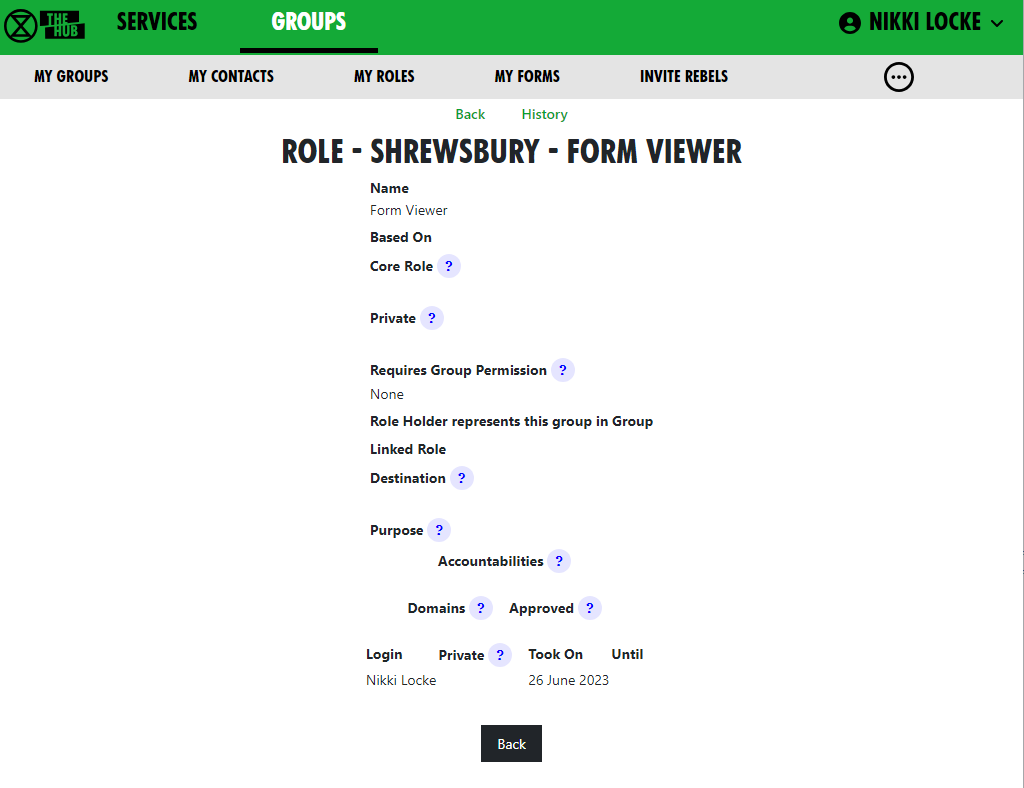Your roles
Seeing all your Roles in all groups
Click on My Roles in the grey menu at the top of the GROUPS tab to see a list of all the roles you hold. There is a History option to show you all the changes to your role holding.
Viewing your roles or positions
Select your role from the list.
You cannot add yourself to roles or positions – only your Group Admins can add people.
Your group can ask your Group Admin to create new roles, or edit the mandates of existing ones.
Leaving a group
If you want to leave a group, click Leave Hub Group when looking at a group in the GROUPS tab. This will remove you from the Hub Group and from all the private areas belonging to that Hub Group. It will not remove you from public Mattermost channels and forums, but you can do this yourself in Mattermost and Forums respectively, if you wish.
Stepping back from roles
Click on My Roles in the grey menu at the top of the GROUPS tab to see a list of all the roles you hold. Then click on Step Back From Roles.
[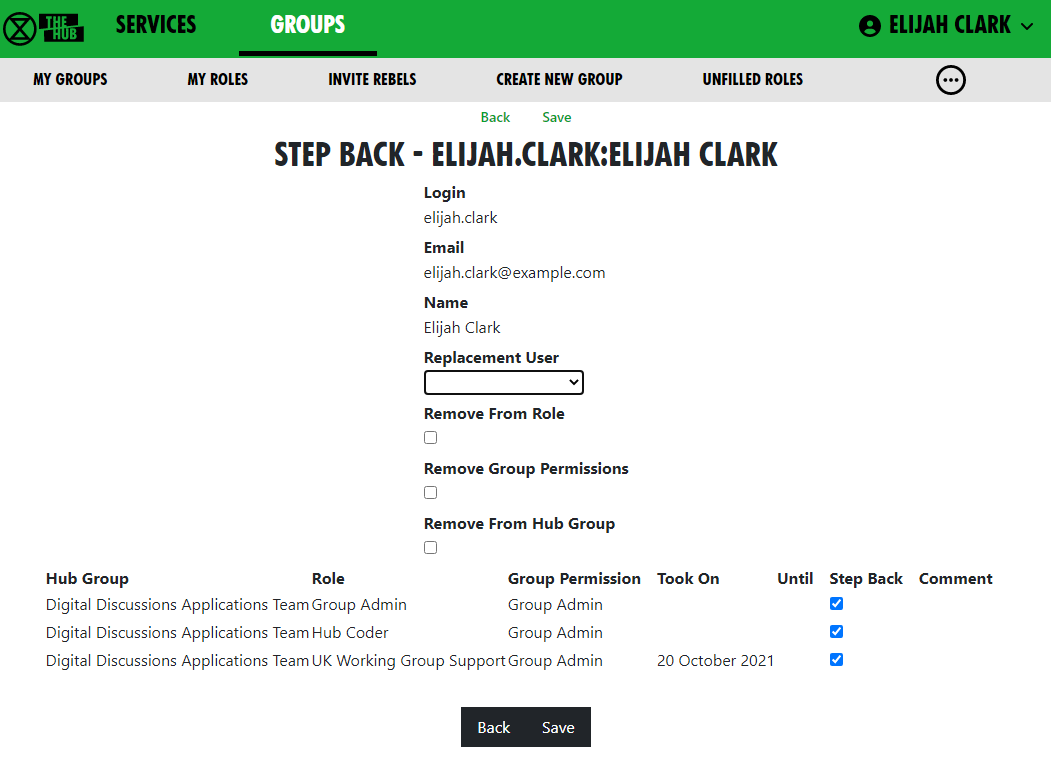 ](https://rebeltoolkit.extinctionrebellion.uk/uploads/images/gallery/2023-04/image-1681233772679.png)
](https://rebeltoolkit.extinctionrebellion.uk/uploads/images/gallery/2023-04/image-1681233772679.png)
This shows all your roles, all with Step Back ticked, and gives you the following options:
- Assign another user to the ticked roles
- Remove yourself from the ticked roles
- Leave the groups the ticked roles are in.
Bear in mind the following:
- Make sure only those roles you are stepping back from are ticked – untick the ones you want to remain in.
- If someone else has agreed to take on these roles, select that person from the drop-down list in Replacement User.
- If you want to remain in the role for a while (e.g. to train your replacement), leave Remove from Role unticked. But if you want to step back straight away, tick it.
- If you have Inviter or Group Admin permission in any of these groups, tick Remove Group Permissions to remove those permissions.
- If you are stepping back from the groups altogether, tick Remove From Hub Group.
Then click Save.