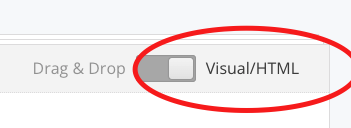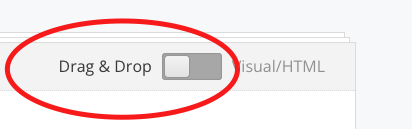General Readability and Accessibility
Writing clear, readable emails with focus on readers with visual impairments, dyslexia etc.
Please help edit this page if you have knowledge/guidance on any of these issues.
Text
Using non-serif fonts such as the one here in this document makes text easier to read.
Extinction Rebellion do have official fonts of FUCXED and Crimson, but these aren't necessary for use on an email. Crimson is a 'serif' font - having embelishments on each letter and is therefore less readable for people with dyslexia.
AlsoAvoid avoidingusing heavyitalics, capitals, or colour for emphasis. Instead, use ofbold italics. Maybe for one word for emphasis but not for whole sentences.text.
Font size should be keptat reasonableleast for14 someonepoint readingor on a mobile phone. If you send yourself test emails and proofread on your phone before sending to your whole list, you will be able to assess how your email looks. One reason for text appearing small when using the html editor is having images that are too wide (see below for info).equivalent.
Images
AltInclude tagsalternative on(alt) Imagestext Useto 'alt'describe tagsimages, ontables, images.and graphics for people using screen readers. Just click the image after you've imported it into an email and write a description for the 'alt/title' e.g. Rebel holding pink banner reading 'Act Now' - this is good practice for accessibility reasons but could also help with deliverability
Adding images can sometimes stretch out your email width-ways and make your text appear really small (especially on a phone). You can fix these problems with the advice below...
Using 'Visual/html' method
To set the alt tag and the size of an image, click on the image within your email and edit these options...
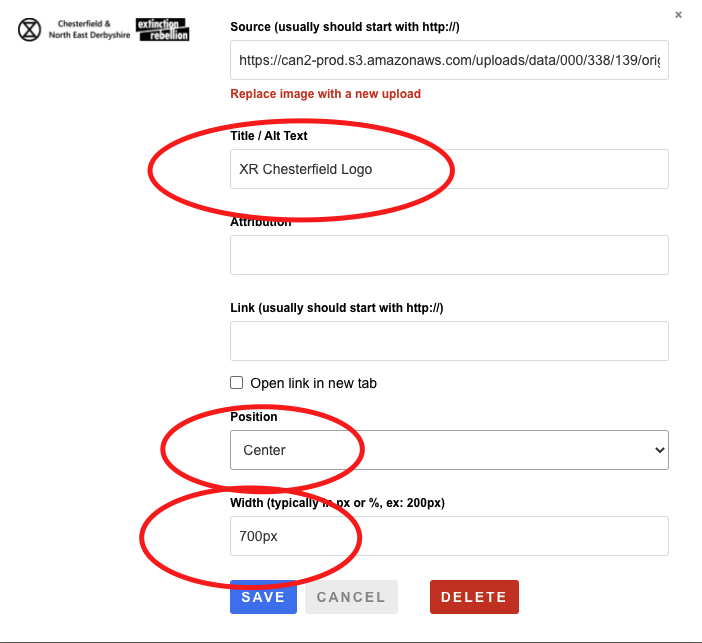
Using 'Drag & Drop' method
Then make sure you use an image container box and put your image in there. Don't copy/paste images into text boxes. Again there are options for alt text and layout available.