How to set up a Telegram-Mattermost link
We have a new Matterbridge service, which enables you to link a Telegram channel or group to a Mattermost channel.
The purpose of this service is to reduce the number of communication tools you have to use.
Rebels who are comfortable with Mattermost can keep in touch with Telegram channels, without having to join the Telegram channel.
Likewise, rebels who do not want to use Mattermost, but want to stick with Telegram can do so, without being in a Telegram only silo.
The link can be one-way or two-way. For instance, the Rebellion Broadcast and Movement Broadcast channels are one-way, from Telegram to Mattermost, where only the Telegram channel members and admins can post to it. Mattermost readers of Telegram channel posts may reply on the Mattermost channel but these posts are not subsequently passed to the Telegram channel. (NOTE: It is possible for Hub Admins to set a Mattermost channel to Broadcast Only, so people not in the Hub Group that own the channel have their posts removed every night.)
A group that has a thriving Telegram channel, with some people who do not want to use Mattermost, could set up a two-way Matterbridge link. This enables posts to be made and shared from either platform. Subsequently, members who do use Mattermost can leave the Telegram channel, whilst remaining in the overall conversation.
Prerequisites
It is very important that people in the existing channel or group know beforehand if you intend to set up a link to or from Mattermost. You should discuss:
- whether it is one-way or two-way
- why you are doing it, and
- who will get access.
This prior consultation and agreement on how the Matterbridge link will improve communications within the group, will lead to a smoother introduction of the link.
DetailedHow Instructionsto get a link set up
Contact DDAT Team on Mattermost, and ask the admins to set up your bridge. They will need the information detailed below, but they can help you with getting your end set up, if you find the following instructions difficult.
What you need to do first
- Get the Telegram channel or group administrator to join user "Coov6aiw_bot" (our bot) to the Telegram channel or group.
If it's a channel rather than a group,andset the bot asAdministrator.AdministratorMost- most ofthesethe admin permissions can be turned off - a Telegram->Mattermost link only needs to be able to read messages; a two-way link also needs to post messages. (NOTE: see section below for more detail). - Next find the channel
ID.ID,- as we need it to set up the link.
- Go to the channel or group on Telegram
page: https://telegram.org/ ScrollForwarddowna message tothegetidsbotbottom of(on thepagedesktop,andthat'sfindrighttheclick,Web-browserForwardlinkMessage, then send it)ClickThethisbottowillopenreplyTelegramwithonayour BrowserClick on your chosen Channel for MatterbridgeLook at the browser address bar and find the partmessage that looks likec12112121212_17878787878787878.this:Remove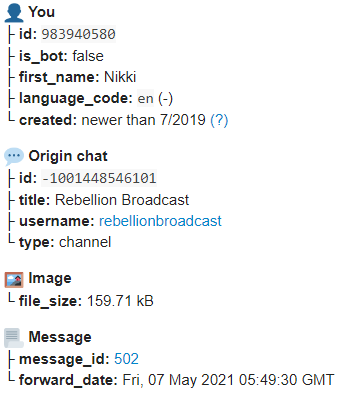 We just need the
We just need the underscorechannelandidafterfrom-"Originc12112121212.chat", Removebut you can copy theprefixedwholelettermessage-if12112121212.it's easier.Prefix with a -100 so --10012112121212.And that’s your Channel ID.- simples!
- Go to the channel or group on Telegram
@matterbridge to the destination Team (if not already in it) and channel on Mattermost.How to add a bot to a channel on Telegram:
Desktop:
- Open the desktop app
- Go into the channel
- ... menu, Manage Channel
- Click Administrators
- Click Add Administrator
- Type the name of the bot ("Coov6aiw_bot")
- Click on it to add
- Click OK to add it
- Turn off all the permissions
- Click Save
It works the same on a phone:
- Open the app
- Go into the channel
- Tap on the title bar
- Tap administrators
- Tap Add Admin
- Tap the search icon
- Type the bot name ("Coov6aiw_bot")
- Pick it from the list
- Turn off all the rights
- Tap the tick at the top
How to forward a message from a channel or group
- Find a (non-confidential) message
- Right click on it
- Choose Forward Message
- Type the name of the bot
getidsbotin the search bar - Click on it GetIDsBot
- Click on the
 icon to send it.
icon to send it. - Telegram will take you to the bot channel, and you should see the reply. (You may have to click on a Start button first.)
It works the same on a phone:
- Find a (non-confidential) message
- Tap on it
- Choose Forward
- Tap the search icon

- Type the name of the bot
getidsbotin the search bar - Click on it GetIDsBot
- Click on the
 icon to send it.
icon to send it. - Telegram will take you to the bot channel, and you should see the reply. (You may have to click on a Start button first.)
