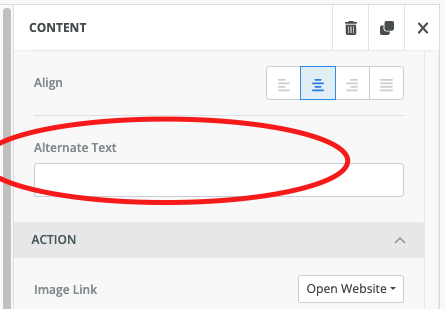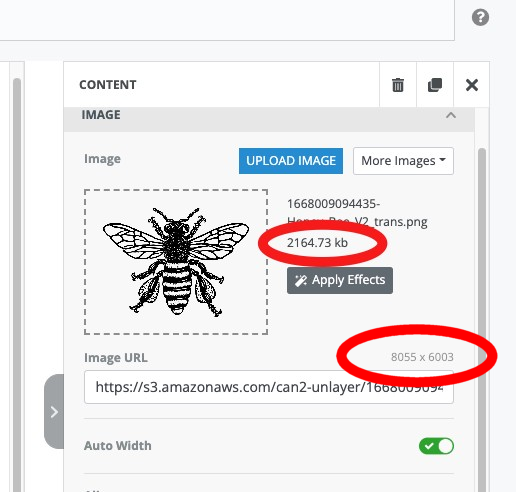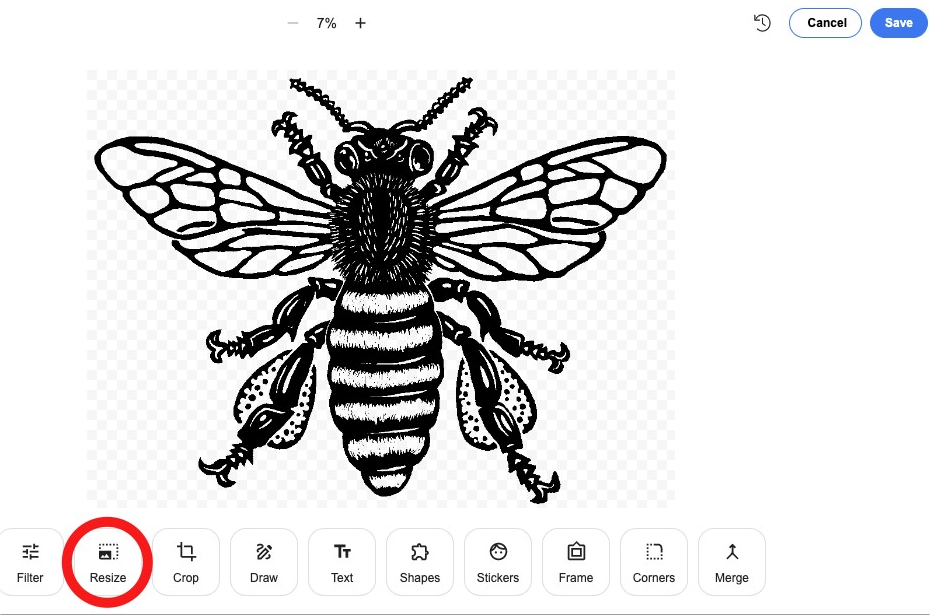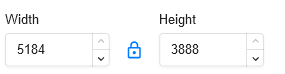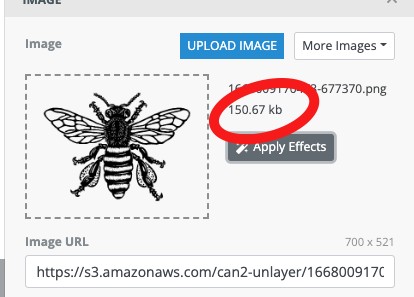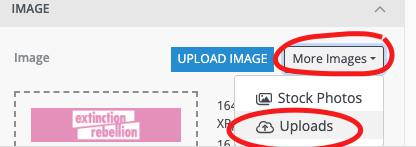Inserting images into your Action Network e-mail
Including images in our e-mails and newsletters can really help with reader engagement, but there are couple of things to keep in mind. First is that images need to be relavant and mean something, and secondly they must beresized to suit emails.
If you are someone that uses photo/graphics software, just make sure your exported .png or .jpg is 600px wide. But don't worry if this isn't your thing - you can change the right(ish)size size.after you've added the image.
Add a image content block to your email.
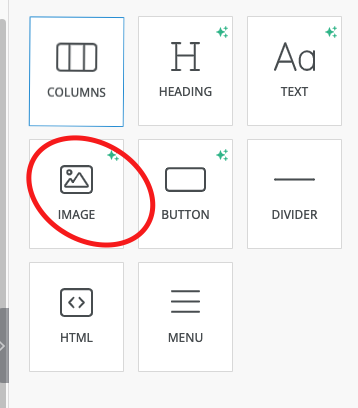
Add alt text - something descriptive like 'rebel holding banner reading climate emergency' in the alt text (- this is for accessibility reasons - read more here)reasons.
Click Upload Image or just drag and image across from your desktop.
To help reduce the overall size of your email you can now reduce the image size.
You can upload images or, by clicking More Images, you can re-use images you uploaded earlier. When you have uploaded or chosen your image you will see a window like this:
The file size of this image is 2164.73kb2164 kb which is 2.1MB which isunnecessarily big.
By overresizing 1000kbto is600 probablypixels biggerwide, thanthe youimage needwill it andbe much smaller is better.
The actual size of the image is 8055 wide by 6003 high. Generally we are looking for something about 700 wide which willbut still be shrunklarge downenough for allyour phones and most tablets. Even on a very wide desktop screen it will be very clear.email.
So we're going to shrinkUse the size of the image to save bandwidth and avoid sending a picture that begger than will ever be displayed. We do this with the Apply Effects button. You will see your image in the following screen:
The figure at the top will tell you the % size that's being displayed. Here we can see the image is shrunk down to 7% so it's way bigger than we need. Click on the resize button and you'll see a box forset the width set to whatever it currently is:600
Change Width to 700 and just click in the Height box which will automatically change to preserve the aspect ratio. Click Apply top right of this screen, then Save.
topNow rightyou can see that the size of the next screen and you will see your image againis inmuch thereduced new(down size.from 2164 kb to 150 kb)
Note : your images are available to use again and can be accessed again from More Images/Uploads.