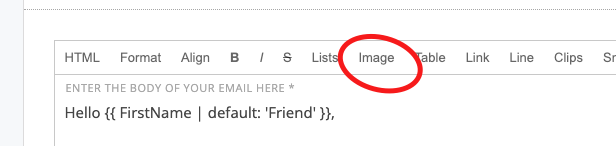Inserting images into your Action Network e-mail
Including images can really help with reader engagement, but there are couple of things to keep in mind. First is that images need to be relevant and mean something, and secondly they must resized to suit emails.
If you are someone that uses photo/graphics software, just make sure your exported .png or .jpg is 600px wide. But don't worry if this isn't your thing - you can change the size after you've added the image.
Drag and Drop interface
For those using the 'html' interface skip to here.here
- Add a image content block to your email.
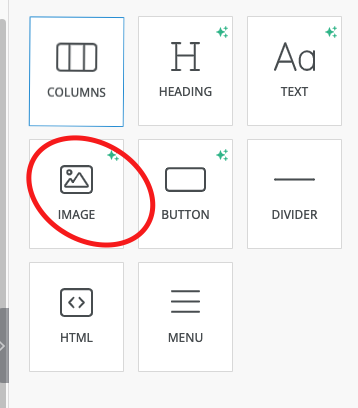
- Add alt text - something descriptive like 'rebel holding banner reading climate emergency' in the alt text - this is for accessibility reasons and also reduces the chance of your email being caught in spam filters.
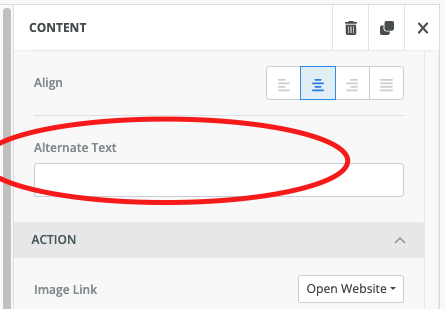
- Click Upload Image or just drag an image across from your desktop.
- To help reduce the overall size of your email you can now reduce the image size.
The file size of this image is 2164 kb which is unnecessarily big.
By resizing to 600 pixels wide, the image will be much smaller but still be large enough for your email.
Use the Apply Effects button.
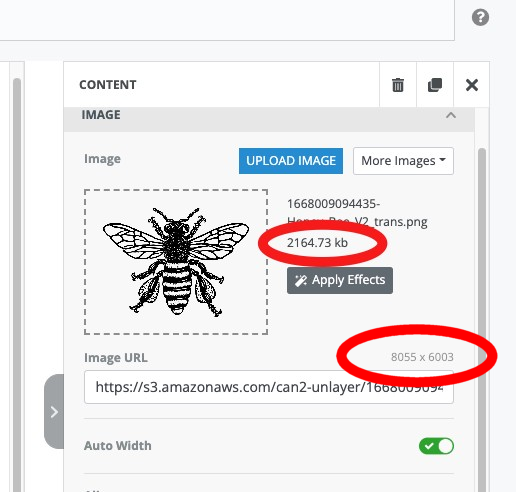
- Click on the resize button and set the width to 600
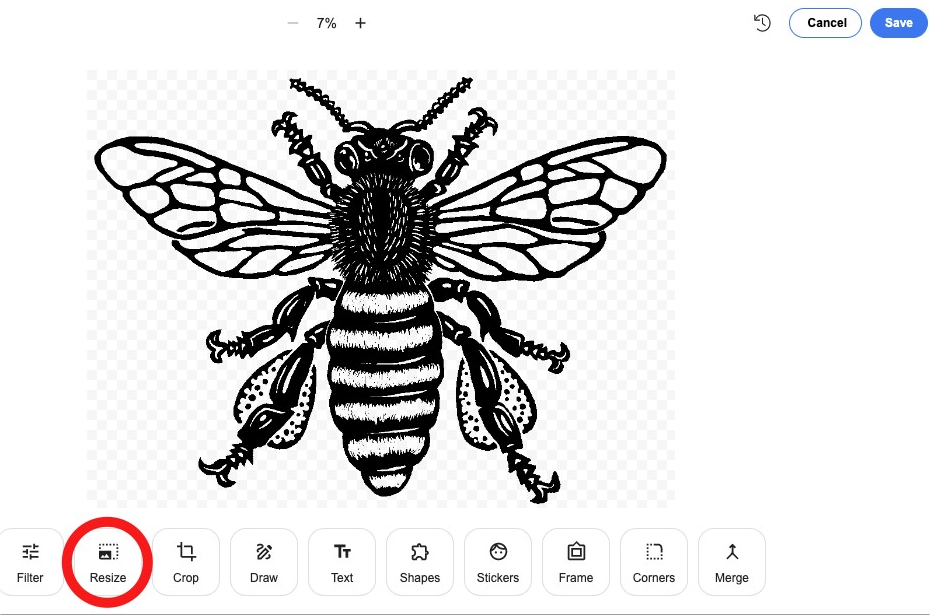
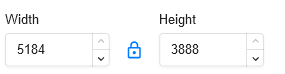
- Click Apply top right of this screen, then Save.
Now you can see that the size of the image is much reduced (down from 2164 kb to 150 kb)
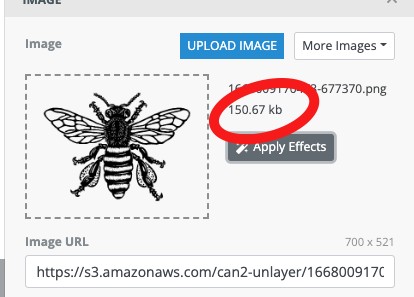
Note : your images are available to use again and can be accessed again from More Images/Uploads.
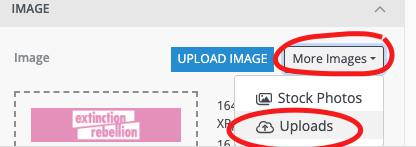
HTML email interface
If you want to add images to html email - avoid copy and pasting - this can cause and error that will reduce the number of emails getting to inboxes.
Insert the image using the 'image' option on the toolbox