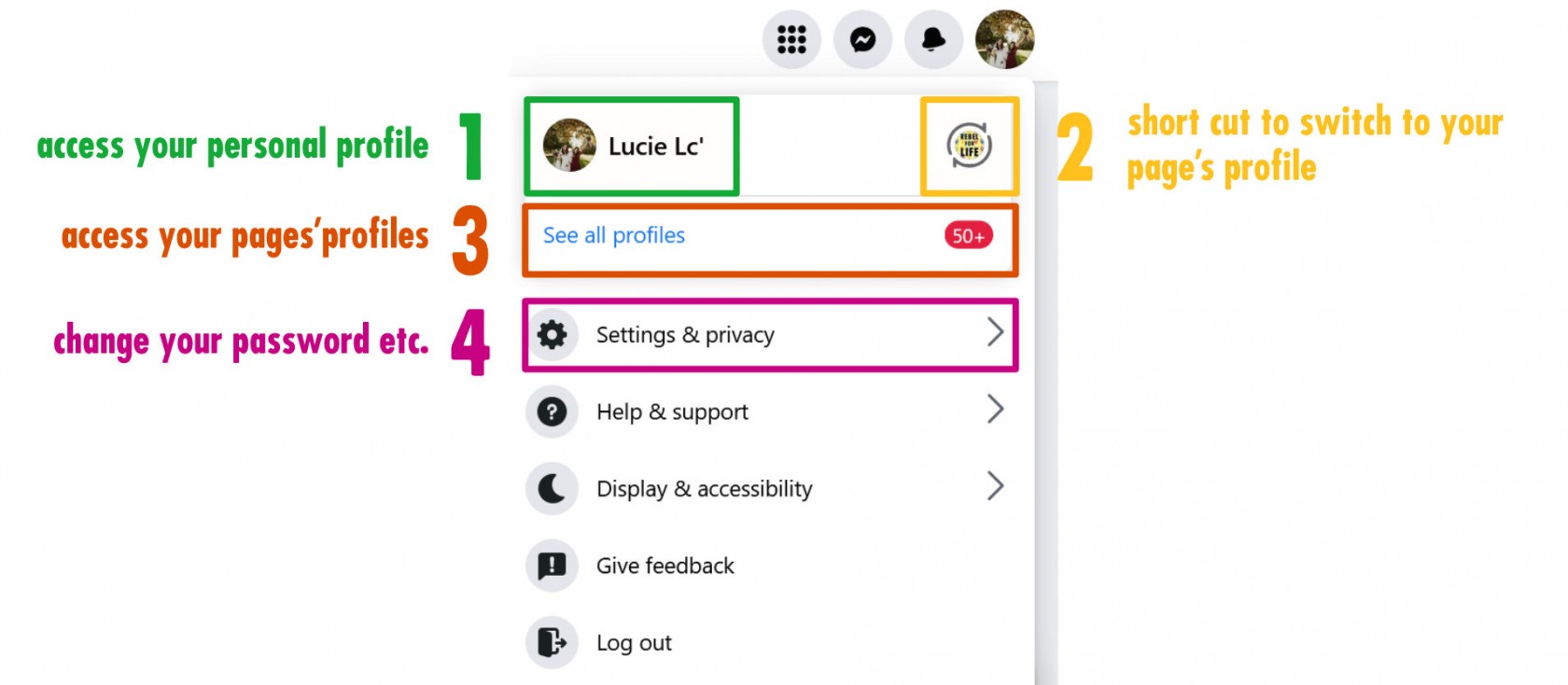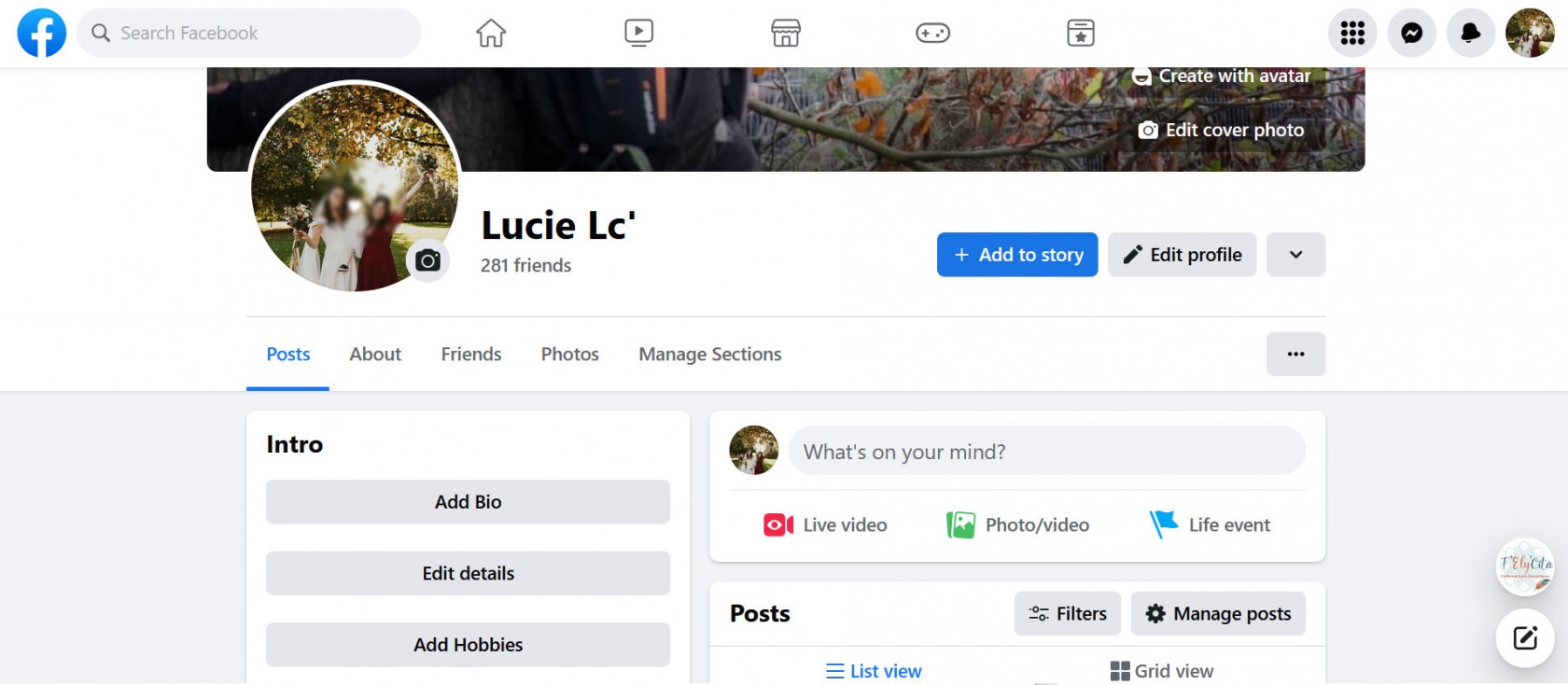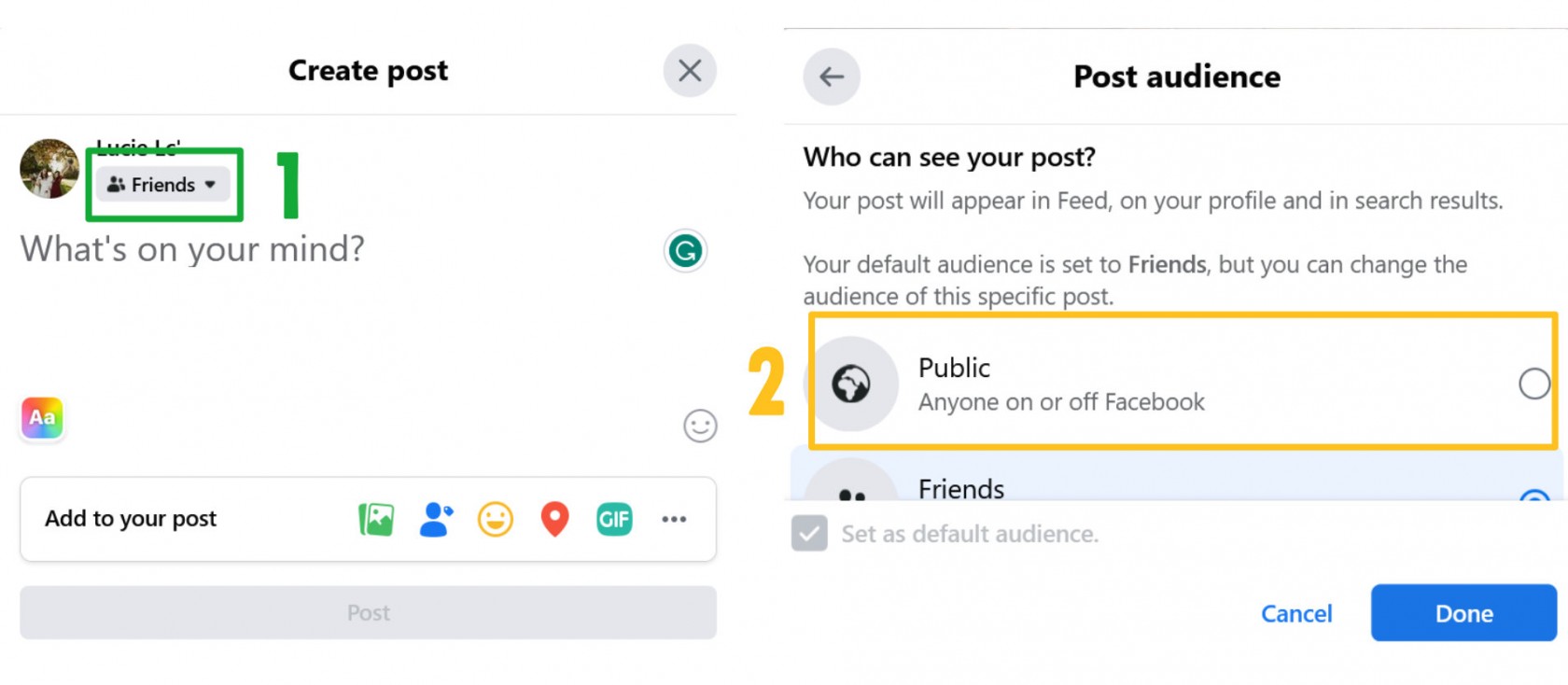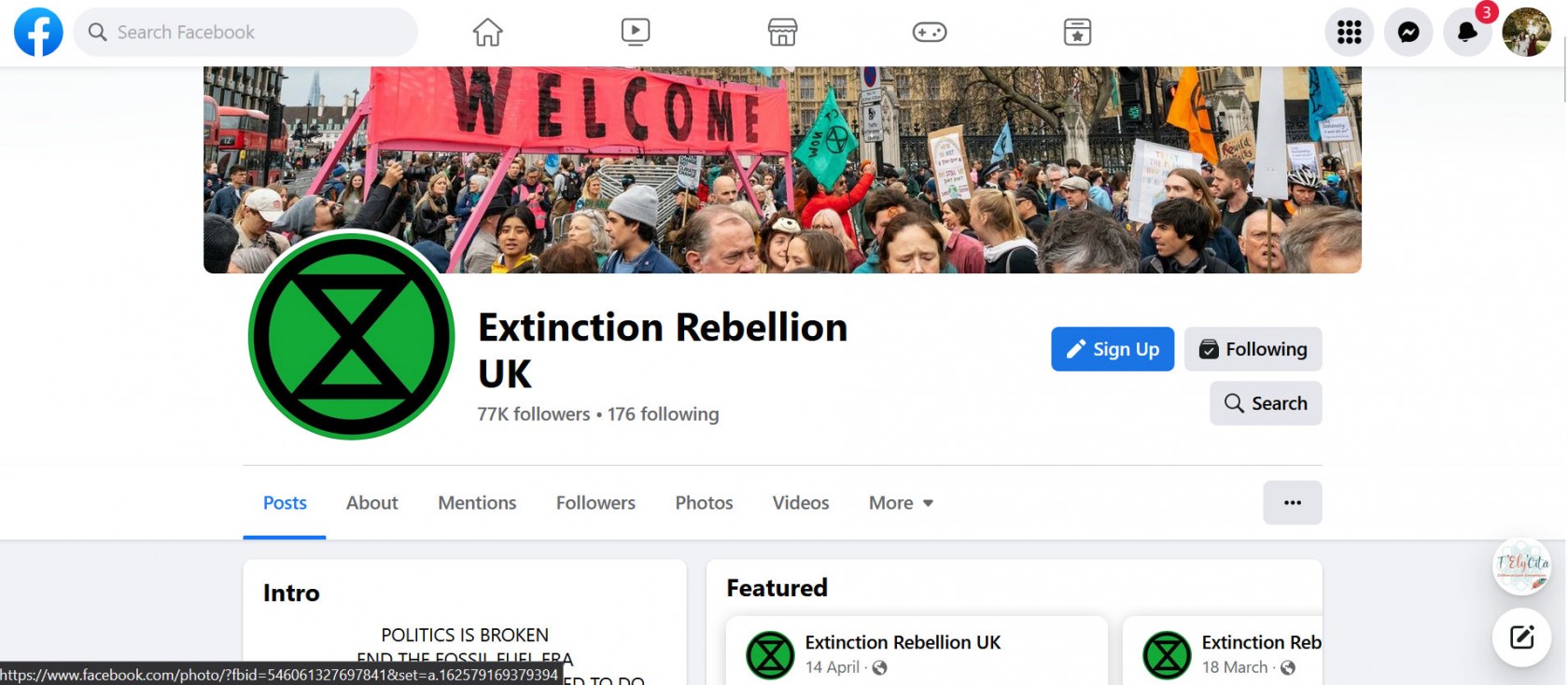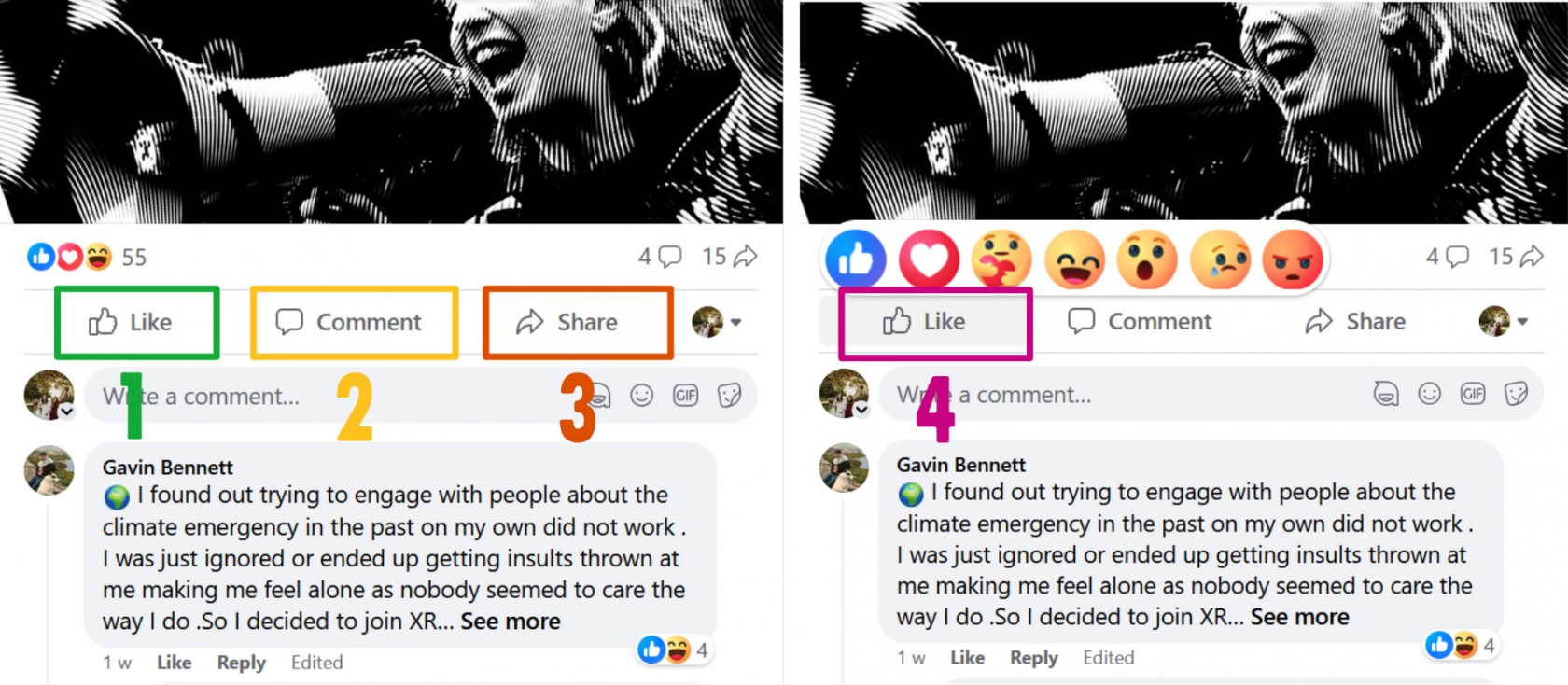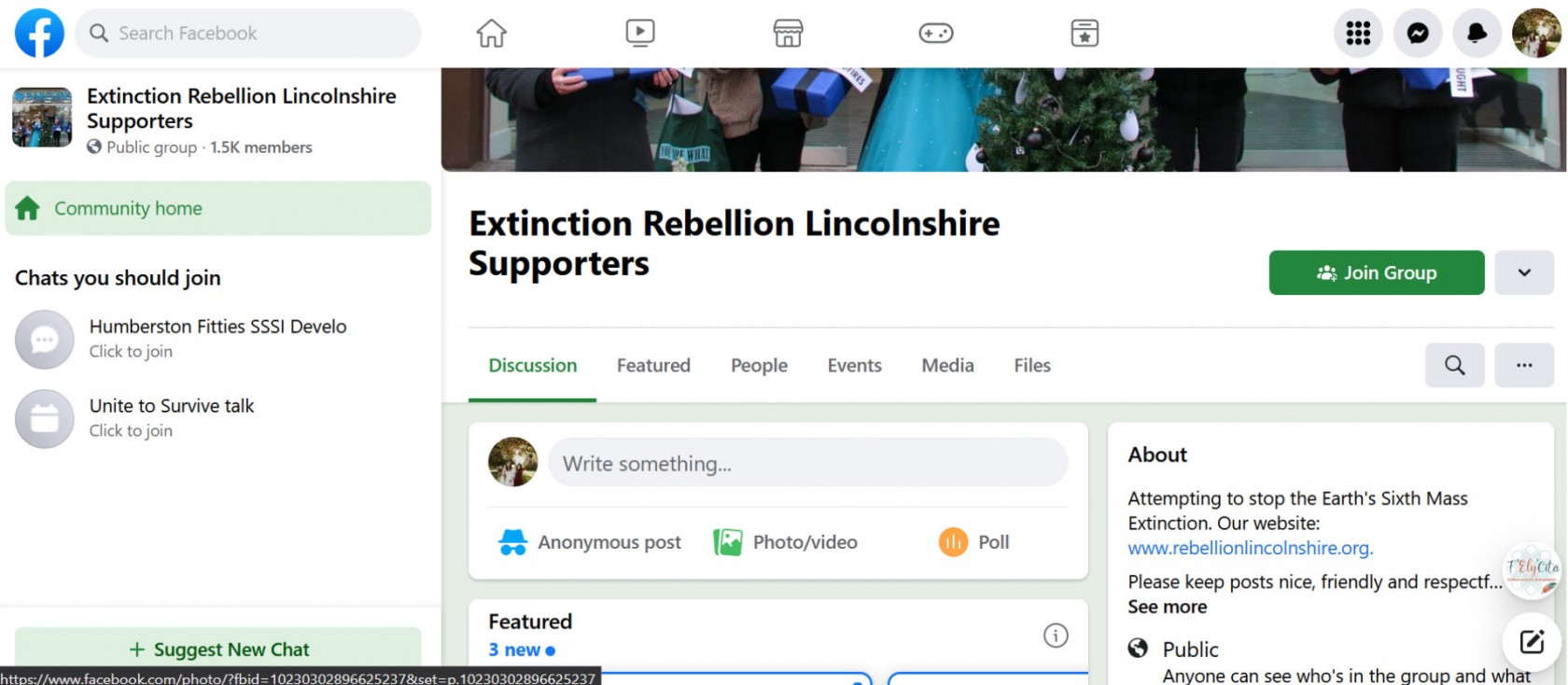This page will get you started with the biggest social media platform in the world.
📅 If you need help to create a Facebook event, please head here.
Landing page
This is the first thing you're going to see when you open Facebook on your computer (explanations below):
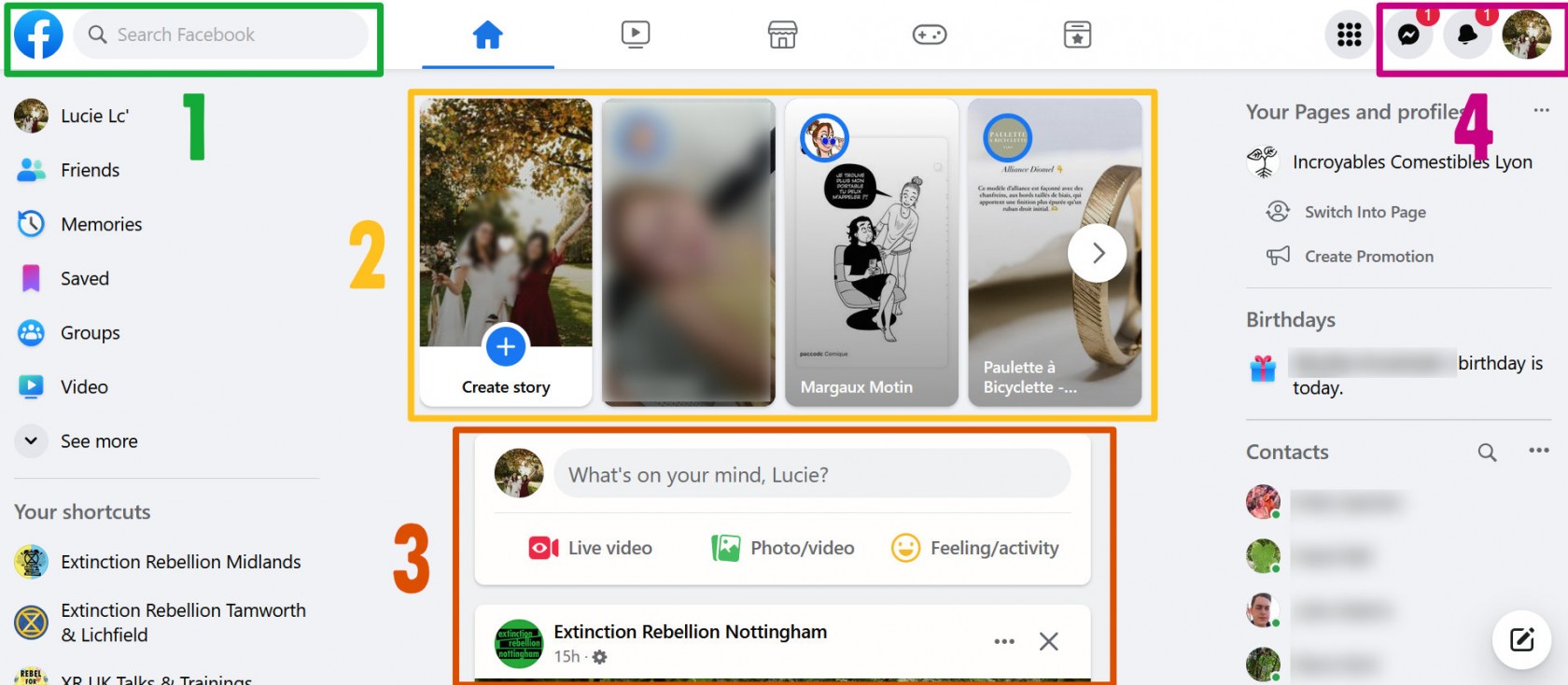
1. Logo & search bar
Wherever you are on Facebook, if you click this logo (white f in a blue circle) you will always come back to this page.
The search bar on its right will help you find pages, groups or events.
2. Stories
These vertical images are called stories. In fact, some of them might be short videos that will play once you click on them.
A story is a post that will stay on Facebook for 24 hours and then disappear.
3. Timeline
The top part of this area is dedicated to the creation of a post:
- click where it says 'What's on your mind' and write your text
- you can add photos or videos by clicking the green icon underneath
- then click the blue "post" button
If you're not here to post on Facebook, scroll down and you will see posts from your Facebook friends, from pages you follow and from groups you have joined.
4. Notifications & Profile
If you have new notifications, you'll see a red circle with a number inside.
💬 The speech balloon icon takes you to Messenger where you'll find your private conversation with other people.
🔔 The bell icon is for all your other notification, for example if someone wrote a comment on a post you created.
Last but not least, if you click on your profile picture (top corner on the right hand side of your screen) it will open a new menu with more options, as detailed below.
Menu
1. Access your personal profile
This is where you'll see your posts, your photos and videos...
2. Short cut to switch to your page's profile
If you have access to a Facebook page as an admin or moderator, click there to switch to your page's profile and "act as the page" (as well as on the page).
3. See all profiles
If you're an admin or moderator of multiple Facebook pages, you can switch between them by using this menu.
4. Settings & Privacy
⚠️ This is an important part: you can access various settings to protect your account (for example by setting a strong password), change the notifications you'd like to see etc.
Terms
We mentioned a few things that might not make sense for you yet. Here are a few explanations about what are:
- a personal profile
- a Facebook page
- a Facebook group
Personal Profile
On your personal profile you can change your profile photo, your cover (at the top), add a description about you etc. You can also create posts from there for your Facebook friends to see.
Some people don't like sharing about them on social media and that's fine. Just make sure to visit the settings and change them accordingly to how much you want to share (with your friends only, with your friends' friends, with any Facebook user...).
On the opposite, you might want to use your Facebook personal account to do some activism and be loud about things.
- Click the drop down menu
- Select the privacy option you'd like to apply
- public means that anyone visiting your profile, whether they have a Facebook account or not, will see your posts
- Facebook keeps in memory the latest setting you used, so be careful when you post that it's the appropriate one for the information you're sharing
Facebook Page
A page is like a display window for a business, an organisation, a club, a charity etc. Anyone can create a Facebook page to share their work.
A page is a public space (anyone can see it and read its posts) where the admins and moderators remain anonymous (you don't who the people behind a page are).
Pages look a lot like a personal profile, but instead of displaying the opinions of a single person, they will show the work of an organisation.
Pages have a profile picture (usually the logo of the organisation), a cover (big picture at the top), and if you scroll down you'll find their posts, starting with the most recent.
Under the cover, there are a few buttons which can be different from one page to another. On the XR UK one, you can click to sign up to the mailing list (blue button) or start to follow the page. Following a page means that you will see posts from this page on your timeline when you open Facebook.
Like, Comment, Share
You could say that's the Holy Trinity of social media.
These interactions are really good to give the posts more visibility (the more people interact with a post, the more Facebook will show the post to other people). This will benefit the page and help it gain more followers in the process, which can lead to more people joining XR "in real life".
- Like: the easiest interaction possible.
- Comment: write your own comment (for example: "what a great action!") or answer people's comment (if they are asking a question for example, try to stay away from trolls, they don't need your attention, time and energy).
- Share: you can share a post to your timeline for your friends to see ("Share now" or "Share to feed" if you want to add a comment), or send it via private message to a specific friend.
- Reactions: to use these emojis to react to a post, hover (don't click) your pointer over the "like" button and they will appear above it.
💡 Look for your XR Local Group Facebook page, click "follow" and write comments under their posts when you see them to boost the visibility of the page, and maybe get more people to join your local group!
Facebook Group
Groups are community space. They can be private (you must be a member to see what's happening inside) or public.
Groups only have a cover photo, not a profile photo. If you're not a member, you will see a "Join Group" button underneath it.
They often have rules, for example: climate related posts only, don't sell items in this group etc.
Admins and moderators keep an eye on the group to make sure they are respected. The bigger the group, the more admins and moderators it'll need- to make sure it stays a safe space, doesn't become full of spam, to welcome new members etc.
Any members of the group can post on it and write comments on other people's posts.
⚠️ If you're a local group, we don't recommend using groups unless you have a good team of reactive moderators. Groups, especially public ones, tend to attract spammers who will post inappropriate content (which can be offensive).
⚠️ If you want to create Facebook events for your local group (to advertise your next meeting for example) you will need a page (you can technically create events in a group but they will be linked to your personal profile which is not ideal for security reasons).