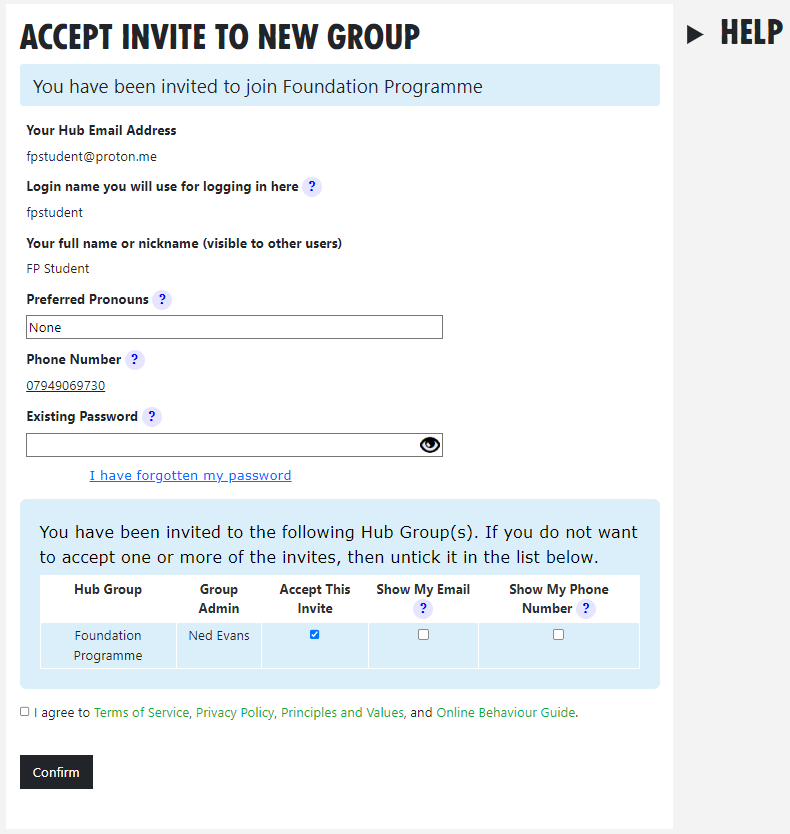Joining the Hub and Finding your Course Schedule
💚 Hello Students! Welcome to the Foundation Programme 💚
We have created a direct link to the Foundation Programme Course Schedule form so that you can access the course without first joining the XRUK Hub. More information here.
Everyone applying to the course from 1st April 2024, will receive this direct link. If you applied before this date and would like the direct link, please email us.us at xrfoundationprogramme@protonmail.com
However, if you've received an invite email to join the Foundation Programme via the Hub, and you want support with what to do next, this page will help you.
Page Contents
- Step 1 - How to Join the Hub
- Step 2 - How to Find Your Course Schedule
- Getting in Touch
- Help!
- What on Earth is the Hub?
- Mattermost - the App
- If You Already Have a Mattermost Account
STEP 1
How to Join the Hub
- Go to your inbox and find the email from ddat+hub@extinctionrebellion.uk
Subject: Invite to XR UK Foundation Programme (you may need to check your Spam/Junk folder). - Click on your invite link. This will open a webpage containing a form that looks like this:
- Fill in the form with your name (this is visible to other users, so you can use a nickname if you like) and create a password and then click Confirm.
Or you can watch this video on how to do the above:
Foundation Programme Students Support
- If you know how to find your Course Schedule then go ahead and create your Hub account, otherwise follow Step 2.
STEP 2
How to Find Your Course Schedule
Once you've created your Hub account, you can find your Course Schedule by clicking the green link 'Hub - My Forms' below, and then select the 'Foundation Programme - Course Schedule'
Link here → Hub - My Forms
When you click on the green link above, this is what you'll see. If you don't see this page, log into the Hub first.

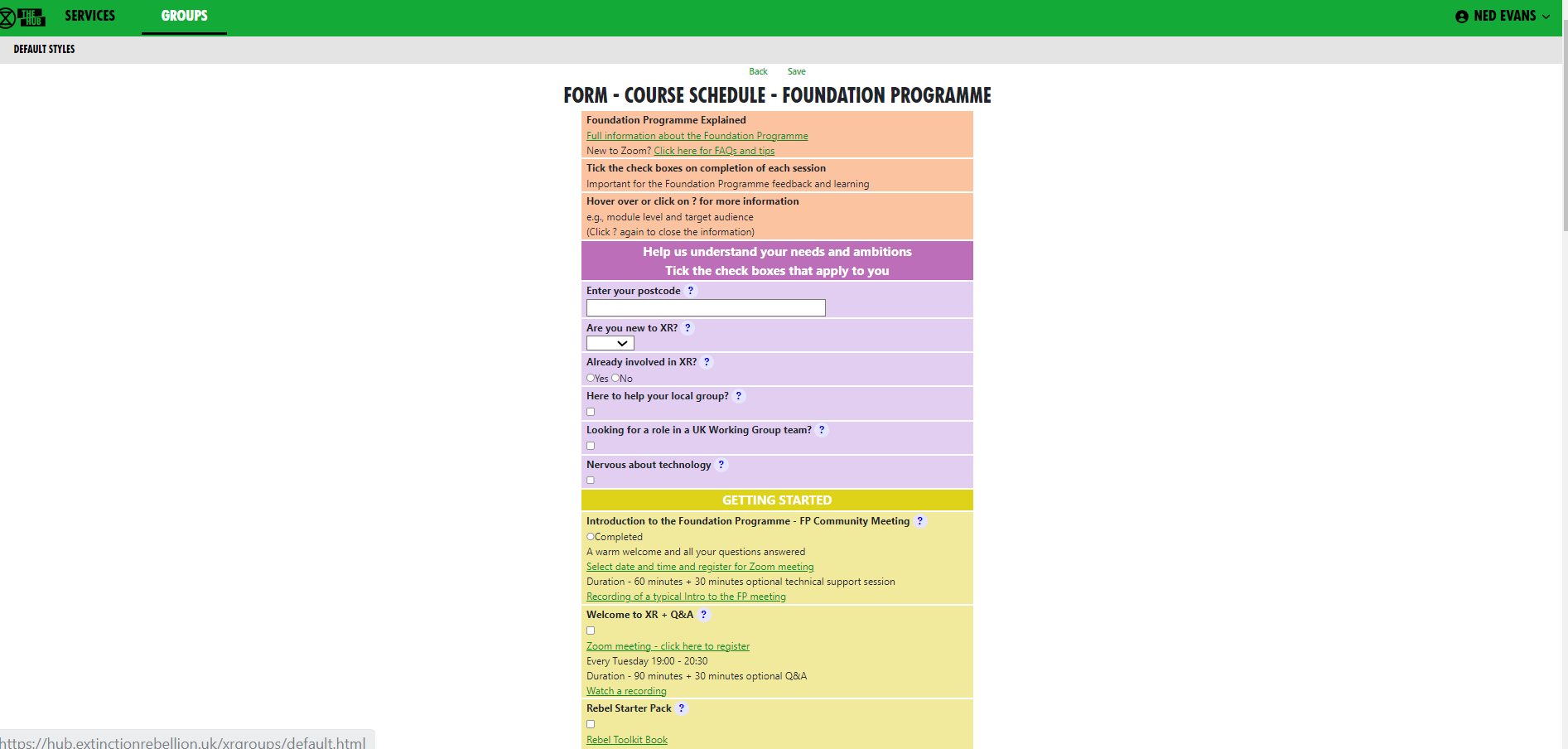
To find your Course Schedule form again easily, you can save it by bookmarking. Click the green link to find out how to do this.
How to Bookmark
Getting in Touch
Once you're on the Hub and Mattermost (XR's dedicated chat platform), use the Students - Foundation Programme private chat channel in Mattermost to say "Hi" to your fellow students and the Foundation Programme Coordinators. You can also ask for support there.
- Click this link to go to that channel.
- Or open a browser (Safari, Chrome, Firefox etc) and type in organise.earth into the address bar at the top of your screen, select Enter, (Sign in if you need to) and then navigate to the Students - Foundation Programme channel.
Please Note: The green link above will work only once you've created your accounts on the Hub and Mattermost, so follow the steps above to get set up.
Help!
If you are concerned about using new tools and platforms – please don’t panic! The Foundation Programme team are here to help. You can get personal help by:
- Registering for the next Introduction to the Foundation Programme on Zoom for a warm welcome and all your questions answered.
Register here for the Introduction to the Foundation Programme
- Emailing us at xrfoundationprogramme@protonmail.com
- Speaking to a human by calling our super-friendly technical support woman - Ned on 07949 069730
What on earth is the Hub?
The Hub is our own incredible tool which contains all the info about XRUK groups, as well being a one-stop-shop for our other platforms, e.g. Mattermost and UK Cloud, that we use to organise online. All of our platforms run on secure servers in Switzerland using green electricity! Further info here.
Mattermost - the App
If you want to use Mattermost via the app on your phone or tablet, download Mattermost Business (Mattermost Classic is the older version of the app - download this one if that's your only option) from the App Store (iPhones) or Google Play Store (Androids). Once downloaded:
- Open the app and go through the Welcome screens
- Where it asks for the Server URL, enter - organise.earth
- Where it asks for the Server Name, enter - anything you like! XR or Extinction Rebellion or your cat/dog's name - it doesn't matter what you put here.
- Sign in using the account details you chose when you created your Hub account.
If You Already Have a Mattermost Account
If you already have a Mattermost account but not a Hub account, you can find additional support on this page or watch this video.