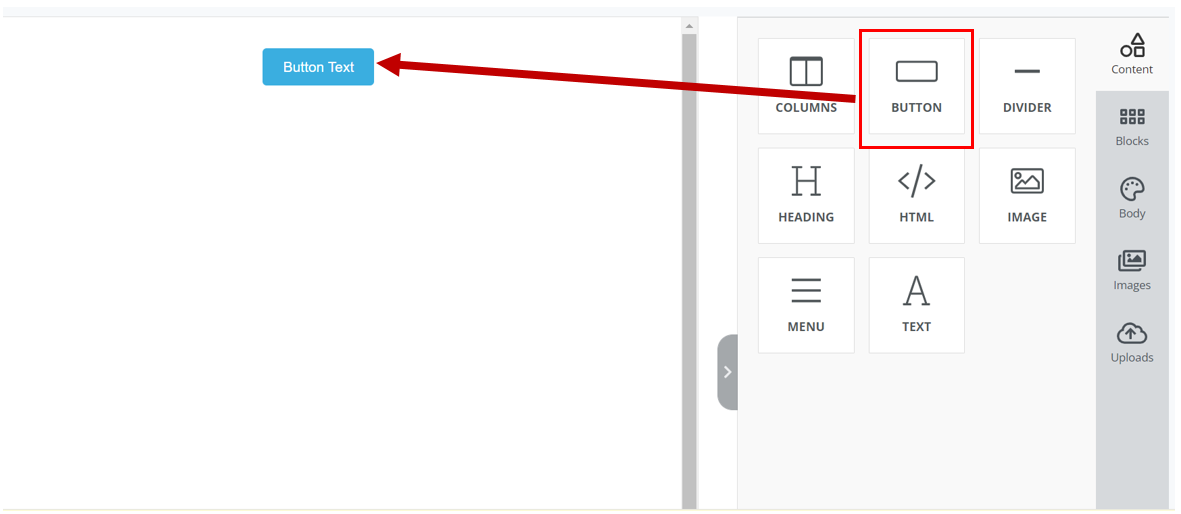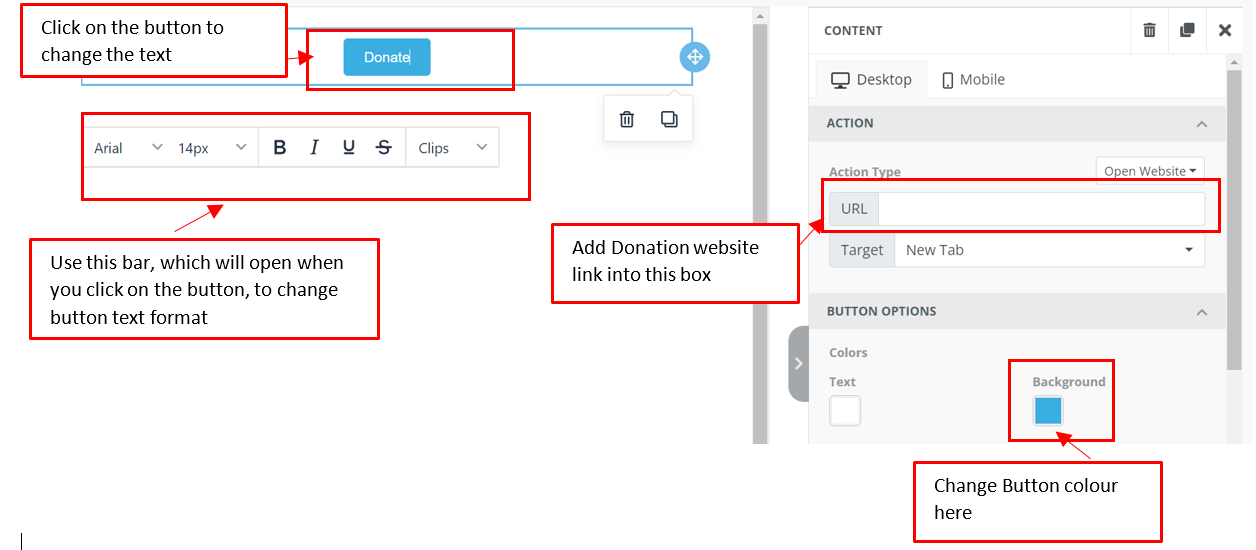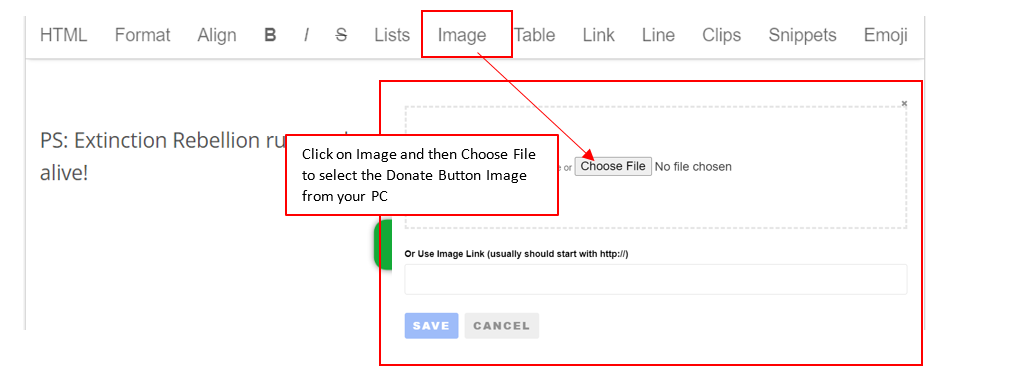Buttons and hyperlinks
Hyperlinks
A hyperlink means when some words are turned in to a link. This this one which points to the XRUK website.
In Action Network you should always use full original URLs and not 'shortlinks' - an explainer of why is here.
Buttons in 'drag and drop' email writing mode
- Click on the Square that states ‘Button’ and move it into the bigger square to the left.
Buttons in 'Visual/HTML' email writing mode
- First you'll need an image of a button. Here is an example of a donate button
- Add Image to the email: