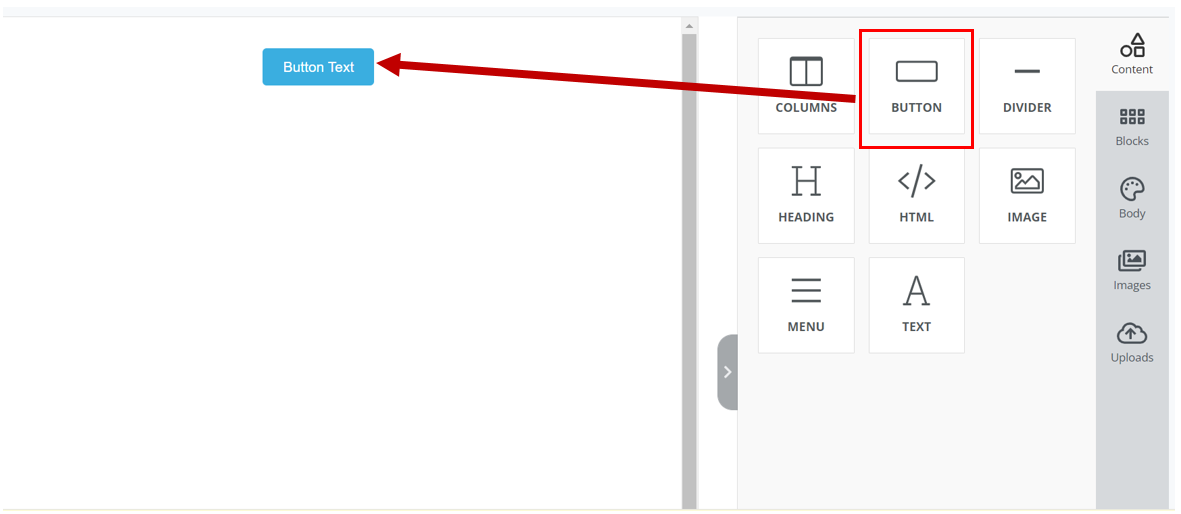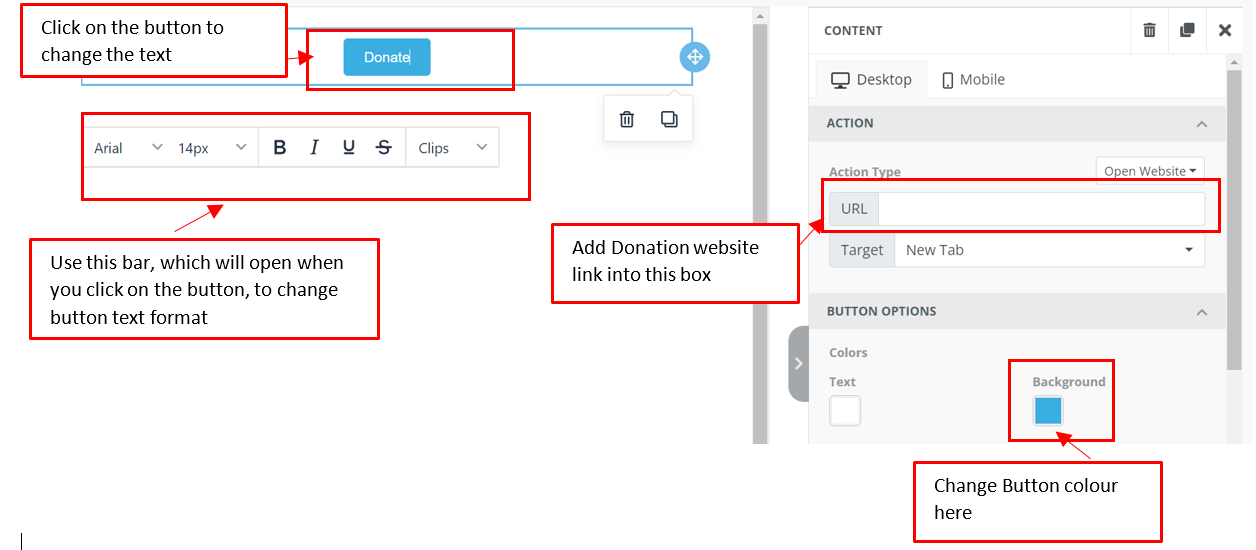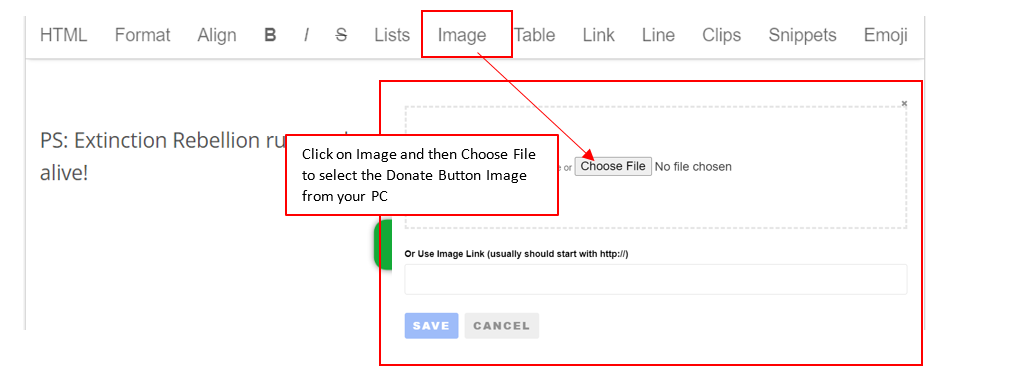Buttons and hyperlinks
In Action Network for both hyperlinks and buttons, you should always use full original URLs and not 'shortlinks' - an explainer of why is here.
A hyperlink means when some words are turned in to a link. This this one which points to the XRUK website.
Don't be tempted to use 'click here' - try to hightlight words that make sense within the sentence.
e.g.
DON'T USE
More information is on the XRUK website - if you'd like to learn more click here"
THIS IS BETTER
"If you'd like to learn more go to the XRUK website"
Hyperlinks in 'drag and drop' mode

Highlight the text you want to link, click the link icon and add your link URL.
Hyperlinks in 'Visual/HTML' mode
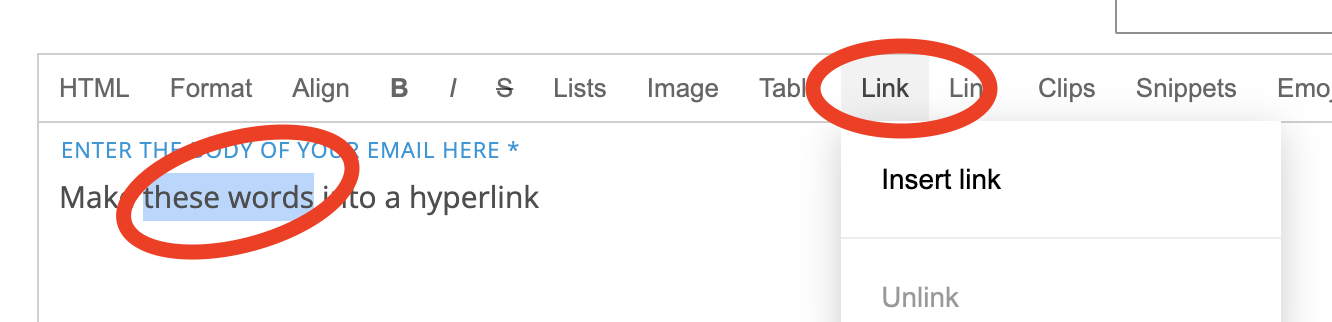
Highlight the text you want to link, click the word 'link' and add your link URL and tick 'open link in new tab'
Buttons in 'drag and drop' email writing mode
- Click on the Square that states ‘Button’ and move it into the bigger square to the left.
1:
Buttons in 'Visual/HTML' email writing mode
- First you'll need an image of a button. Here is an example of a donate button
1:
- Add Image to the email:
2:
- Add Fundraising URL to the image
Click on the Donate Button Image in the Email body which opens the following window:

3: