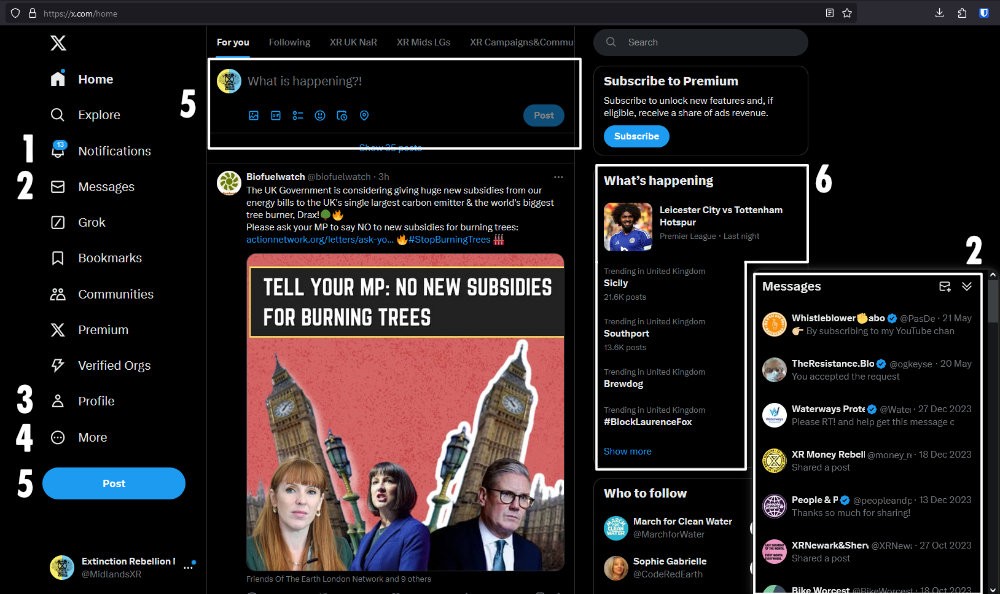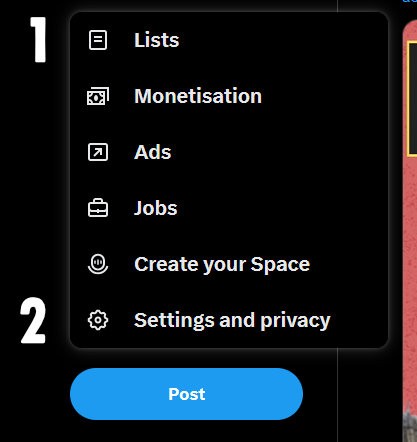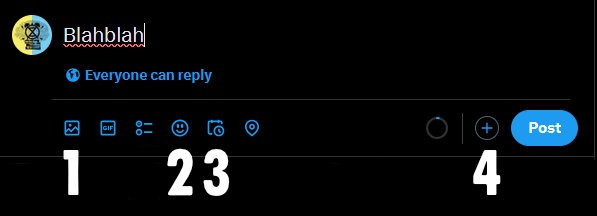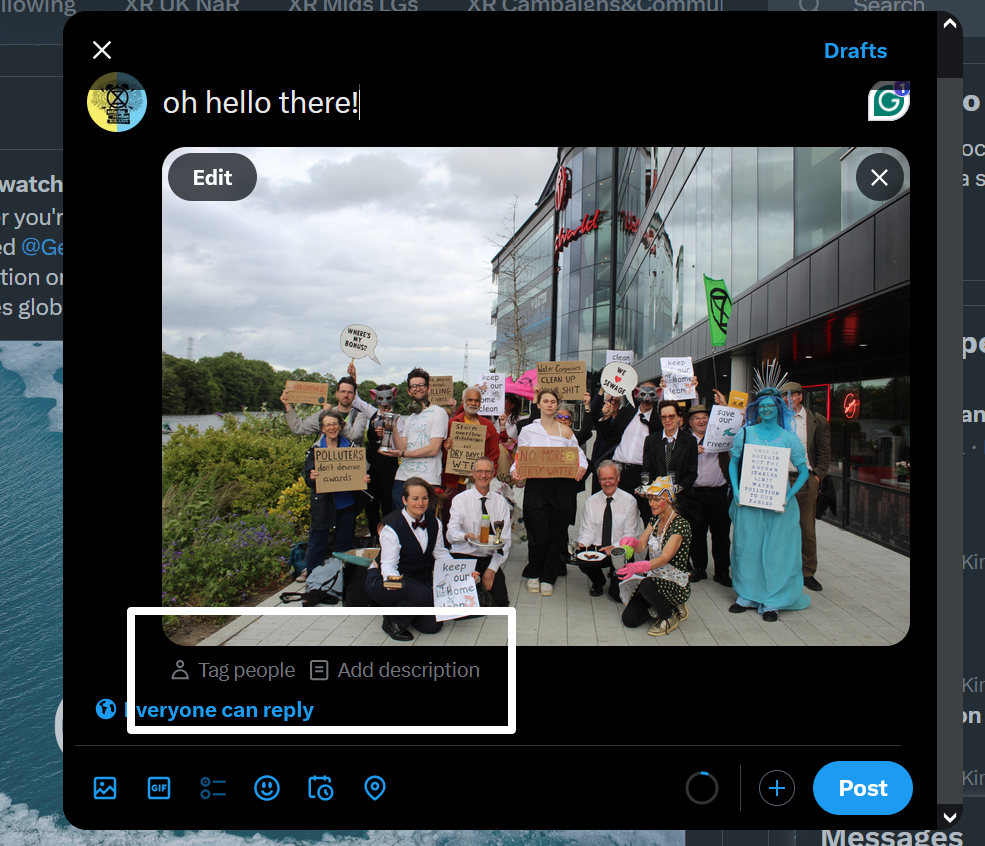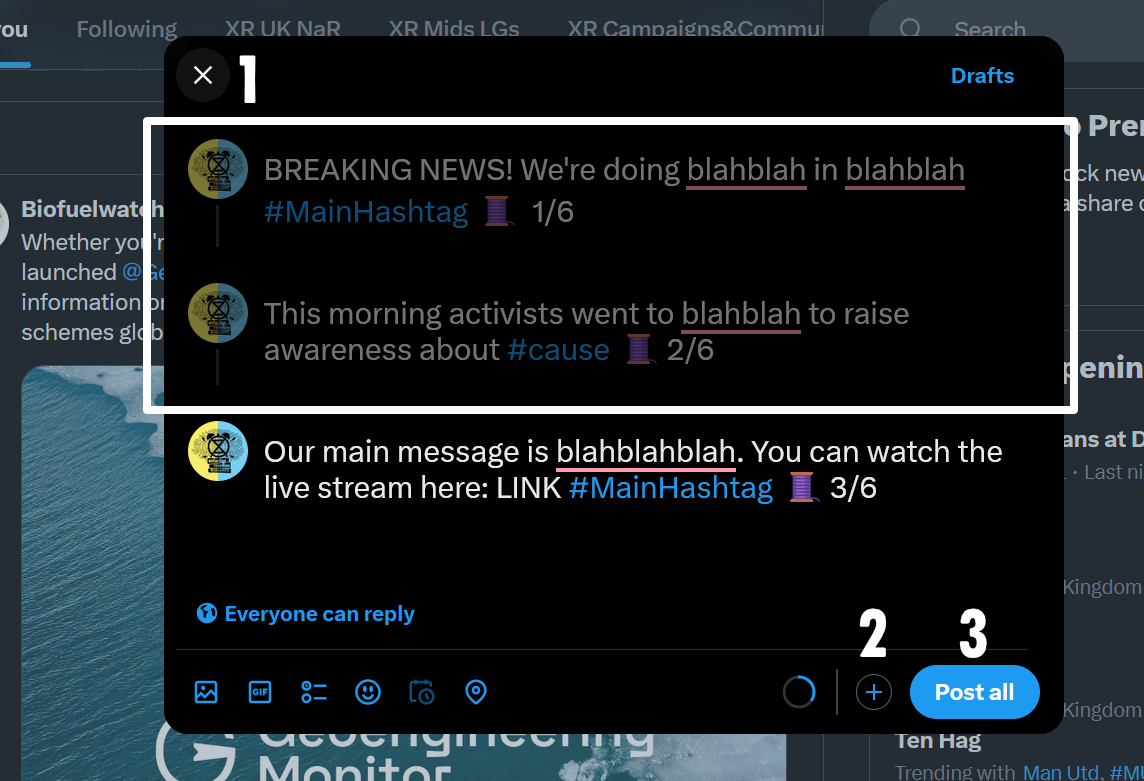Twitter / X
Homepage
We won't introduce the whole platform here, only the tools you might need.
- Notifications: other accounts have interacted with you (like, comments...)
- Messages: these are private, unless they are group messages (in that case they can only be read by group members)
- Profile: where you can see your previous posts, edit your profile picture etc.
- More: more options detailed below
- Post: create a post (ex tweet)
- What's Happening: was also known as Trending Topics, these are hot news and regularly change
The 'More' menu
- Lists: a very useful tool to see posts grouped together (see info below
- Settings & Privacy: where you can update your account (for example change your password)
Create a post
You can add up to 280 characters to your post, spaces included, so choose wisely! You won't write on Twitter like you write on Facebook, you'll need to get to the point.
- Add up to 4 photos or a video (both best in square format) to grab people's attention.
- Add emojis
- Schedule your tweet if you need to
- Create a thread (more explanation below)
Then press the blue button to post.
⚠️ You can't edit posted tweets (only delete them) so make sure to proofread your text before you click "post".
Photos & Videos
Format
You can post up to 4 photos per post, with a preference for square format but 16/9 (landscape) photos will work as well (portrait photos will look cropped).
Videos can be up to 2 minutes and 20 seconds long, and shouldn't exceed 512MB.
Photos are a great place to tag people whose attention you'd like to grab (like journalists). Plus, it saves you space in your post (note that some accounts restrict who can tag them so sometimes you'll have to tag them in your text rather than the photo).
You can tag up to 10 accounts per photo (to avoid spamming). Make sure to have list of handles ready as it'll make the task easier than browsing the list of existing accounts.
Description
You can add a description, sometimes called alt-text, to your photos so they’re accessible to even more people, including people who are blind or have low vision. Good descriptions are concise, but present what’s in your photos accurately enough to convey their context.
Create a thread
Sometimes what you have to say will exceed 280 characters so you might want to consider creating a thread. A thread is a succession of posts linked together. When you scroll on your homepage to read other people's posts, you might find a post from a thread. If you click on it, it will "unfold" the whole thread, which you can then read (click here to see an example).
💡 Threads are a great way of sharing bits of a press release to grab journalists' attention (don't forget to tag them in photos so they get a notification)
Note that once you've started a thread, you can add more posts to it as you go which is really handy when you're covering a live action!
- Already written posts - as long as you haven't posted your thread, you can still modify those.
- Add more posts to your thread (no limit)
- Post your thread (you can add more posts to it later)
Tips for a great thread
- Add an image at least to the first post to grab people's attention.
- If you know how many posts your thread contains, add the info on each post (eg 2/5), alternatively, add the emoji 🧵 to all your post so people understand it's a thread.
- Write your posts so they contain complete sentences (avoid cutting a sentence in half between two posts). There is no limit to how many posts a thread can contain so just make more posts to fill all your text.
Lists
Lists are a useful tool of accounts that have something in common.
For example, XR Midlands has a list of Midlands Local Groups to spot posts from these groups more easily and engage with them to give them more visibility. You can have lists of accounts posting about a specific subject (eg climate change, racism, politics, cats...) which is useful when you want to know the latest news on these subjects (Twitter/X is a platform based on trending topics and breaking news rather than aesthetics or documentaries).
Here are some ready-made lists that might be useful to you:
- All the local groups in the UK
- All the UK Nations & Regions
- All the XR campaigns & communities groups
- All the XR Groups in the world
- If you spot missing accounts from those lists, please let us know
You can access your lists (and create your own) by clicking the ... (more) on the menu in the left-hand side of your homepage, then "lists".
You can "pin" the most important ones (click the pin 📌 on their left) , so they will show up at the top of your homepage.
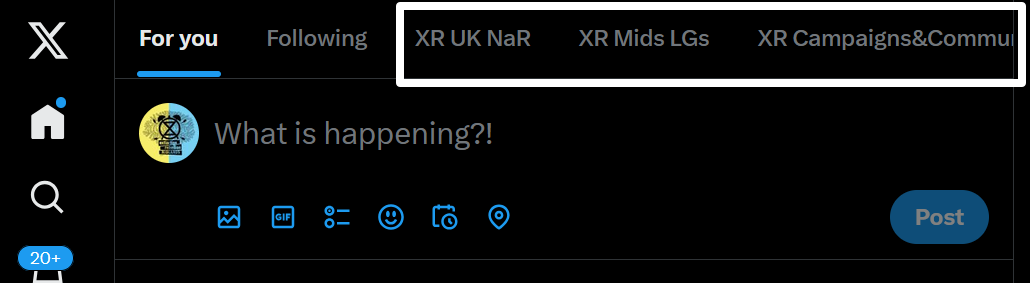
Extra resources
- Leaving Twitter/X: Some helpful advice about how to securely stop using the platform.
- Turbocharge your Twitter account
- Twitter for campaigning