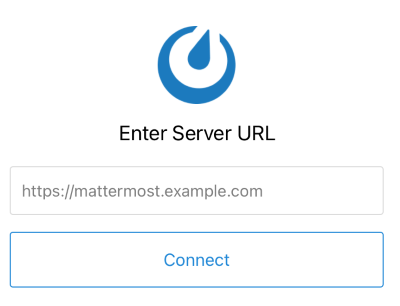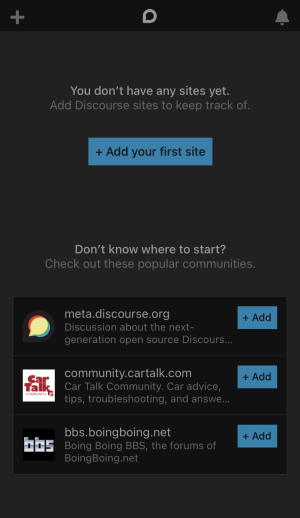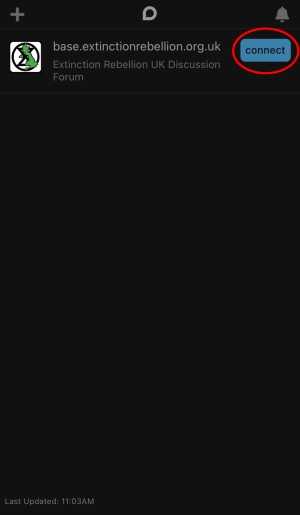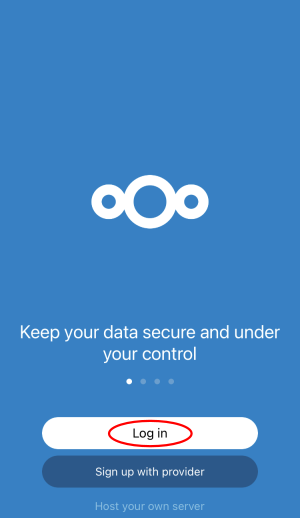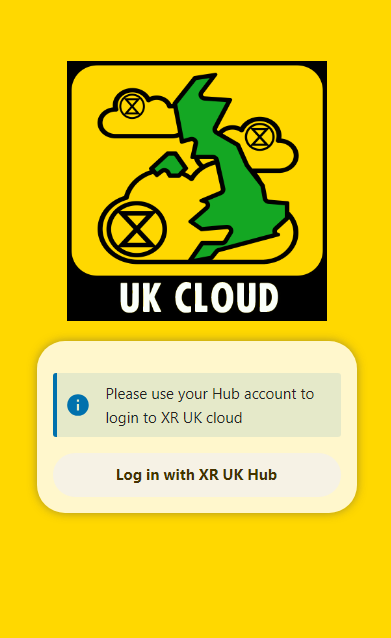Accessing the Tools Using a Smartphone or Tablet
Lots of rebels do not have access to a computer and instead rely on a smartphone or tablet to do their XR work. While the tools are designed primarily for use with a computer, they can also be accessed on a mobile device either by downloading an app or by using an ordinary web browser.
This guide aims to explain:
- How to access the tools using an app (if one exists), or the device's web browser
- Any key differences between the mobile and the desktop versions of the tools
The guide assumes that you are using either an Apple or Android device. If you are not, then you are unlikely to have an app that you can download, but the browser approach should still work.
Note: Before following the steps below, you must already have an account set up on the Hub. To do this, please follow the steps outlined in this guide.
Mattermost
Note: For a detailed explanation on how to use Mattermost, please read this guide.
App
Note: A common mistake rebels make is to assume that all they need to do to "get on Mattermost" is to download the app. To access via the app see the instructions below, but if you would rather not download the app, read this guide. Mattermost will work perfectly well in your device's browser.
To access Mattermost via the app:
- First, install Mattermost from either the Google Play Store or the Apple App Store. Please see this video for a guide to doing this.
- Open the app. You will see a screen that looks like this:
- Enter
https://organise.earthand click Connect - On the following screen, enter your username and password and click Sign in
Web browser
To access Mattermost using your browser:
Key differences
Switching teams and channels
To switch between teams and channels using either the app or browser, click on the three-line icon at the top left of the screen (circled in red below):
UK Forums
Note: For general information about using UK Forums, please read this guide.
App
To access UK Forums via the app:
-
Install Discourse Hub from either the Google Play Store or Apple App Store
-
Open the app. You will see a screen that looks like this:
-
Click + Add your first site
-
Enter
forums.extinctionrebellion.uk. You will then see a screen that looks like this:
-
Click connect (circled in red)
-
Follow the remaining instructions to log in using your username and password
Web browser
To access UK Forums via the browser:
UK Cloud
Note: For general information about UK Cloud, please read this guide.
Web browser
To access UK Cloud via the browser:
App
We do not recommend using the Cloud App. Testing (of a previous version) of the cloud app revealed a number of bugs which could interfere when multiple people are editing the same document.
To access UK Cloud via the app:
-
Install the Nextcloud app from either the Google Play Store or Apple App Store
-
Open the app. You will see a screen that looks like this:
- Click Log in (circled in red). You will then be taken to a screen like this: