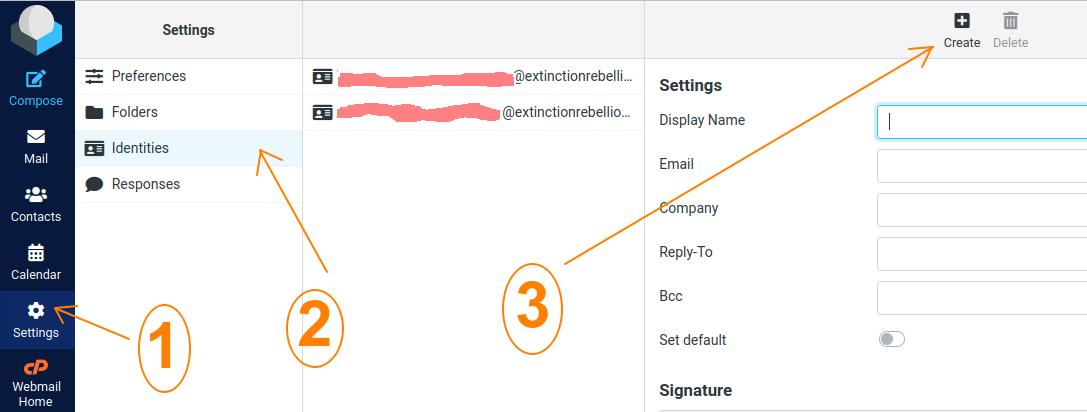Plus addressing
What is 'Plus-addressing'?
If your group might benefit from separate addresses for different working groups or campaigns, this can be achieved by using something called 'plus addressing' which permits variations of your main email address to be sent to different folders.
For example, let's assume that Trumpton local group holds the trumpton@extinctionrebellion.uk address. Their outreach team could use trumpton+outreach@extinctionrebellion.uk . The team would still log in to the main Trumpton account, but rather than their mail being mixed in with everything else in the inbox, it would all be grouped together in the 'Outreach' folder.
In other words, any incoming mail with a 'plus address' that matches a folder name will jump the main 'inbox' and instead be added directly that folder.
Prepare your account for plus addressing
Before giving out your 'plus address' you need to manually create a folder within 'Roundcube' called (eg:) 'outreach'. You'll then be able to invite people to mail to (eg:) trumpton+outreach@extinctionrebellion.uk, and mail to that address will land in the (eg:) outreach folder.
If no matching folder has been created then 'plus address' mail should land in the main 'Inbox' folder. Automatic creation of folders when receiving 'plus addresses' is possible, but we disable that feature by default on account set-up (to avoid the risk of spammers creating havoc in your folder structure).
Sending from a plus-address
Assuming that you want to be able to send from your plus-address as well as receive mail into it, you'll need to set up an additional 'identity' for your account. In order to do this:
- From within Roundcube: Click on the settings (cog) icon in the left hand column
- Select the 'Identities' tab and then click on 'create' (top row, right)
- Enter the display name for your plus-address account (eg: 'Outreach Team')
- Under 'Email' and 'Reply-To' enter the plus-email address (eg: Trumpton+Outreach@extinctionrebellion.uk)
- Click on 'Save'
Now when you go to compose a new email the plus-address will be amongst the available identities to send from. Click on the default email address that is automatically showing in the 'From' field. In the drop-down menu, select the plus-address identity that you want to send from. The 'Reply-To' field will automatically be updated.
This page has been contributed by the Digital Discussions Applications Team.