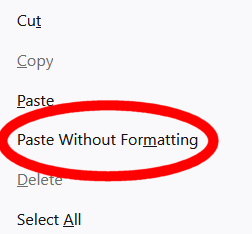Formatting, readability and accessibility
Writing clear, readable emails for everyone and with focus on readers with visual impairments, dyslexia etc.
Text and Style guide
Use sans serif fonts (such as Arial and Calibri). Once you have chosen a font it's best to stick to it; don't mix fonts in an e-mail.
Avoid using italics, capitals, underlines, or colour for emphasis. Instead, use bold text for emphasis.
Font size should be at least 14 point or equivalent.
Use simple language that is clear and easy to understand. Use shorter sentences and avoid using abbreviations and jargon.
Some more general guidance on text, style, colour and layout.
Images
Include alternative (alt) text to describe images, tables, and graphics for people using screen readers. Just click the image after you've imported it into an email and write a description for the 'alt/title' e.g. Rebel holding pink banner reading Act Now.
Links
Ensure any hyperlinks are descriptive. For example, "Video about 100 Days" rather than "Click here".
Paste without formatting!
Particularly when using the drag and drop email editor, there can be significant problems copying text from a program such as Word or Google Docs into Action Network. Luckily, there is an easy fix!
Windows users
When pasting, use the shorcut Ctrl+Shift+V instead of Ctrl+V. This pastes just the simple text, rather than the text plus formatting.
You can also see this option on the context menu you get when right-clicking.
Mac users
Try Cmd+Option+Shift+V