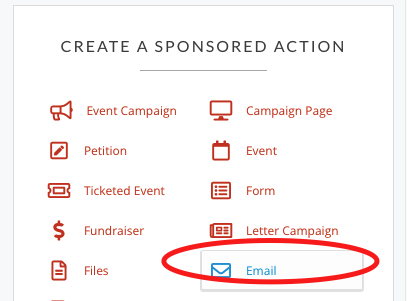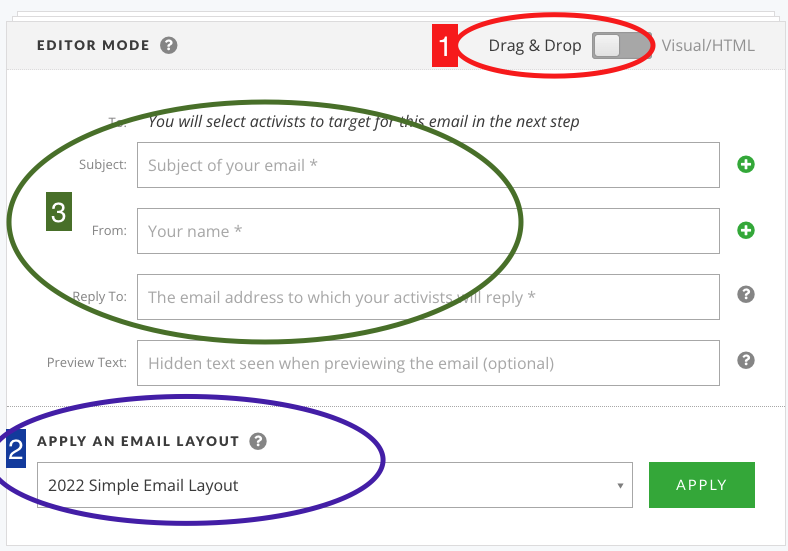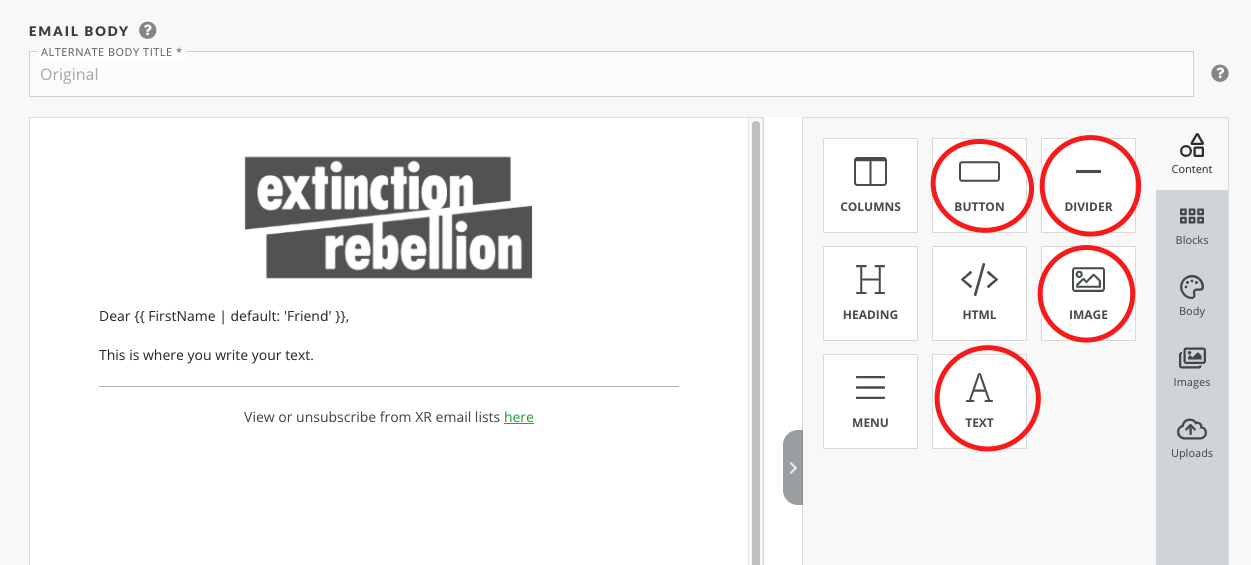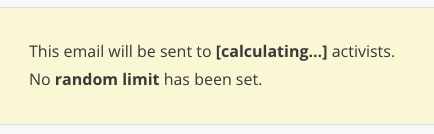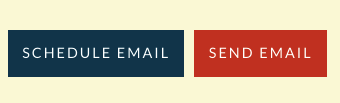Write and send an email
Start a new email
Go to the right hand side menu and pick 'Email'
Next steps
1: Skip to step 2 if you've already changed your default settings
2: You should see the default XR template layout here (2022 Simple Email Layout) - if not contact the Action Network Team.
3: Complete the following...
Subject - a simple 5ish word title which makes the subject of the email clear and appealing,
From - your group name e.g. XR Sheffield
Reply To - your public contact email for people to reply and ask questions.
3b: Also you should complete the Preview text with some extra words of encouragement. This can be about 10 words long and it will show up on some people's phones before they open the email. So think of it as some extra bit of information to tempt them in to opening it.
4: Then write your email. The safest way is to type straight in to here. If you copy and paste from a Word or Google doc, the formatting can also copy over which creates problems. Either copy from a plain text editor or paste without formatting. Help on how to do this
5: Adding extra content boxes. The most common things to add would be the items circled in the following image. You drag them over to your email layout and use them as you wish.
6: You may now want to add a photograph or graphic either at the top or within your email - details of how to add images here. This also contains very important guidance on accesibility and resizing of images.
Target and Send your email
Before sending the email out to your list, you can send yourself a test email. It is always good to proofread your email on a phone as well as on a computer to see what it looks like.
When you are happy with your email - click 'SAVE AND TARGET YOUR EMAIL'
You can now see the targeting page. You can just skip this and click SAVE, PREVIEW and SEND.
A warning appears advising you NOT to send to your whole list. With a small list (under 5000) it's probably still ok to send to all, but if you want to know more about targeting there is information about the warning message here
The next page shows a preview of your email. Scroll down to the bottom and you will see Action Network calculating how many 'activists' to send to.
When it's finished you'll see how many activists you are about to send the email to. You can now either schedule (you have to minus 5hrs, due to this being set up for EST time zone e.g. if you want to send at 9am, then schedule for 4am EST) or if you want to send immediately, use the red button.